GKB Maintenance
About this task
As an Admin you are authorized to update the GKB database. A GKB update file, specific for your ZAO V2.1 product license, can be downloaded from your HCL Software FNO account portal. Select the GKB file matching your license customer number.
Procedure
-
On the GKB page, click on Choose file to select the previously
delivered or downloaded GKB update package file.
For example GKB_201127-xxxxxx-s390x.tar.gz.encrypt ; where ‘xxxxxxx’ is your HCL ZAO customer number (as shown in the ‘License’ tab of the Administrator tools).
-
Choose the file and click Update GKB.
Figure 1. Choose file Update GKB 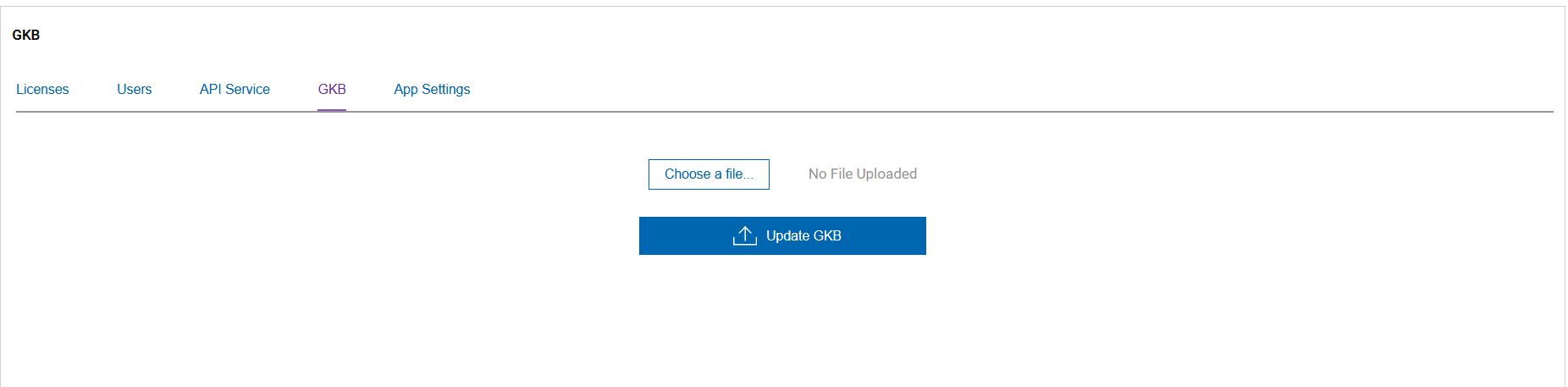
-
Once the file is selected and uploaded, the "Update GKB" button can be pressed
to start the GKB uplad and update process
Figure 2. Procdss GKB Update file 
Note: While the file is being uploaded to the ZAO GKB update page, do not navigate away from the 'Upload' page before the process is completed to avoid cancelling the GKB update.- The required back-end GKB Database update processing is now performed.
- The Status of the updated file is displayed during processing.
Figure 3. GKB Upload progress 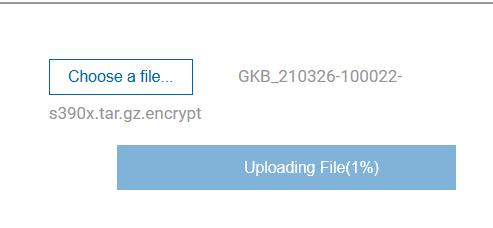
- Once the GKB upload process completes, a "GKB Updated successfully"
message is issued as follows:
Figure 4. GKB successful update status 
- If you click on the View Details button, the GKB update process
output log details are displayed as follows:
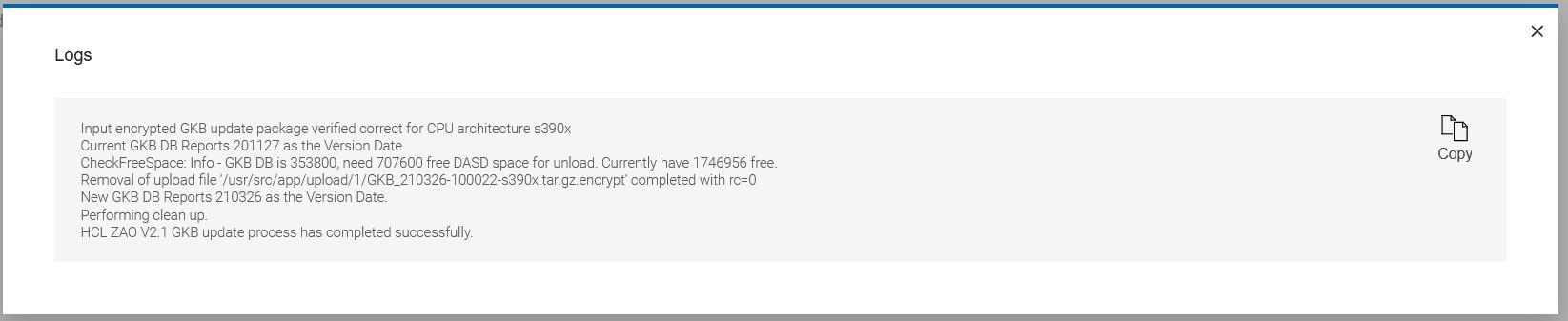
- If you click on the Try Again button, you are navigated back to
the GKB file upload page as follows:
Figure 5. ZAO GKB 'try again' page 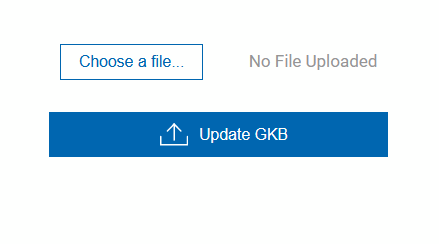
- If the GKB update is not successful, then a GKB failed message appears
as follows:
Figure 6. GKB update failure screen 
- The error logs can be checked by clicking on View Details button.