The Configuration Specification editor
Use the Configuration Specification editor to specify custom version-selection
rules for designs and to configure your workspaces accordingly. Open the Configuration
Specification editor from the VersionVault Config Spec Editor menu on the
Cadence Library Manager's Design Manager menu.
The editor consists of two main elements: the Design Navigator pane and the Rules pane, as shown
in the following illustration:
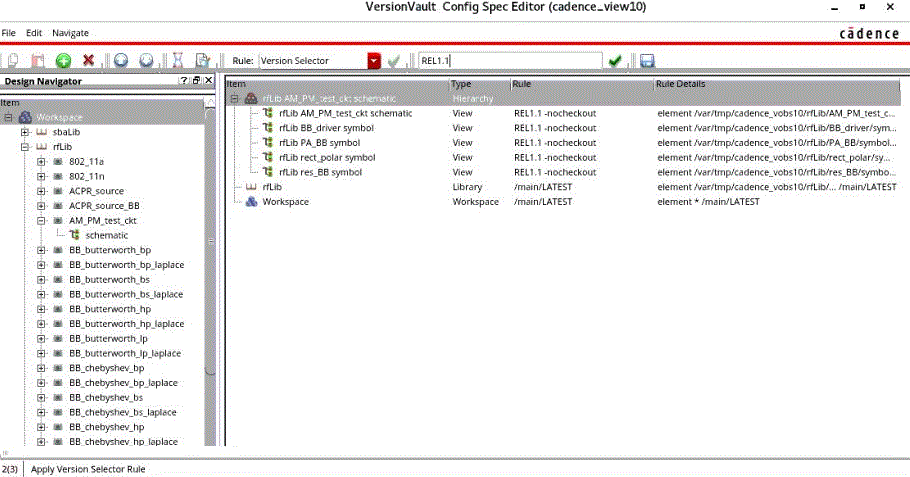
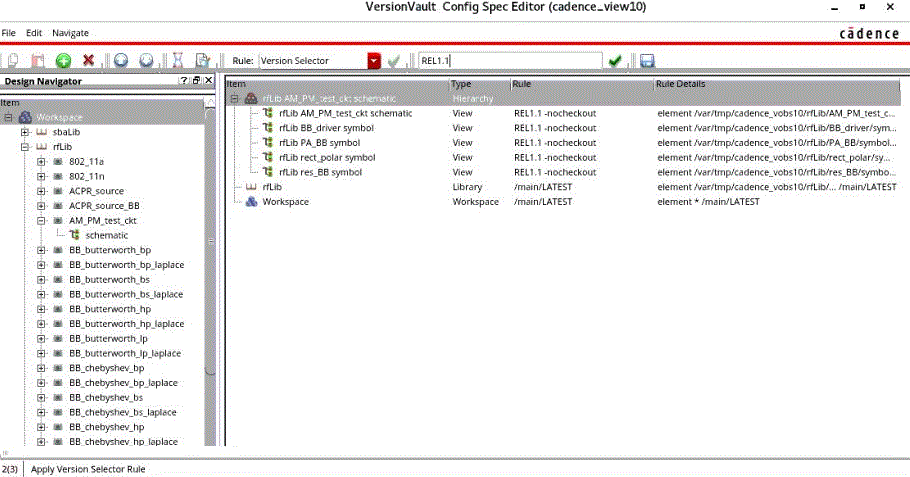
Design Navigator
The Design Navigator displays your current workspace in a tree view. All the design libraries that VersionVault manages are listed under the Workspace node. You can select either an entire workspace or the libraries, cells, and cellviews to be configured with a custom version-selection rule.
Rules pane
New rules are added to the Rules pane as selected by the Latest rule, which is the default
setting for the pane. These rules are available for further customization. You can edit the rules
that filter the rule entries that are displayed in the Rules pane any time by selecting a criteria
from the Rules field menu. The Rules pane displays the custom design rules in
a table with these columns:
- Item
- Displays either a design name, which is listed with a three-part name (for example,
lib cell view) or asWorkspaceif the rule is for customizing an entire workspace. - Type
- Displays the rule's scope: a library, cell, view, workspace, or a hierarchy.
- Rule
- Displays the version-selection criteria that is associated with the entry.
- Rule Details
-
Displays the exact rules to be written to the VersionVault configuration specification (CSPEC) file. This column is intended for advanced users who work with VersionVault CSPEC functions.