VersionVault preferences store for cellview editors
Designers can set VersionVault preferences for cellview editors. Once set, these preferences remain persistent.
Using the Command Interpreter Window (CIW) to access the preferences store
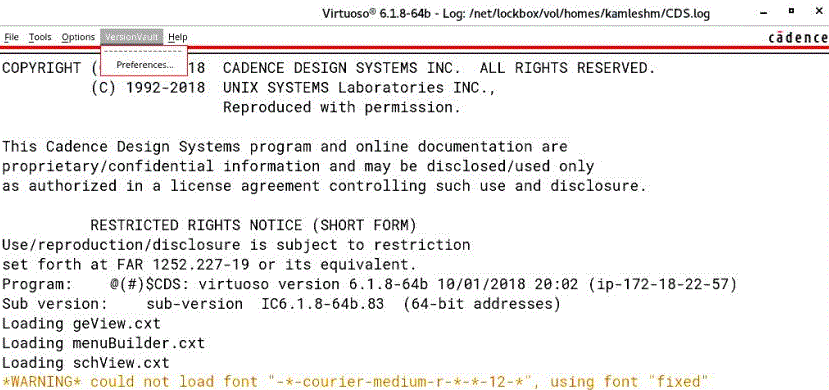
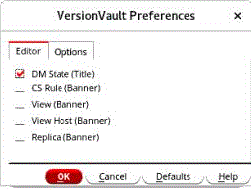
- Cellview editor preferences
-
The VersionVault Preferences dialog box includes options to control display of VersionVault-specific information in the title and banner area of Virtuoso cellview editors.
For the very first invocation, the DM state remains checked. Cellview editors display DM state information in the editor's title area. Thereafter, any user modification to the preference options will be preserved. Selecting Defaults on the VersionVault Preferences dialog box rolls back the VersionVault field visibility to only DM State.
Using the Cellview editor to access the preferences store
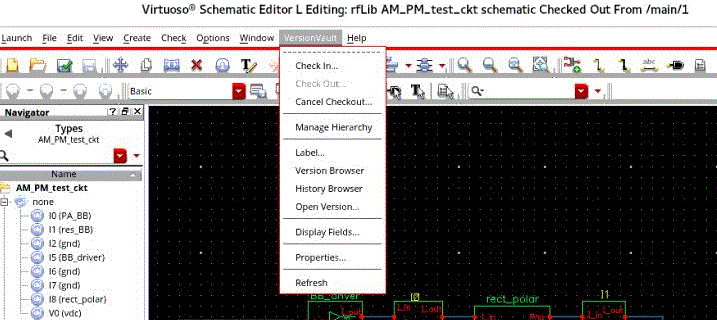
The most recent user changes to the display preferences will be shown by the VersionVault Display Fields/Preferences dialog box. You can change selections here to update the cellview editor with new preferences.
If multiple cellview editors are opened, only the editor where the display preferences are modified will be affected. The other open cellview editors must use to see any updated preferences.