How do I create and edit calendar entries?
You can create and edit calendar entries from both the Calendar Bar and Calendar Inbox.
From the Calendar Bar, click the + button or an empty time slot in the calendar bar. From the Calendar Inbox, click the New button. You'll be presented with a form to create a new meeting event.
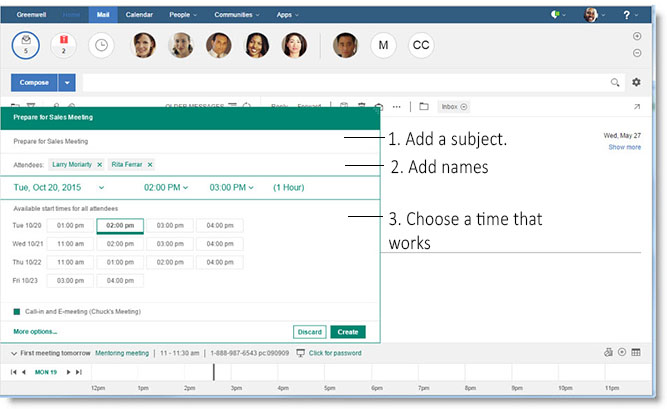
You can change both the call-in number and e-meeting room information by selecting More options... and displaying the full calendar create dialog.
Click any meeting in the Calendar Bar to display a summary of its information. From there, you can click the title of the meeting to open the event in a separate window, where you will have access to all of the participant and chair actions you're used to: declining, delegating, proposing a new time, and so on.
You have the same abilities from the Calendar Inbox. To open an existing meeting, either select it from the calendar, and click Open, or select it from the Inbox.