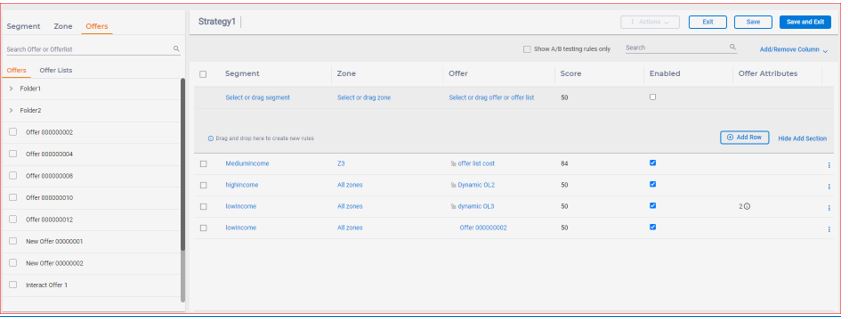Define treatment rules in Edit mode
You require privileges to be able to add, delete, edit, and copy rules in the Edit mode. To go to the Edit mode, click “Add/Modify Rules” button. After performing the required changes, you must click "Save" or "Save and Exit" to save the changes to the database, otherwise, all changes are cached at client side in Edit mode.
- New rules pane on the top: You can add new rules.
- Existing rules pane in center: You can edit or copy from the existing rules.
- Tabbed pane at left: It displays available segments, zones, and offers or offer
lists in tree view with folder structures. From version 12.1.3, the Offer List
name succeeds with a tooltip icon. When you click the tooltip icon, it opens a
side panel. The content displayed in the panel depends on the type of Offer
List.
- In case of Smart Offer List, the side panel displays:
- The offer list type
- The description
- The query
- In case of Static Offer List, the side panel displays:
- The offer list type
- The description
- A table of offers with offer name and offer code
The Static Offer List side panel also contains a Search bar to search the offers.
- In case of Smart Offer List, the side panel displays:
Search functionality is available on each tab on the left tabbed pane, where you can search for the segments, zones, and offers or offer lists by name.