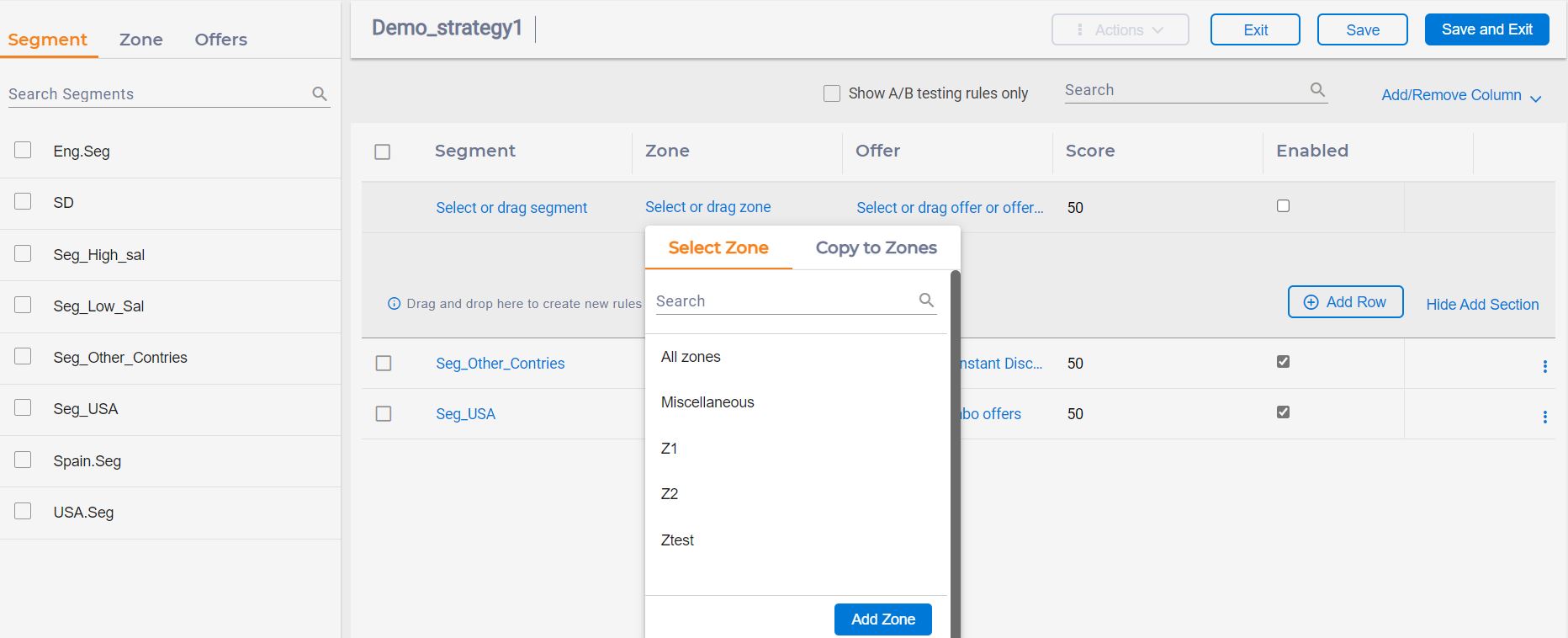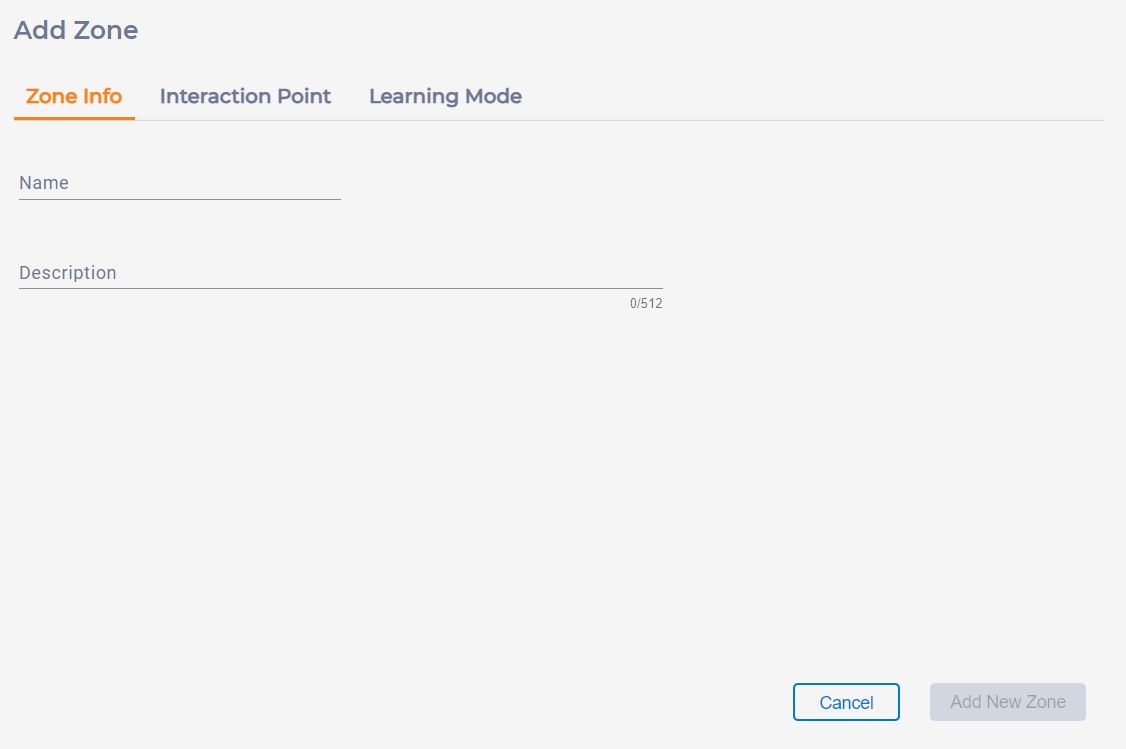Add zones and interaction points
- Click Add/Modify Rules.
- In the Zone list, click Select or drag zone.
- Click Add Zone.
- Under Add Zone, provide details for Zone Info, Interaction Point, and
Learning Mode.
- Zone Info, specify an appropriate zone name and description.
- Under Interaction Point, perform the following substeps to add
interaction points.
- Under Interaction Point Name, specify an appropriate name.
- Optional. Under Interaction Point Description, provide a description.
- Under Default String to return, specify a default string.
- Click Add.Note: You can edit or delete the newly added interaction point inline and save the changes.
- Under Learning Mode, you can choose any of the following settings.
- Inherit from interactive channel is the default setting and tells Unica Interact to use the learning mode that is specified for the interactive channel.
- Use marketer's scores only indicates that Unica Interact uses only the marketer's scores for offer weighting.
- Use custom learning model uses a custom learning model that you can specify from the drop-down by name. If no custom learning models are defined for this interactive channel, this option is dimmed and cannot be selected.
There are many different levels in Unica Interact through which learning is enabled or disabled - globally for each interactive channel, for each zone, and for each treatment rule. There can be conflicts between how offers are sorted in a mixed-learning scenario, such as when some offers are suggested by sources in which learning is enabled and other offers are suggested from sources where learning is disabled. This is because each zone and each treatment rule can define its own learning rule and the model defined for a treatment rule can be different from the model that is defined for the zone.
The following are the settings that determine how Unica Interact resolves conflicts in these situations.- Intermixing - Use Learning Mode for this zone (Default) indicates that the sequence of offers is selected based on the learning mode that is defined for this zone. This overrides the settings on individual rules.
- Prioritizing non-learning offers indicates that the sequence of offers selects non-learning offers first, followed by learning-based offers.
- Prioritizing learning offers indicates that the sequence of offers selects learning offers first, followed by non-learning-based offers.
- Prioritizing non-learning offers: dedupe provides the same results as the Prioritizing Non-learning Offers option, but with duplicate offers removed when the same offer is provided by learning and non-learning sources.
- Prioritizing learning offers: dedupe provides the same results as the Prioritizing Learning Offers option, but with duplicate offers removed when the same offer is provided by learning and non-learning sources.
- % Random specifies the chance that the returned offer is randomly selected, without considering scores. You can also use percentRandomSelection in Campaign | partitions | partition[n] | Interact | learning to globally configure the percent of the time the learning module presents a random offer. If you set % Random here, it overrides the global configuration.
- Click Add New Zone.