Converting Notes® document links to web links
When a Rich Text document (for example, an email composed in the Notes client) is synced by HCL Traveler to a mobile device, its body is converted from Rich Text to HTML. If the document contains a link to an Application, View, or Document, the HTML reference created by the conversion process is a relative URL which is missing the protocol, hostname, and port number needed by the mobile device to access the linked object.
HCL Traveler is configured by default to provide the missing information. If the default
settings are used, each link is converted into two links: a notes:// link which
can be used by the HCL Nomad app on the mobile device, and a web (http:// or
https://) link which can be used by a browser on the mobile device.
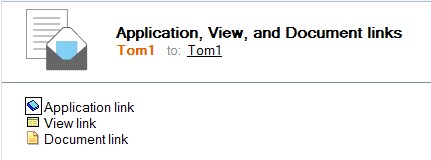
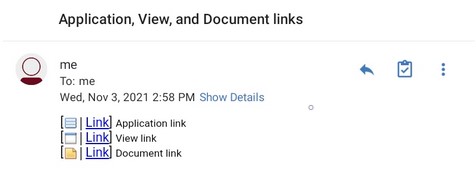
The first link on each line is the notes:// link, and the second is the web
link (http:// or https://).
There are restrictions to consider with this functionality and some additional server configuration may be necessary:
- For the mobile user to successfully access the linked object using the
notes://link, the HCL Nomad app must be installed on the mobile device, and connectivity from it to the Domino servers must be properly configured. See the Nomad Administrator documentation for details about establishing that connectivity. -
For the mobile user to successfully access the linked object using the web link, the application must be web enabled. This means that the Domino® HTTP service must be running on the Domino® application server and the application’s design must be enabled for access from web clients.
Also, the mobile device must be able to establish a connection to the user's Domino® mail server and/or to the Domino® application server specified in the link. Typically, the mail and application servers are not internet-facing, so establishing those connections might require that the mobile device use a virtual private network (VPN) connection to tunnel into the company intranet, or that the device is connected to a WiFi network which has access to these systems.
- The Domino ® server for the user receiving the document link must be version 8.5.3 or higher.
When the mobile user clicks on the web link to launch a web browser on the mobile device, the initial link directs the browser to the user's mail server, and then the browser is redirected to the application server that was specified in the link. To avoid having to login to both the mail server and the application server, it is recommended that Session Authentication be configured as “Multiple Servers (SSO)” on all web sites for all Domino® servers so that single-sign-on is available and only one login prompt is necessary.
If the user's mail server is using a non-standard port or SSL is required at the mail server,
then additional configuration parameters should be set on the HCL Traveler server.
NTS_DOMINO_LINK_PORT can be used to change the default port number (if 80 or
443 are not in use) and NTS_DOMINO_LINK_PROTOCOL can be used to force the
connection over SSL.
| Parameter | Value | Description |
|---|---|---|
| NTS_DOMINO_LINK_BASE_REF | URL. Default is not set. | Rarely used. If this value is set, then all links will redirect to this URL
prefix instead of a user's mail server. The value format would be similar to
https://appserver.myco.com:443. If a protocol and/or port is specified in
the URL, then those values will override any value that might have been set for
NTS_DOMINO_LINK_PROTOCOL or NTS_DOMINO_LINK_PORT. |
| NTS_DOMINO_LINK_PORT | Number. Default is not set. | Set to a specific TCP port number if the Domino® HTTP service running on your mail servers is using a port other than 80 or 443. This port will be used for all links, so it is important that all mail servers be configured consistently. |
| NTS_DOMINO_LINK_PROTOCOL | URL protocol string, like "http" or "https" or “notes”. Default is not set. | If set, this value will be used as the protocol in the links’s URL. If not
set, the value http will be used as the protocol. If your Domino® mail
servers are configured to use SSL, set this value to https. This setting
will be used for all links, so it is important that all mail servers are configured
consistently. |
| NTS_DOMINO_LINK_SUPPORT | True or false. Default is true. | Set to true to enable conversion of the Rich Text links to Applications, Views and Documents using the values specified in the other parameters described here. Setting to false disables conversion, and results in relative links that may not be usable by mobile clients. |
| NTS_DOMINO_LINK_USE_ABSOLUTE_URL | True or false. Default is true. | Set to true to insert the protocol, server, and port into each relative link in the email, converting them to absolute links. Set to false to instead insert a <base> HTML element containing the protocol, server, and port, which will be prepended to each relative link by the browser before opening it. |
| NTS_LINKHTMLALT | 0 or 1. Default is 1. | Set to 1 to use the text "Link" for the web link. Set to
0 to use a graphical image for the web link. |
| NTS_OFFERNOTESURLINLINK | 0 or 1. Default is 1. | Set to 1 to include the notes:// link in the mail as well as
the web link. Set to 0 to only include the web link. |
notes://
link and not include the web link, set the following parameters:- NTS_OFFERNOTESURLINLINK=0
- NTS_DOMINO_LINK_PROTOCOL=notes
This combination of settings disables the notes:// link, and change the web
link into a notes link.