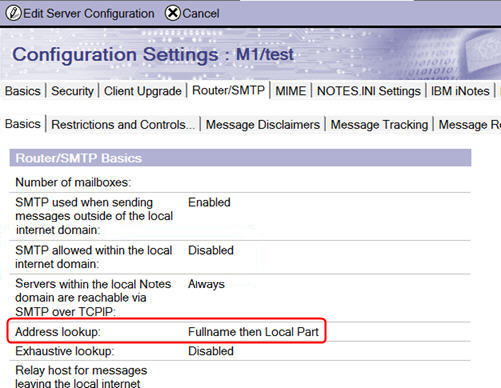Configuring Traveler for use with Outlook
After installing the Traveler server, configure it for use with IBM® mail support for Microsoft™ Outlook (IMSMO).
Before you begin
- Depending on how your environment is configured, you need to ensure that you make server document and address book changes on your administration server, and not your local server.
- If your Traveler deployment currently uses the legacy client-side notes.ini setting OutlookEnv=1 to override Traveler settings in the Server document, change the setting to OutlookEnv=0. This change ensures that Traveler settings are displayed. OutlookEnv=1 should no longer be used.
- Due to performance, scale and administration/maintenance benefits, your Traveler deployment must use DB2 in production environments. This support statement applies even if you are using only one Traveler server. Due to ease of setup and configuration, Derby may be used for proof of concept or testing, but Derby-specific issues will not be supported in production environments.
- IMSMO only supports like replicas on group servers where Traveler is installed. The replicas must have the same replication settings in order to function correctly for Microsoft™ Outlook.
- If you use a Server List Group to hold your Traveler servers, the database path for each replica
of the mail file is required to be the same for each server in the group server
configuration. For the server configuration document associated with the group,
any changes affect all servers, but setting the database administrator
user name and password must be performed on each server using
travelerUtil. For more information on DB2® configuration, see the IBM Traveler 10.0.1 documentation.
Procedure
- Add the setting NTS_OUTLOOK_ONLY=true to the Traveler server notes.ini file.
- Optional: By default, Traveler removes all of its notes.ini values if uninstalled. If you want the notes.ini values to remain in the event that you uninstall, set NTS_PRESERVE_PROPS=true in the server notes.ini.file.
- From the Domino® Administrator client, open the Traveler server and click the Configuration tab.
- Expand the Server drop-down.
- Select Configurations then click the Edit Configuration.
-
Click the Router/SMTP - Basics tab and set the variable
SMTP allowed within the local internet domain
to Disabled:
Note: Servers in a Domino® domain where IMSO is used must have this variable set to Disabled - if this setting is enabled, it forces MIME messages to be routed over SMTP, which will affect the ability of Outlook users to read encrypted mail.Note: As a best practice, each person, group, and mail-in database should have an assigned internet address. Though not recommended or supported, you can set the variableAddress lookup
to Fullname then Local Part to work around this recommendation: