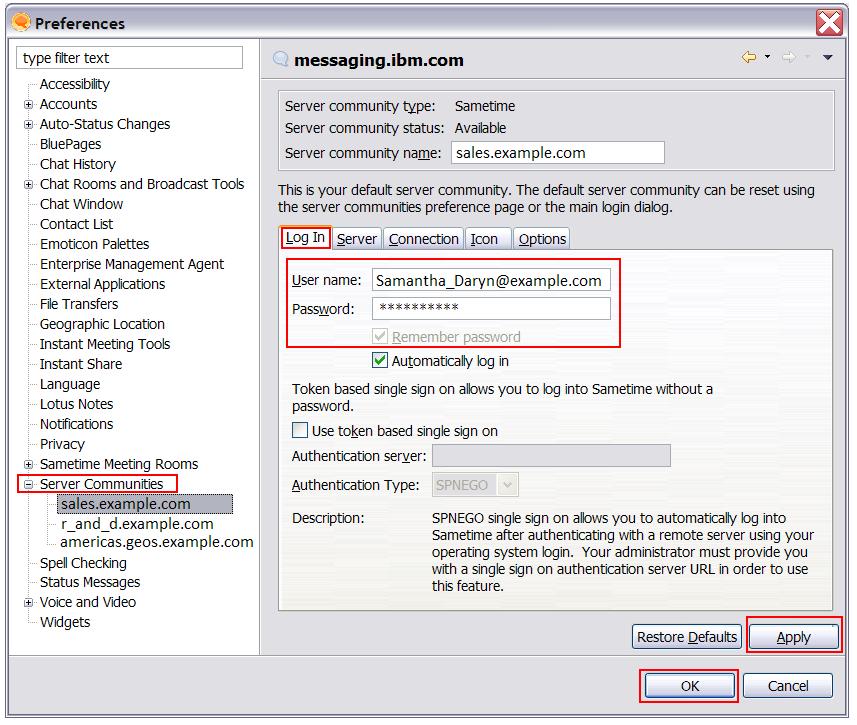Instructing users to select the "Remember password" option
When you enable TLS encryption for the Sametime® Media Manager, users must log in with their passwords every time they access the server to use audio and video services if single sign-on (SSO) is not enabled, or if you must support clients older than version 8.5.1.1. To avoid this problem, instruct your users to select the "Remember password" option in the Sametime client preferences.
About this task
Using the Remember password option allows the user to store the Sametime password within the client and removes the need to provide the password every time audio or video services are required. Users must select this setting for every Sametime community that they belongs to. Provide the following instructions to your users.