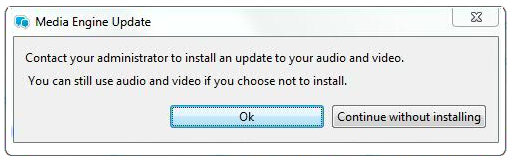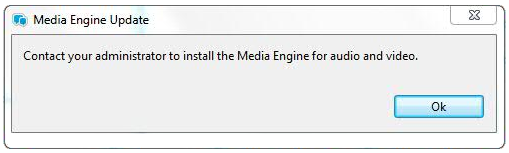IBM®
Sametime® supports the use of Citrix optimization for
audio/video calls from the Sametime Connect and the Sametime Embedded client. Configure the use of Citrix
optimization for your users by deploying a copy of the Sametime Connect client to the Citrix XenApp server and then
ensuring that users install the related components on their computers.
About this task
The Citrix XenApp server provides Sametime clients with
secure access to audio/video calls in a Sametime
deployment. Install the Sametime Connect client on the
Citrix XenApp server and then ensure that users install the Citrix Receiver and the Sametime Media Engine components, in addition to the Sametime Connect or Embedded client, on their computers.
Attention: The Sametime WebPlayer is not
supported on the Citrix, none of the web services will be available (including A/V calls, AppShare,
ScreenCapture, and Desktop notifications).
Procedure
-
Optionally specify a configuration setting that requires users to install Citrix optimization
components before they can join audio/video calls.
Installing the optimization components ensures that users connect to calls through the Citrix
XenApp server, which provides a secure connection. If you configure Citrix optimization, then users
will see one of the following messages when attempting to join an audio/video call:
- If optimization is optional, users who did not install the components see the following warning
message, and can join the call by clicking Continue without installing.
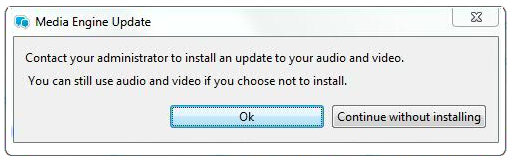
- If optimization is required, users who did not install the components see the following error
message, and cannot join the call:
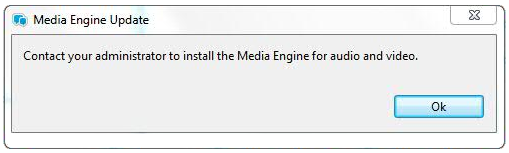
Optimization is optional by default; to configure it as a requirement, complete the following
steps to enable the setting on the Connect client that you will install on the Citrix XenApp
server.
Note: Users can access calls using the Connect or the Embedded client, but only the Connect client
can be installed on the XenApp server.
-
In the Connect client's installation kit, locate the
com.ibm.collaboration.realtime.telephony.softphone_version
plug-in, located in the shared\eclipse\plugins directory.
-
Within the plug-in, open the preferences.ini file for editing.
-
Locate the
forceAVonCitrixAsOptimized setting and set it to
true.
If the setting does not appear in the file, you can add it now; for example:
forceAVonCitrixAsOptimized=true
-
Save and close the file.
-
Install the Sametime Connect client on the Citrix
XenApp server.
-
Distribute the URL for the Citrix XenApp server to users, so they can use it to download the
Citrix Receiver.
-
Instruct users to install the optimization components on their computers.
Components must be installed in the following sequence.
- Sametime Connect or Sametime Embedded client
- Citrix Receiver
- Sametime Media Engine
Users will download the Citrix Receiver from the XenApp server; you can choose how to distribute
the Sametime Media Engine installation kit.
See Installing Citrix optimization components for Sametime for instructions on installing the Citrix
Receiver and the Sametime Media Engine.