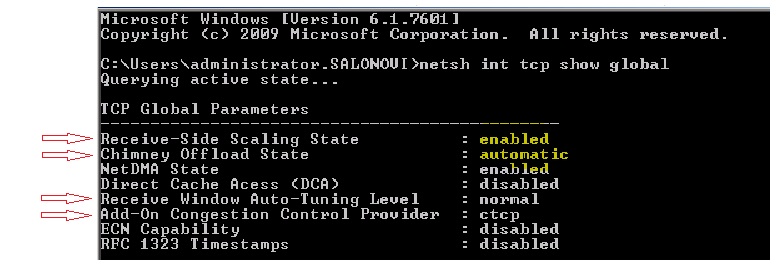Avoid performance problems by disabling TCP global settings
that are available in Microsoft™ Windows™ Server 2008 and later
(including Windows Server 2012), but are not used by IBM® Sametime® 9.
About this task
If you will not install the Sametime Community Server
on Windows Server 2008 or
later, skip this task.
This task modifies the registry on your Windows 2008 server and disables
some TCP global settings. You will back up the affected part of the
registry before making the updates so that you can undo the changes
if needed.
Attention: Using the
netsh command
to modify global TCP parameters might change other parameters to incorrect
settings; for more information, see the
Microsoft Support note 967224.
Procedure
- Verify that the unwanted TCP global settings are enabled:
- Open a command prompt.
- Run the following command:
netsh int tcp show
global
- Check the status of the following 4 settings:
- Chimney Offload
The status should be disabled
- Receive-Side Scaling
The status should be disabled
- Receive Window Auto-Tuning Level
The status should be disabled
- Add-on Congestion Control Provider
The status should be none
If all of the settings display the appropriate
status, skip the rest of this task and proceed with the IBM Domino® installation as
described in the next topic.
If any of the
settings displays an incorrect status, disable it as explained in
the following steps.
- Back up the server's registry:
Modifying
TCP global settings results in a change to the Windows registry. Back up the current version
of the registry before making any changes.
- Open the Registry Editor by clicking ,
typing regedit, and clicking OK.
- In the navigation tree, expand .
This is the part of the registry that
will be affected by the changes to the TCP global settings; you can
back up just this section, or any higher level that includes this
section.
- Click .
- In the Export Registry File dialog
box, select a location to store the file that will contain the backed
up settings, type a name for the file (leave the file type set to .reg),
and click OK.
- Close the Registry Editor.
- Disable TCP global settings:
- Open a command prompt.
- Run the appropriate commands from the following list
to disable settings:
- Chimney Offload
netsh int tcp set global chimney=disabled
- Receive-Side Scaling
netsh int tcp set global rss=disabled
- Receive Window Auto-Tuning Level
netsh int tcp set global autotuninglevel=disabled
- Add-on Congestion Control Provider
netsh int tcp set global congestionprovider=none
- Run the
netsh int tcp show global command
again to verify that all 4 settings are now disabled.
- Close the command prompt
- Restart the server.