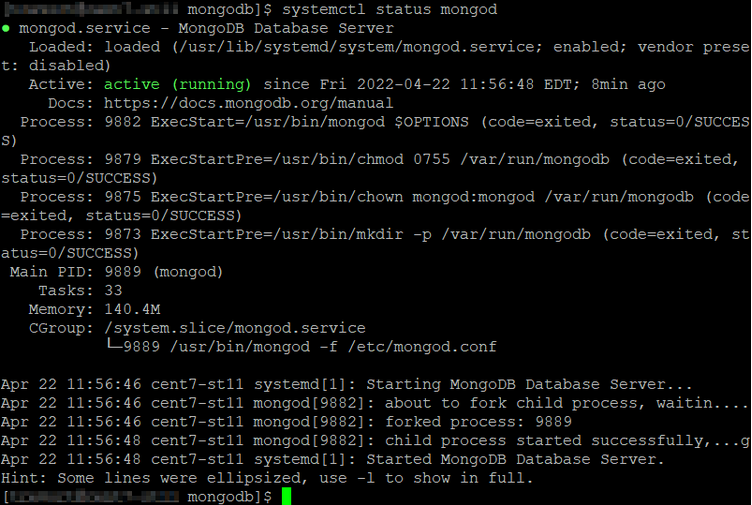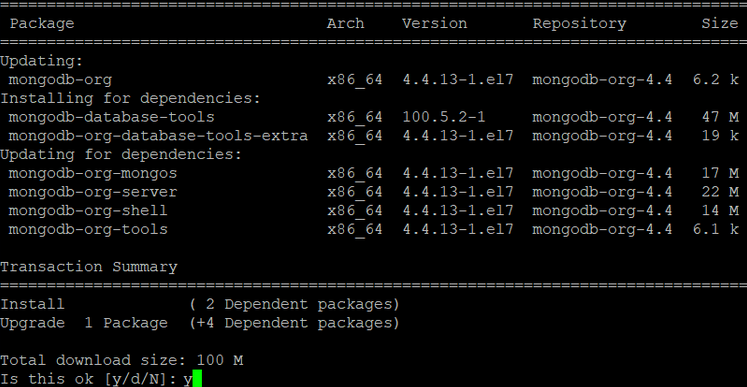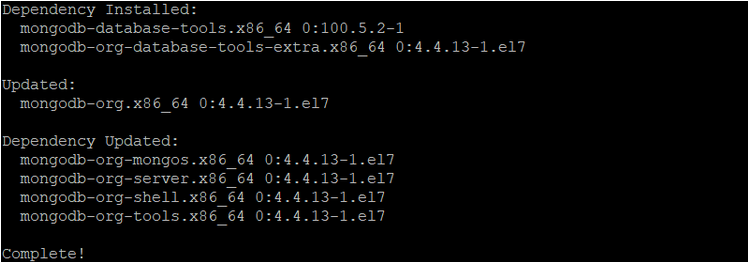Installing MongoDB on Linux
MongoDB can be downloaded from the MongoDB website. This topic includes the steps for installing in CentOS and RHEL environments. For information on installing MongoDB on other operating systems, refer to Install MongoDB.
About this task
If you already have MongoDB installed and are upgrading to MongoDB 4.4 or to the latest patch release, see the Upgrade to the Latest Revision of MongoDB document.
The commands used during the installation process require running as ROOT or SUDO access. If not running as root user, preface all commands with sudo.
Note: In the following steps, MongoDB version 4.4 is used as an
example. If you are using a different version of MongoDB, refer to the MongoDB
documentation for how to issue commands for the version that you are using.
Procedure
-
Create a repository file for YUM to install MongoDB. Use the
VI command to create and edit the
mongodb-org-4.4.repo file.
> cd /etc/yum.repos.d > vi mongodb-org-4.4.repoNote: The vi command is a screen-oriented text editor originally created for the Unix operating system. -
To edit the file, use Insert (I) and then copy and paste the following
content:
[mongodb-org-4.4] name=MongoDB Repository baseurl=https://repo.mongodb.org/yum/redhat/$releasever/mongodb-org/4.4/x86_64/ gpgcheck=1 enabled=1 gpgkey=https://www.mongodb.org/static/pgp/server-4.4.ascNote: When copying and pasting, ensure to include all characters. The dash (-) in thebaseurlcan be removed in certain scenarios. - Press Esc to exit insert mode.
-
To save and exit, use the wq command. Precede the command
with a colon (:).
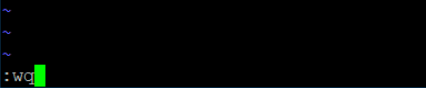
If you receive a E212: Can’t open file for writing error message, it means that a root user is not being used or sudo access is being used. If the repo URL is not available, manually download and install the rpm files. You can download the files from the Index of RPMS download page. For example:
If the repo URL is not available, manually download and install the rpm files. You can download the files from the Index of RPMS download page. For example:mongodb-database-tools-100.5.1.x86_64.rpm mongodb-org-shell-4.4.9-1.el7.x86_64.rpm mongodb-org-tools-4.4.9-1.el7.x86_64.rpm mongodb-org-server-4.4.9-1.el7.x86_64.rpm mongodb-org-mongos-4.4.9-1.el7.x86_64.rpm mongodb-org-database-tools-extra-4.4.9-1.el7.x86_64.rpm mongodb-org-4.4.9-1.el7.x86_64.rpmAfter the download completes, install:yum localinstall mongodb-database-tools-100.5.1.x86_64.rpm -y yum localinstall -y mongodb-org-database-tools-extra-4.4.9-1.el7.x86_64.rpm yum localinstall -y mongodb-org-4.4.9-1.el7.x86_64.rpm mongodb-org-mongos-4.4.9-1.el7.x86_64.rpm mongodb-org-server-4.4.9-1.el7.x86_64.rpm mongodb-org-shell-4.4.9-1.el7.x86_64.rpm mongodb-org-tools-4.4.9-1.el7.x86_64.rpm -y -
Execute YUM to install the MongoDB package.
>yum install mongodb-org -
Verify that the MongoDB components, user, default log, and data directories are
created by checking if the following directories exist and are owned by
mongod.
- /var/log/mongodb

- /var/lib/mongo

- /var/log/mongodb
-
To start the MongoDB server, enter the command:
> service mongod startTo stop the MongoDB server, enter the command:> service mongod stopTo verify the status of the MongoDB service, enter the command:> systemctl status mongod