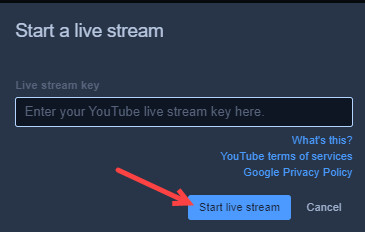Starting a YouTube live stream session
Meeting moderators can start a live stream on a YouTube channel. Live stream sessions are typically lecture-style and do not allow participant interaction.
Before you begin
Before you can use this feature, the moderator must obtain a Google account and configure a stream key on YouTube. The stream key contains information used by YouTube to allow streaming. A live stream key is necessary for Google to authorize the transmission from your Sametime Meeting room content through its YouTube channel. Information for this process should be obtained from Google/YouTube with system administrator approval.
About this task
The live stream option is ideal for presentations to larger audiences. The meeting can be recorded and left on the YouTube channel or removed for privacy. The live stream link can be shared by the moderator to all intended participants. Anyone with the link can view the stream regardless of the authentication type. It is a public link on YouTube.
Procedure
- After obtaining a YouTube live stream key, select the More actions icon at the bottom right in the window.
-
Select Start live stream.
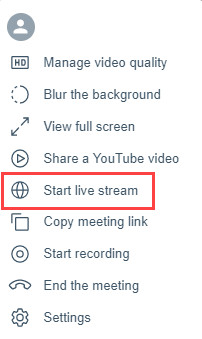
-
On the Start a live stream dialogue box, paste or type the
YouTube live stream key in the Live stream key field and
select Start live stream .