Recording a meeting
When enabled, and depending on the configuration, any authenticated user can record a meeting. You can leave if you do not consent to be recorded during the meeting. By default, a link is generated to the chat immediately after the recording has ended. Authenticated users can access the recording link from the meeting room. Guests, on the other hand, do not have access to the recordings. The meeting recording links are accessible only in the owner's recording list irrespective of whether he shared it or not.
About this task
To record a meeting, follow these steps:
Procedure
-
Scroll over to the bottom of the meeting window and select More
actions
 .
.
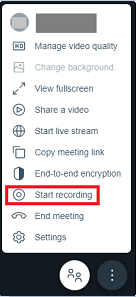
-
Select Start recording. The following message is
displayed.
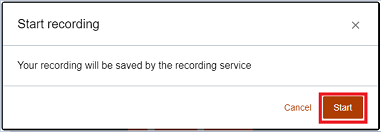
-
Select Start. All meeting participants are notified when the
meeting is being recorded.

Stop the recording
About this task
To stop recording, follow these steps:
Procedure
-
Scroll over to the bottom of the meeting window and select More
actions
 . The following
message is displayed.
. The following
message is displayed.
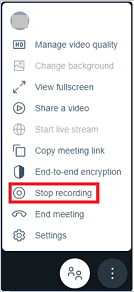
-
Select Stop recording. By default, the option to share the
recording in the group chat is selected. This setting remains the same for that meeting
room until changes are made.
Note: The recording automatically stops when no sound is detected for 10 minutes or when the last person leaves the meeting.
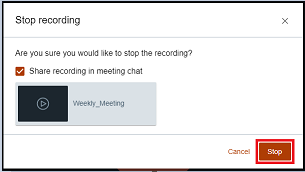
-
Select Stop. The moderator, on behalf of the owner, can stop
the recording. However, the moderator cannot change the default sharing option that is
set by the meeting owner. By default, a single meeting recording link is generated in
the chat.
 Note: Guest users do not have access to the meeting recordings. Try Signing in to Sametime or requesting for a copy from the meeting owner or moderators.
Note: Guest users do not have access to the meeting recordings. Try Signing in to Sametime or requesting for a copy from the meeting owner or moderators.