Storing photos in the native Domino Directory
You can store business card photos in a native Domino directory. This topic provides instructions on how to use the existing Photo field in the person document. Photo types must be .jpeg and the file name of the photo attached to the person document must be named "ContactPhoto.jpg." If you have a Domino LDAP server, these same steps will allow the LDAP task to serve the images as well, using the attribute "Photo". It is possible to use a custom field with the "attachment" or "thumbnail" field type, photo types used by Domino are .jpeg and .gif. Photo size should be smaller than 45 KB (recommended 10 KB). This option requires the Domino Designer Client and modifying the design, which is outside the scope of this document.
About this task
The native Domino Directory has a field on the person document that allows the user to upload their contact. It is saved as a "Thumbnail" which will automatically reduce the file's size to a few KB.
- Before storing photos in the name and addressbook, consider the size of the addressbook. Adding photos for many users can greatly increase the size of your directory and may have a performance impact on another application that uses the same Domino directory.
- Sametime Proxy server does not support this method of photo retrieval (and hence is not supported in Sametime 11.6 Meetings). If you have users with the mobile or web clients, consider using a PhotoURL instead of storing photos as attachments in the Domino directory.
Procedure to attach the Photo to the person document
- Open the names.nsf using a Notes client.
- Open the person document where you wish to attach the photo.
- Click the "Edit Person" button.
- To the left of the First and Last name fields, there is an icon for the photo,
click the icon.
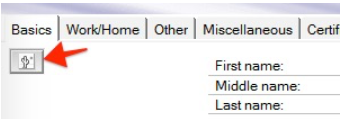
- Locate the .jpeg photo file on your hard drive and rename the file to ContactPhoto.jpg.
- Click the icon to upload the photo, browse to the ContactPhoto.jpg.
- Confirm your photo is correct, then click Save and Close.
Procedure to update the Sametime Configuration
- Remote into the Sametime Community server, and open the userinfoconfig.xml file using a text editor.
- In the <Details> section, add a line:
<Detail Type=“image/jpeg“ Id=“Photo” FieldName=“Photo”/> - If you are serving the photos using Domino LDAP, use this
syntax:
<Detail Type="image/jpeg" Id="Photo" FieldName="photo;binary"/> - Scroll down to the
<Set params= >section and confirm that the params includes Photo. - Save and close the userinfoconfig.xml and restart the Community Server.