LDAP directory with secondary native Domino Directory
For retrieving business card information, you can set up a dual repository of an LDAP directory and a native Domino® Directory.
Before you begin
Before you begin
This section describes how to configure the business card using two storage repositories: LDAP directory as the primary storage and a native (non-LDAP) Domino Directory as the secondary storage.
About this task
- Domino and Sametime Community Server have already been installed and configured to run properly.
- Sametime authentication is configured to use an LDAP directory.
- The LDAP server is running and accessible by the Sametime Community Server.
- All LDAP attributes needed by business card accessible for query via anonymous connection or using a specific bind account/password.
- The Sametime Community server is running.
- Business card information can be retrieved from your Sametime directory.
- A Notes® database based on the Domino Directory template
(pubnames.ntf) has been created and contains person documents for each
corresponding user account defined in the Sametime directory.
For example,you could create a database named bcardstorage.nsf and add user accounts that correspond to the accounts in the Sametime directory based on the user email address.
- Photos must be less than 45 KB (recommended: 10 KB) and must be in the .jpg or .gif file type.
Procedure
Configure Directory Assistance
- Using Notes, open your Directory Assistance database (typically da.nsf). If such a database does not exist, you must create one based upon the Directory Assistance template.
- Click Add Directory Assistance to add an additional directory assistance document, and then specify the secondary storage database, for example bcardstorage.nsf. Note the information on the following tabs of the Directory Assistance document:
- Basics tab - Make sure to select Notes Clients & Internet Authentication/Authorization
- Naming Contexts (Rules) tab - Note that for Business Card purposes, the secondary storage does NOT have to be trusted for credentials, so you can select No in the Trusted for Credentials column.
- Replicas tab - List the Sametime Server and the name of the database (such as bcardstorage.nsf), and make sure it is enabled. A local full text indexed replica is recommended
- Make sure the directory assistance database is listed on the Basics tab of the Sametime server document in the Directory assistance database name field. If it is not listed, enter the filename of the database, and restart the Sametime Server for the change to take effect.
Configure the userinfoconfig.xml file
- Remote into the OS of the Sametime Community server.
- Make a backup copy of the userinfoconfig.xml file and save to a temporary location. Userinfoconfig.xml is located inside the Domino program directory.
- Open the userinfoconfig.xml file using a text or XML editor, and place in edit mode.
- If you are using LDAP for your primary repository, ensure it is configured properly. See the topic titled Configuring business cards using an LDAP directory. Once the configuration is complete, continue with the below steps.
Disable updates from stconfig.nsf:
By default, the business cards are configured in both stconfig.nsf and in the userinfoconfig.xml file. This can be simplified by adding a setting to the userinfoconfig.xml file to ignore the stconfig.nsf settings.
- Locate the
<UserInformation>tag. - Add a new line under this tag and paste the below setting:
<ReadStConfigUpdates value="false"/>
Configure the Primary Directory Mapping of Fields / Attributes to the id names
The userinfoconfig.nsf has a section for the primary directory that comes with the server. In
the <Details> section, remove any field mappings that you do not
wish to display from the LDAP server, because they will be mapped to the secondary
repository.
For example,if the phone number will be in the secondary directory, you would remove
the <Detail> line completely for the Id=”Telephone, starting
with <Detail Type= and ending in />.
Configure the Secondary Directory Mapping of Fields / Attributes to the id names
Add a section for the native Domino directory using the sample. Inside the userinfoconfig.xml
locate the </Storage> tag and paste the below text between the
</Storage> and </Resources> tags.
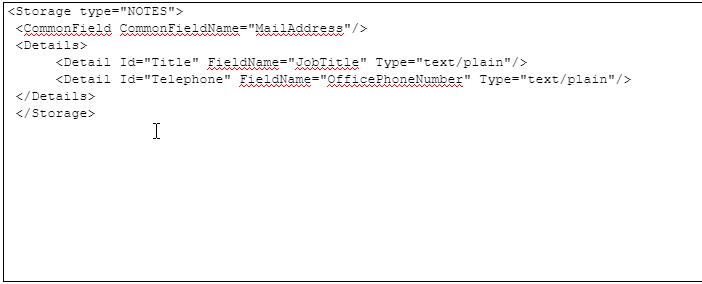
The <Details> section defines the attributes that will be retrieved by
Sametime from the corresponding storage repository. In the above example, we are
retrieving Title and Telephone information from Domino and mapping them to fields in
the person document.
| Description | Id name (do not change) | FieldName default setting |
|---|---|---|
| The name of the field that holds the email address | MailAddress | |
| The name of the field that has the user’s Common Name. | Name | cn |
| The name of the field that contains the user’s title. | Title | title |
| The name of the field that contains the user’s physical address.
Note: The default value is not a valid field name for Domino |
Location | postalAddress |
| The name of the field that contains the user’s phone number. | Telephone | telephoneNumber |
| The name of the field that has the Company, organization or department name. | Company | ou |
| The field or URL containing the photo. | Photo | jpegPhoto |
Adding additional detail
If you would like to map additional detail to these fields it is possible with additional configuration. For example, suppose there is both a desk phone number (attribute “telephoneNumber”) and a mobile phone number (attribute “mobile”) that you wish to include in the business card. This will be separated by a forward slash (you can choose other characters as a separator).
Locate the <Detail Type = Line that you wish to modify, in this example it is the
one for Telephone. In the field name, between the quotes, add the
second attribute there, separated by a comma. FieldName=”telephoneNumber,mobile”.
Then before the closing tag, and a space and a new setting: DisplaySeparator=" / ".
The updated example line:
<Detail Type="text/plain" Id="Telephone" FieldName="telephoneNumber,mobile"
DisplaySeparator=” / “/>
Selecting the Fields to Display
In the Set params settings, select the Id names that you are including as part of the business card. Remove any Ids you do not want to include.
For example,if you do not want to include the company name, remove “Company” from the list of attributes.
There are two lines that begin with <Set params=, each one has a unique SetID=.
The one listed for SetId=”0” is for anonymous users. The one for
SetId=”1” is for authenticated users.
Configure the Blackboxes
- Locate the section titled
<BlackBoxConfiguration>. - Add a new line below the existing
<Blackbox>line and paste the below text to enable the Domino directory blackbox:<BlackBox type="NOTES" name="com.ibm.sametime.userinfo.userinfobb.UserInfoNotesBB" MaxInstances="4"/></BlackBoxConfiguration>
Save and Test the File
When all updates are complete, save and close the userinfoconfig.xml file. It is a best practice to open the file with a browser to check for any formatting mistakes. If no mistakes are found, restart the Community Server for these settings to take effect.
What to do next
What to do next:
Checking the client
If the UserInfo servlet on the client is responding correctly, enable client-side tracing to determine what is happening on the client. Follow the instructions in Logging and tracing on the Sametime Embedded and Connect Clients.