Configuring network interface cards to simulate a NAT
This optional procedure describes how to you can simulate a Network Address Translator (NAT) to provide additional security by using two Network Interface Cards (NICs), one for an internal IP address facing the Sametime® community server, and the other for an external IP address facing the Internet. This procedure applies to stand-alone Sametime Gateway deployments only. If you use this configuration, you must update the default host using the Integrated Solutions Console.
Before you begin
About this task
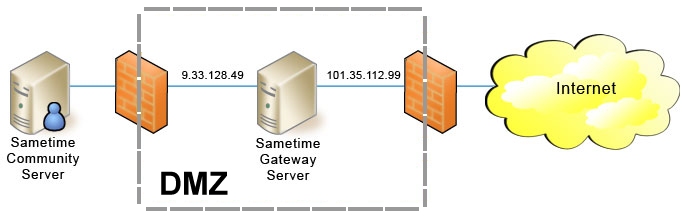
Procedure
- Log into Integrated Solutions Console.
- Click .
- Click RTGWServer.
- In the "Communications" section, click Ports.
- Click SIP_DEFAULTHOST.
- In the Host field, type the external IP address; for example: 192.0.2.10
- Click SIP_DEFAULTHOST_SECURE.
- In the Host field, type the external
IP address. For example:
192.0.2.10 - Click Apply, then Save.
- Restart the Sametime Gateway server.