Lesson 3: Running a test
You can learn about running a test to verify whether a test scenario is played back successfully by HCL OneTest™ UI.
Before you begin
You must have completed the following tasks:
- Generated a Web UI test. See Lesson 1: Recording actions on an AUT.
- Created a verification point for an action that you recorded in the test. See Lesson 2: Creating a verification point.
- Read and been familiar with Think time. See Editing Web UI tests.
- Ensured that the Test Contents panel of the test editor window is displayed.
About this task
Note: Before the test run,
you can remove any waiting time (Think time) that you spent on a
control or a test line.
Procedure
-
Click Run Test in the test editor window of the UI
Test perspective.
The Confirm Perspective Switch dialog is displayed.
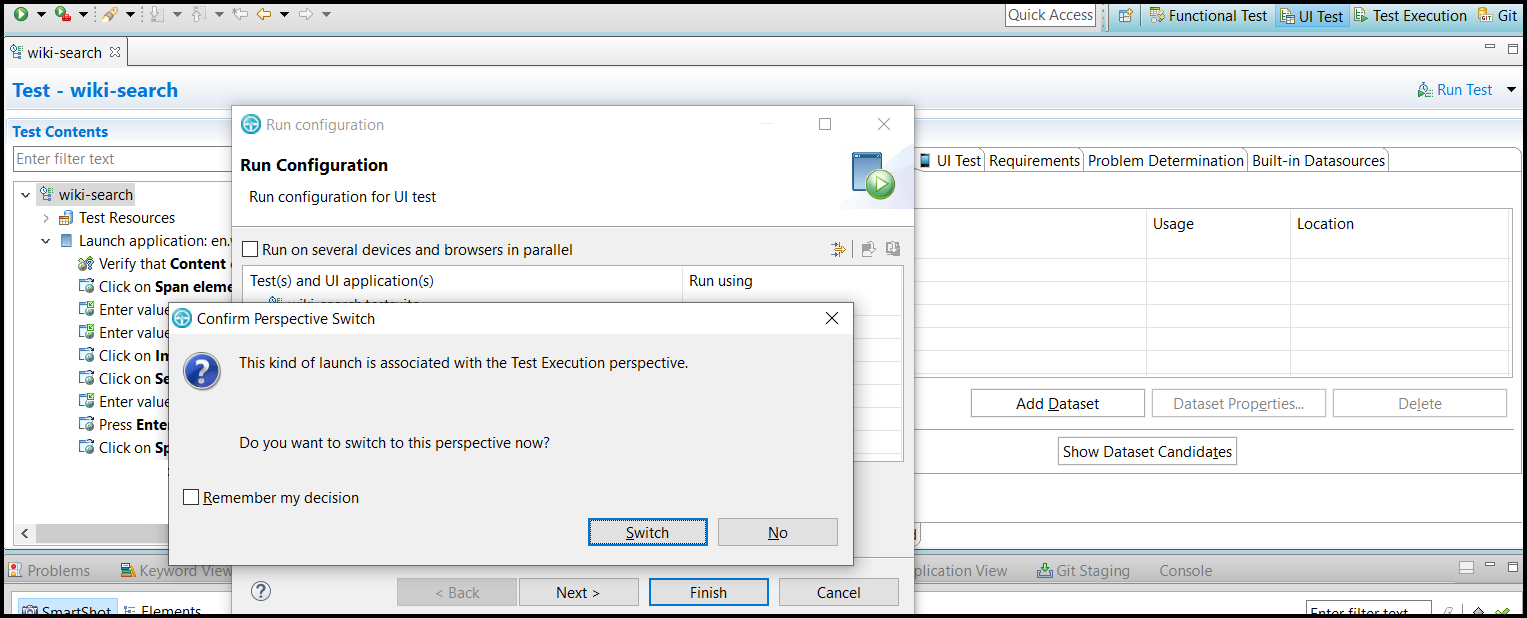
- Click Switch to run the test in the Test Execution perspective.
-
Select Chrome in the Run Configuration
dialog.
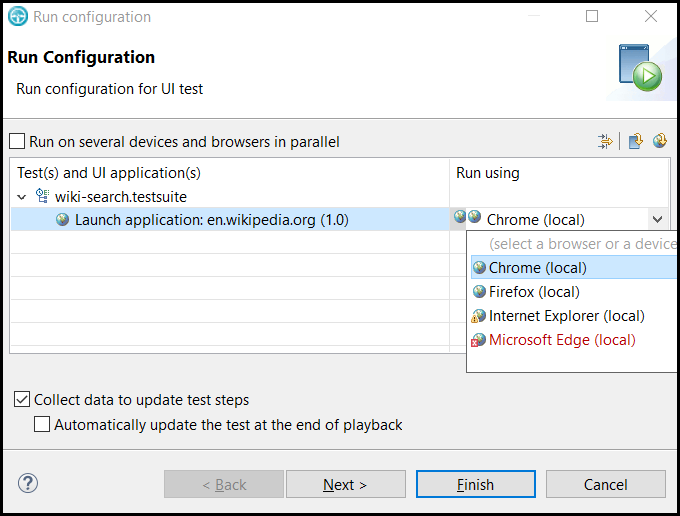
-
Click Finish.
The test run begins.
Results
You have learned to run a test.
At the end of the test run, HCL OneTest™ UI generates the test log and reports.