Connecting and disconnecting the Rational® Quality Manager adapter from the GUI mode
You can use the Quality Manager Adapter view to connect, disconnect, and view adapter activities from HCL OneTest™ Performance.
Before you begin
About this task
Push buttons to connect and disconnect to the Rational® Quality Manager server are located in the upper-right corner of Quality Manager Adapter view. This view also has a local preferences menu that you can use to control some behavior of the GUI mode adapter. If you see errors or warnings, use the Error Log view for further investigation.
The following image displays the activities of the adapter in the Quality Manager Adapter view:
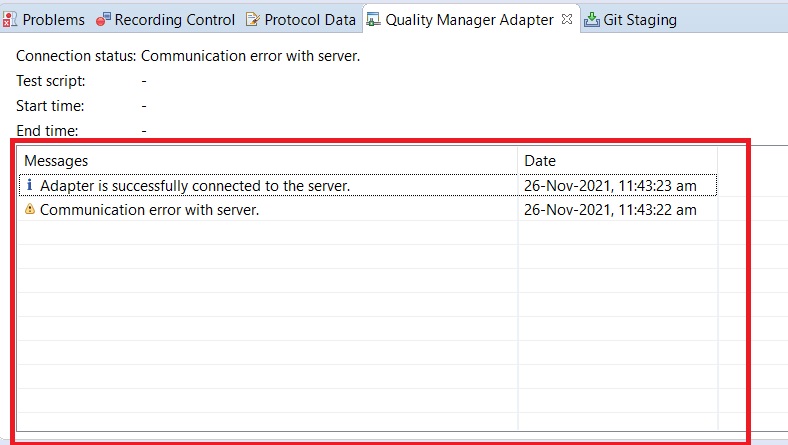
Procedure
- Open HCL OneTest™ Performance.
- Click .
-
Perform the following actions either to connect or disconnect the
adapter:
-
Click the Connect to RQM icon
 to connect the adapter.
to connect the adapter. -
Click the Disconnect from RQM icon
 to disconnect the adapter.
to disconnect the adapter.
-