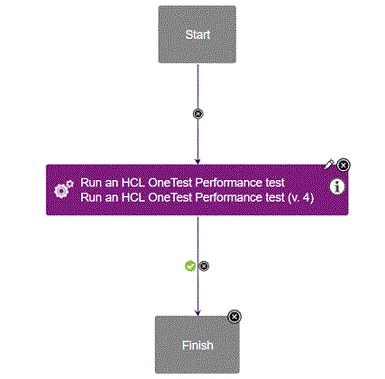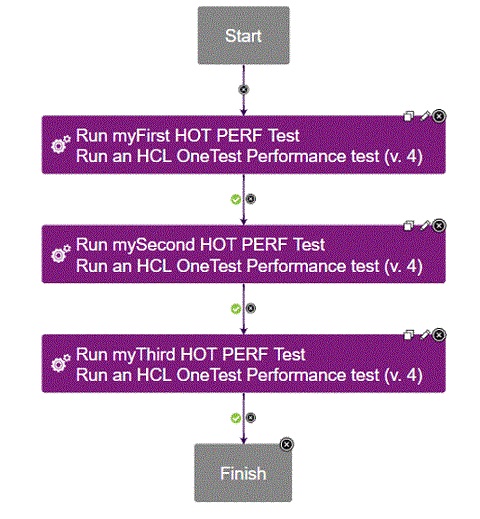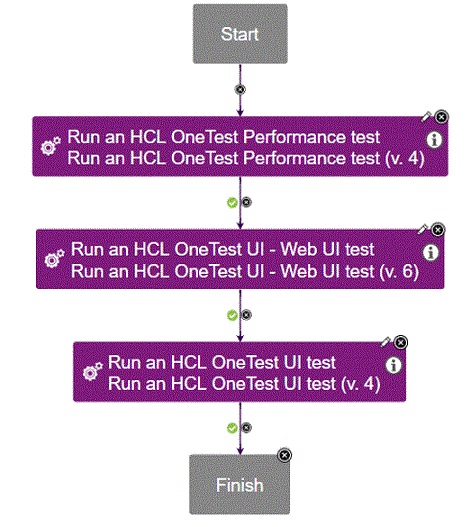Integration with UrbanCode Deploy
With the development team adopting a continuous delivery model, the testing team needs to follow a stringent timeline. Integrating UrbanCode™ Deploy with your product automates the test execution process. If you have many tests to run at regular intervals automatically, you can use UrbanCode™ Deploy to initiate test execution.
Before you begin
- Installed HCL OneTest™ Performance and UrbanCode™ Deploy agent on computers where the tests will be run.
-
Downloaded the HCL OneTest™ Performance UCD plugin from the HCL® License & Delivery portal.
For more information about specific versions of plugin, see Integration plugin compatibility matrix.
- Installed UrbanCode™ Deploy server and deploy the Performance plugin on the server.
About this task
To run tests on Mac OS, you must add an environment variable that points to the installation
directory of the product, for example, export
TEST_WORKBENCH_HOME=/opt/HCL/HCLOneTest. For Windows™ and Linux®, this environment variable is
already defined.
If you installed HCL OneTest™ Performance on Windows by using the stand-alone installer, then you must specify the environment variable that points to the installation directory of the product.
Procedure
- To create a workflow for the newly created component process, click the component process. The Tools view displays the available plugin steps.
- From , drag the Run HCL OneTest Performance Test step to the design space.
- Specify the properties for the step. For information about the properties, see Properties of steps.
- After you configure the step properties, click Save.
Example