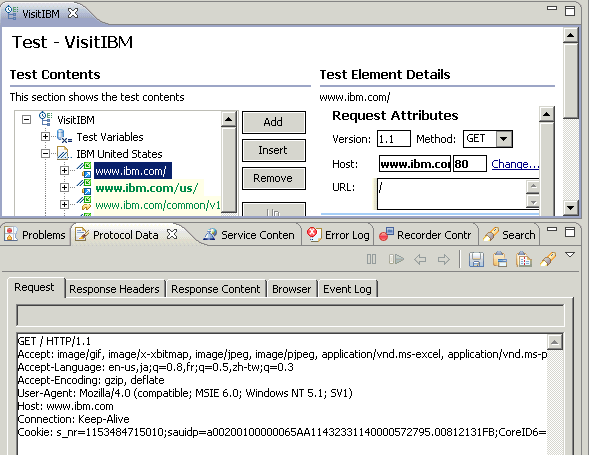Viewing a test in the Protocol Data view
The Protocol Data view enables you to inspect the actual test data. You can see requests, response headers, and response contents, as well as the rendered images that you see through your browser. Use this view to obtain the information you need to add custom code or to manually correlate data. This view also lets you compare the recorded data with the data retrieved during a run.
Procedure
- In the Test Navigator, browse to the test and double-click
it. The test opens.
- Click the Protocol Data tab to open
the view.Tip: If you cannot locate the Protocol Data tab, click .
- In the test, click the line that corresponds to the page, request, or response that you want to view.
- In the Protocol Data view, click the tab that corresponds
to the type of data or view of interest.The selected data is displayed in the Protocol Data view.