Troubleshooting: transports, tests, and resources
Workarounds and solutions for transport diagnostics, creating and running tests, and saving and renaming objects are contained in this topic.
Transport diagnostics
Transport diagnostics, which are built into the configuration of each transport (when you use the Test Transport push button), displays a summary and optional details of any problems you might have when you are configuring transports in HCL OneTest™ API.
When you are configuring transports in HCL OneTest™ API, it is useful to test the configuration details before you save the transport. Click the Test Transport push button in the transport editor. If the test is successful, you can be confident that the transport is configured properly. If the test is unsuccessful, however, the Transport Test Results dialog is displayed. This dialog provides information that can be useful in diagnosing the issue with the transport configuration.
You can show or hide the problem details by clicking the Details push button. To copy the exception or problem details that are captured regardless of whether the details are displayed, click the Copy to Clipboard push button. You can then save the details by pasting them into a file, or into an email that can be sent to troubleshoot the issue. Click OK to close the dialog.
Renaming resources
While renaming the resources using the Rename dialog, the rename check is case-insensitive. If you change only the capitalization of the resource name, the OK button in the Rename dialog option is not enabled. Alternatively, you can use the resource editor and rename.Test creation
| Problem | Resolution |
|---|---|
| Duplicate IDs in test | It is rare, but possible to have duplicate test
step IDs within a test. For example, if you drag a template onto a
test more than once, test steps are duplicated, including their IDs.
If you do have duplicate IDs, you will receive a warning message and
you will be unable to run or save the test. At this point, the test can no longer be used. Create another test and drag the steps to the new test from the old one. Be careful not to drag duplicate steps to the new test. |
| When you try to save an object such as a test in Test Factory you see the following error: CRRIT8603E The resource could not be deserialised. | The likely cause is that the disk is full or
that you do not have write permission to the project area. Take the
following actions:
|
Test execution
| Problem | Description | Solution |
|---|---|---|
| When you try to run tests they fail to start. The following error message is displayed: [CRRIT8473E] No physical binding found for transport transport_name in environment environment_name. | This might occur due to any of the following
reasons:
|
|
Running a test with the Validate Using Tag action
fails with The tag tag_name did not contain
a tagged message error. The following message is seen in
the test console: |
The tag is a plain string type. | To display the tag value, you should use a Log
action before the message action. It should display {} characters
as shown: root={one={="one"} two={="two"}}. See
the image for guidance: 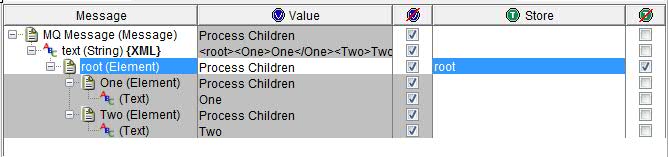 |
| Tests that use the Subscribe action hang. You see the following message and believe that the test is not doing anything: - - - - Starting main steps - - - - | It is possible that your test is triggering events in a server where messages are being sent before your test is ready for them. Possibly, a message Subscribe action was started after the message was sent. The Subscribe action has a timeout setting of 0, which is infinite, so the test will wait for ever. For example, you have a test that sends a message to trigger some events in a server. Your test then runs another test to capture and validate these messages. | Ensure that the Subscribes are started first.
|