BladeSmith project window
The BladeSmith project window is divided into two panes. One pane, called the project view, contains a tree representing the hierarchy of the objects in the project, with folders for files, imported objects, and user-defined objects. The other pane, called the item view, contains information about the object selected in the project view.
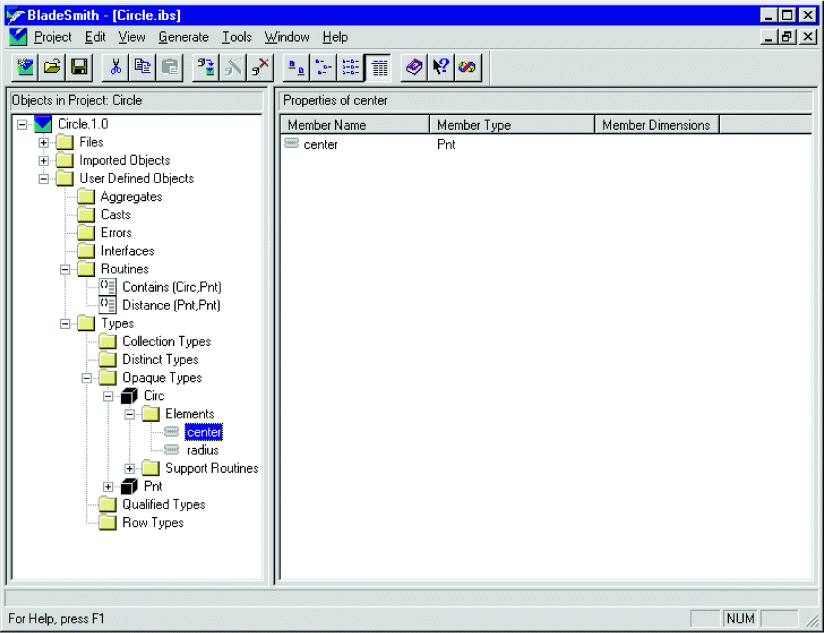
In the project view, expand or collapse a folder by clicking the expander button next to the node. When you select a node in the project view, the item view displays the content of the node. When you select an object in the project view, the item view displays information about the object.
The information displayed in the item view depends on the type of object selected. The View menu allows you to specify what BladeSmith displays in the item view. You can choose Small Icons, Large Icons, List, or Details from the View menu. When you choose the Details view, BladeSmith lists the properties of the object.
Most objects have property sheets, which allow you to view or edit their properties. To view the property sheet for an object, right-click the object or select the object in either view and then choose . You can also choose to start the wizard for the selected object.