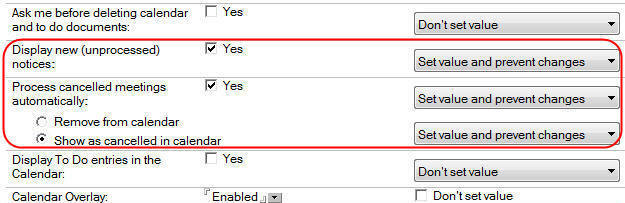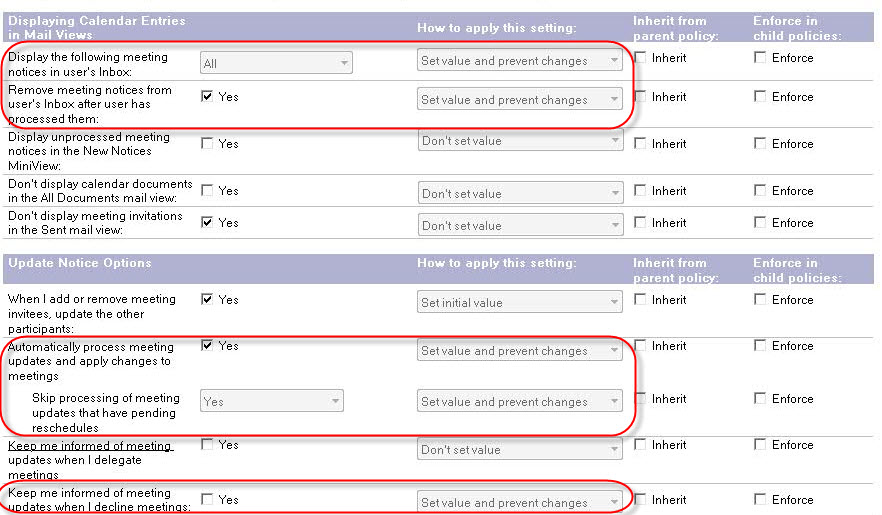Configure the mail policy settings that are required for HCL Traveler for Microsoft
Outlook (HTMO).
About this task
If no Mail policy currently exists for your users, follow the instructions to create a new
settings document, and then link that to a master policy (Organizational, Dynamic, or Explicit)
as needed. If a Mail policy currently exists, either the existing policy can be modified as
described, or a new policy with precedence can be created.
Procedure
- Open the Domino® Administrator
client, select the People & Groups tab, and
select Settings.
- Click the Add Settings button and
select Mail.
- Select the Calendar and To Do tab.
- Select the Display tab, and change
the following parameters:
- Display new (unprocessed) notices: Yes.
- Process cancelled meetings automatically: Yes.
In addition, the Show as cancelled in calendar option
should be selected.
- For each of these parameters, set the How to
apply this setting field to Set value and prevent
changes.
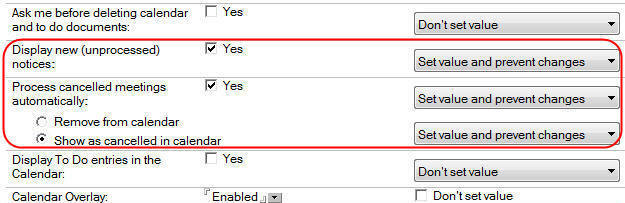
- Now, select the Notices tab, and make
the following changes:
- Display the following meeting notices in user's
Inbox: All.
- Remove meeting notices from user's Inbox after
user has processed them: Yes.
-
Automatically process meeting updates and apply changes to meetings:
Yes.
-
Skip processing of meeting updates that have pending reschedules:
Yes.
Note: The
Skip processing of meeting updates that have pending reschedules
setting ensures that when a meeting location is updated while there is a pending
reschedule, users who have not responded to the invitation see the correct
information. This setting is available with a modified version of the 9.0.1 Domino
Directory template. For the latest updates for Domino, go to the
My HCL Software
Portal.
- Keep me informed of meeting updates when I
decline meetings: Unchecked.
- For each of these parameters, set the How to
apply this setting field to Set value and prevent
changes.
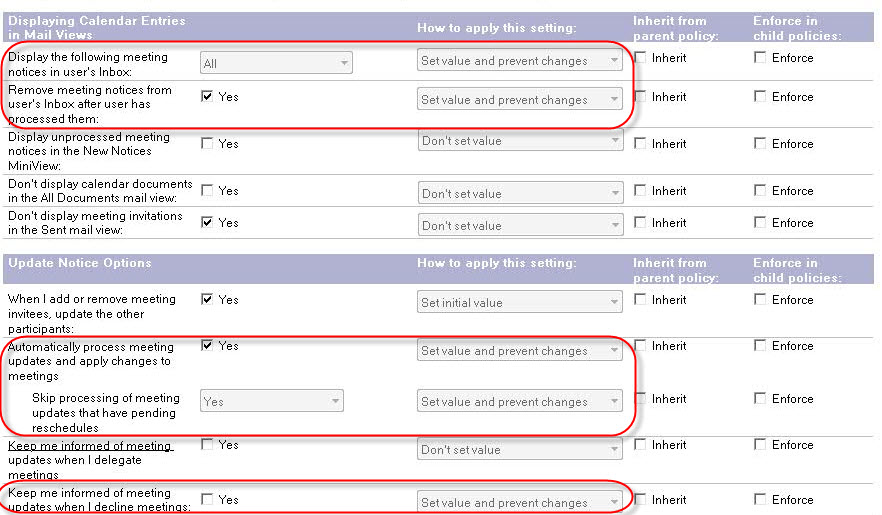
- Click Save & Close to save the
Mail Settings document.