Upgrading IBM Docs 1.0.7 to 2.0
To upgrade IBM Docs 1.0.7 to 2.0, run the installer.
About this task
Procedure
- Download the DOCS_INSTALLPKG_FILENAME.zip file, for example, CNNCTNS_DOCS_2.0.0_WINLNX_ML.zip, from IBM Passport Advantage. Extract the file to the directory on the federated node where you have run the installer to install IBM Docs.
- When IBM Installation Manager is running, click Files > Preferences, add the new repository configuration file for IBM Docs, and click OK.
- Click Update and in the Update Packages window, select the package for IBM Docs and click Next.
- Review and accept the license agreement by clicking I accept the terms in the license agreements. Click Next.
- Keep unchanged the selections for the products integration
and components, and then click Next.
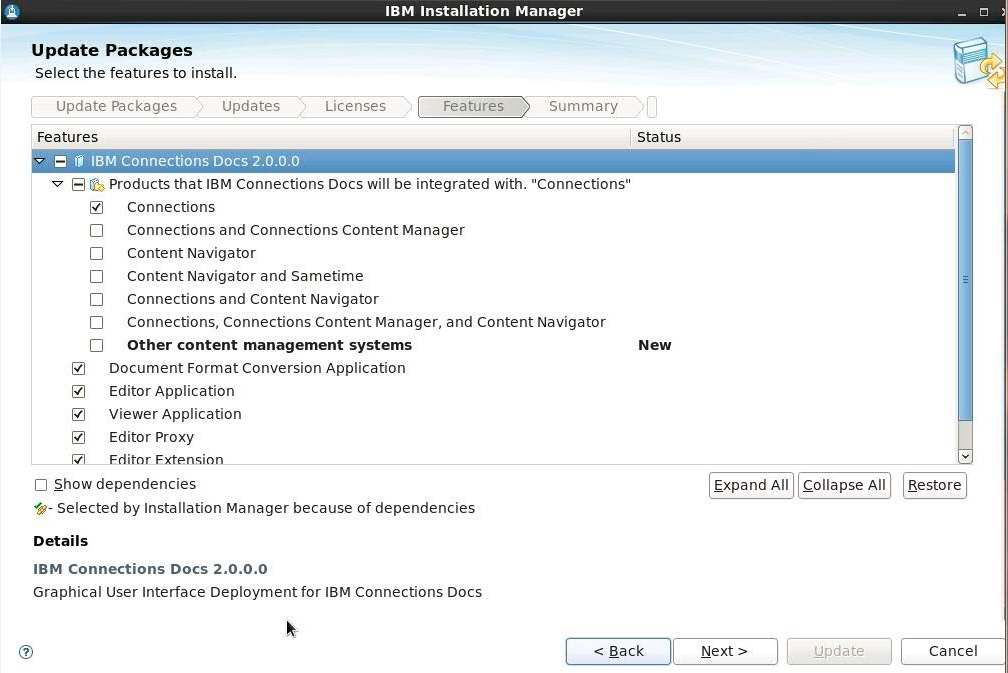
- Enter the details of your WebSphere Information:
- Enter the properties of the WebSphere Application Server
Deployment Manager:
Administrator ID
The administrative ID of the Deployment Manager.
Administrator Password
The password for the administrative user of the Deployment Manager.
- Enter the path of the WebSphere Application Server profile that is federated into the Deployment Manager.
- Click Validate to verify the Deployment Manager information that you entered. If the verification fails, IBM Installation Manager displays an error message.
- When the verification test is successful, click Next.
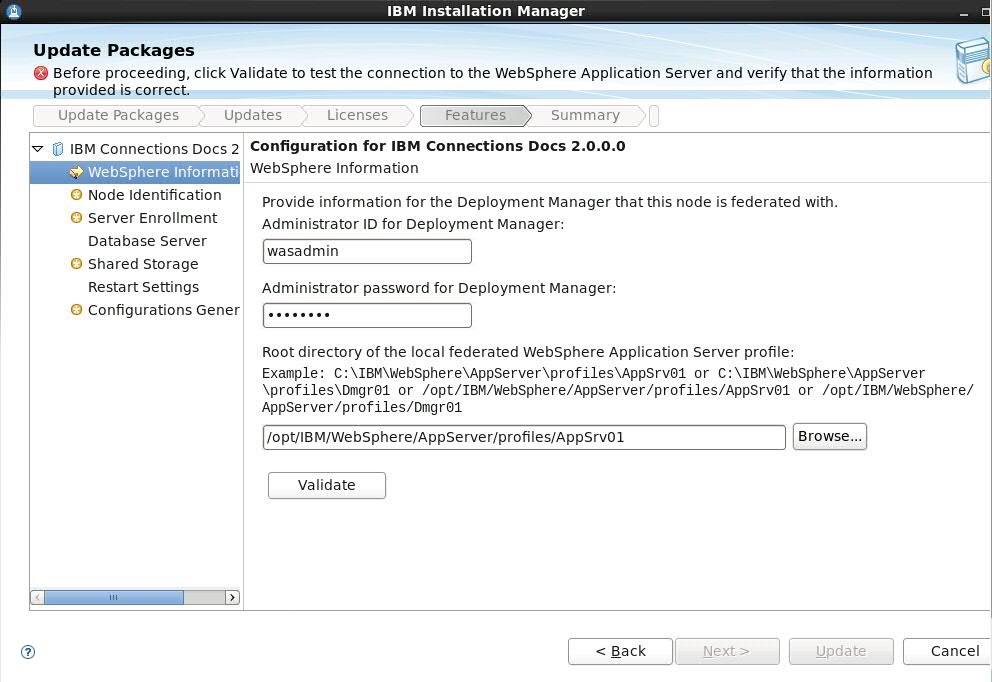
- Enter the properties of the WebSphere Application Server
Deployment Manager:
- Select the web server node, and click Validate.
When the verification test is successful, click Next.
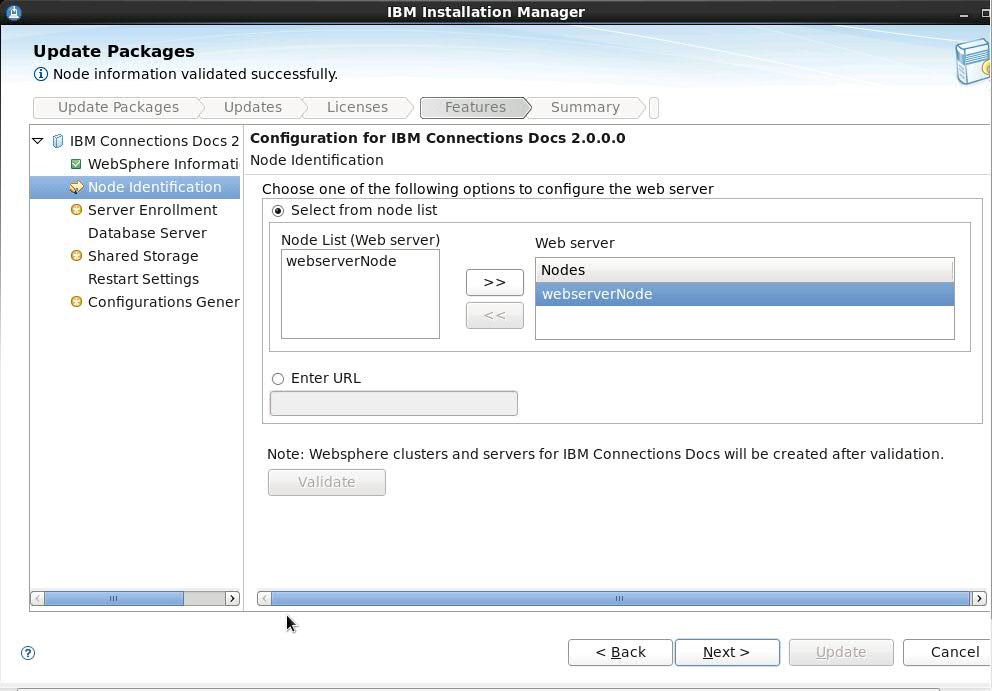
- Configure server enrollment for each IBM Docs component.
Ensure the password is correct and then click Validate. When the validation is successful, click Next.
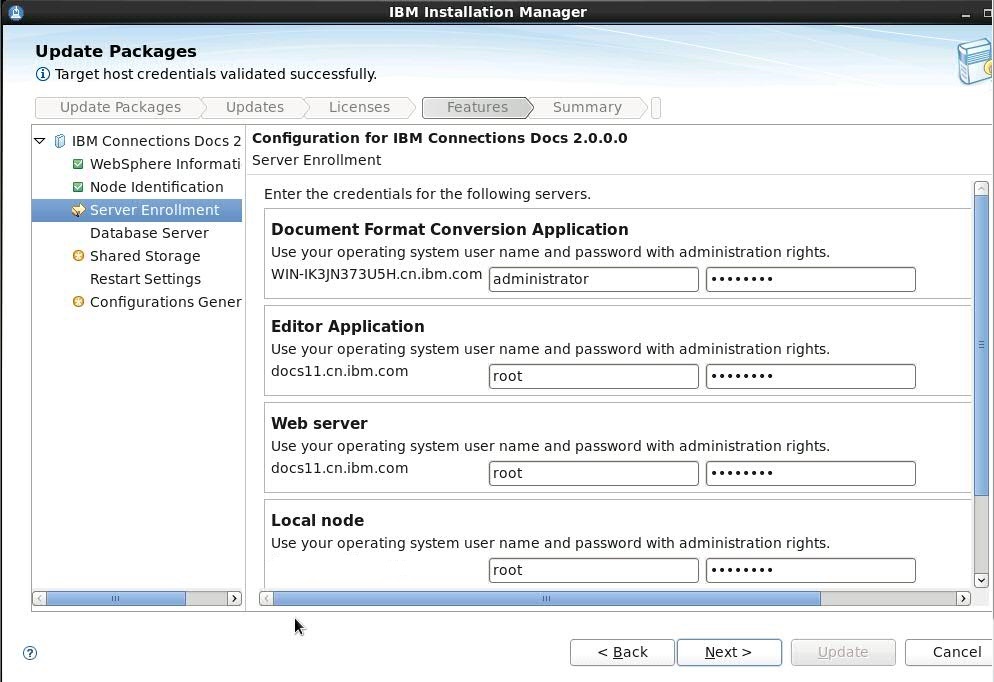
- In the Database Server panel, ensure the password for the database is correct, and then click Next.
- In the Shared Storage panel, enter the client mount point for the Editor Application data share directory on Viewer Server, for example, /opt/IBM/docs_data. For the other fields, keep the values unchanged and click Next.
- Select whether to restart web server and Connections. If you select No, you must manually restart web server and Connections later. Click Next.
- In the Configurations Generation panel, it lists all the cfg.properties and cfg.node.properties files for upgrading. Click Next.
- Click Update.Note:
- If IBM Docs 1.0.7 is configured with TAM (Tivoli Access Manager) setting, after migration, you must re-configure TAM manually.
- After upgrading from 1.0.7 to 2.0, the Task Scheduler kill_timeout and sym_monitor are changed to incorrect status. Reset it manually. Refer to Configuring the Windows task scheduler for the Conversion server for detailed instructions.

