Downloading a spreadsheet
After you edit a spreadsheet in HCL Connections™ Docs, you can download the file to its original format (Open Document format or Microsoft Office format), to a .csv file or a .pdf file.
About this task
Procedure
- In an open spreadsheet, click or or . The spreadsheet gets ready to be downloaded as a .csv or a .pdf file or to its original format.
- If you click , a Page Setup window is displayed. Specify the settings
that you want and then click OK.
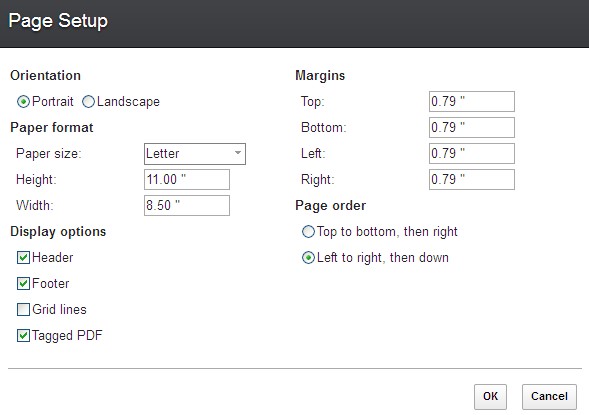
- Header adds the sheet name to the beginning of every page.
- Footer adds the page number to the end of every page.
- Tagged PDF writes PDF tags, which increases the file size. A tagged PDF file contains information about the structure of the document content. This structure helps to display the document on devices when using screen reader software.
- Top to bottom, then right breaks a
large sheet into pages that print in this order.

- Left to right, then down breaks a large
sheet into pages that print in this order.

- When you see the Processing is complete message
in a new window, click the Click here to download the file link.
You can open or save the file from your browser.Note: From the Files application, you can also download the spreadsheet to its original formats (Open Document format or Microsoft Office format) or to a .pdf file as follows: