Creating and acting on comments in spreadsheets
When you edit or review a spreadsheet, you can create one comment per cell. All comments and responses for the spreadsheet are displayed in the collaboration sidebar.
About this task
Procedure
- Click any cell that want to create a comment for.
- Click . A new comment box is displayed.
- Type your comment in the field and click Post.
The comment stays associated with the cell in the spreadsheet and
is also displayed in the sidebar with your name and the date and time
that the comment was created.
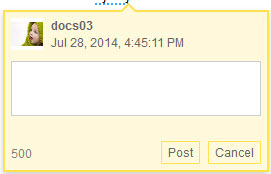 Tip: If you want to direct the comment at a co-editor, enter the @ symbol. A list of editors of the spreadsheet is displayed. Select the editor that you want from the list, and then enter your comment. When a comment is directed at you, you receive a notification in the @ Mentions section of Connections Social Cloud and an email, if specified by your Connections Social Cloud notifications settings.
Tip: If you want to direct the comment at a co-editor, enter the @ symbol. A list of editors of the spreadsheet is displayed. Select the editor that you want from the list, and then enter your comment. When a comment is directed at you, you receive a notification in the @ Mentions section of Connections Social Cloud and an email, if specified by your Connections Social Cloud notifications settings. - To interact with comments, click the comment in the sidebar
to open the in-text comment box. For an active comment, you can also
display the in-text comment box by hovering over the corresponding
comment marker in the cell. You can interact with comments in the
following ways:
Task Action Reply Respond to a comment. View more replies or View fewer replies View the full thread of responses for a comment with more than two replies. Resolve Mark a comment as resolved. The comment becomes gray to indicate its resolved status and the marker is removed from the cell. A resolved comment's in-text box can only be accessed by clicking the comment in the sidebar. Reopen Reopen a resolved comment. Delete Remove a comment from the spreadsheet. The comment and its replies are removed from the sidebar and the in-text comment box with the corresponding marker is removed from the cell. Note: In the published file, comments are hidden from readers online, but are preserved if the file is downloaded so that anyone can see or work with them offline.