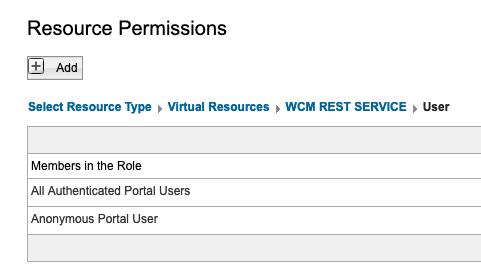Getting started with HCL Experience API
Follow these steps to get started with the HCL Experience API.
Getting Started
- Download the HCL Experience API installation binaries. Log in to the HCL Software Licensing Portal to download the files from your HCL Digital Experience entitlements.
- Refer to the Image listing and Docker install Help Center topic for the latest list of
container images and their file names, available for download, for example
(
hcl-dx-kubernetes-v95-CF19.zip). - Extract the HCL Experience API installation binaries and, within a terminal, navigate to the extracted folder.
- Verify if the extracted folder contains the Experience API images, for example,
hcl-dx-ringapi-image-v1.4.0.<YOUR_BUILD_NUMBER>.tar.gz,hcl-dx-experience-api-sample-ui-v0.2.0.<YOUR_BUILD_NUMBER>.tar.gz, and readme (README.md) files.Note: As HCL Digital Experience releases updated Experience API images, the image version number increases. For example,hcl-dx-ringapi-image-v1.4.0.<YOUR_BUILD_NUMBER>.tar.gz. - Load the HCL Experience API image using the following command:
docker load --input hcl-dx-ringapi-image-v1.4.0.<YOUR_BUILD_NUMBER>.tar.gz - Verify if the Docker image is loaded using the following command:
docker image lsREPOSITORY TAG IMAGE ID CREATED SIZE hcl/dx/ringapi v1.4.0_20201109-2209 0d5efd03401f 4 weeks ago 947MB - Execute the following Docker command to bring up the HCL Experience API Docker image:
docker run -it -p 3000:3000 -p 3001:3001 hcl/dx/ringapi:v1.4.0.<YOUR_BUILD_NUMBER>- You may modify the most common values by passing in the parameters as follows:
docker run -it -p 3000:3000 -p 3001:3001 -e PORTAL_HOST=172.16.1.4 -e PORTAL_PORT=30015 hcl/dx/ringapi:v1.4.0.<YOUR_BUILD_NUMBER> - If you wish to use
httpsto connect to HCL Digital Experience 9.5 for security reasons, the command to start would be:docker run -it -p 3000:3000 -p 3001:3001 -e PORTAL_HOST=172.16.1.4 -e PORTAL_PORT=30015 -e PORTAL_SSL_ENABLED=true hcl/dx/ringapi:v1.4.0.<YOUR_BUILD_NUMBER> - If you wish to update the
CORS_ORIGIN, the command to start would be:docker run -it -p 3000:3000 -p 3001:3001 -e PORTAL_HOST=172.16.1.4 -e PORTAL_PORT=30015 -e CORS_ORIGIN="http://localhost:3002, http://localhost:3003" hcl/dx/ringapi:v1.4.0.<YOUR_BUILD_NUMBER>
- You may modify the most common values by passing in the parameters as follows:
- Verify if
http://<HOST>:<PORT>dx/api/core/v1/exploreris accessible and shows the HCL Experience explorer (example: http://127.0.0.1:3000/dx/api/core/v1/explorer). - Verify if the GraphQL application is accessible through URL
http://<HOST>:<GRAPHQL_PORT>dx/api/core/v1/graphql(example: http://127.0.0.1:3001/dx/api/core/v1/graphql). - To verify if the HCL Experience API is properly connected to HCL Digital Experience 9.5, please
run the following command. Login credentials must be an authenticated username and
password:
curl -X POST "http://<HOST>:<PORT>dx/api/core/v1/auth/login" -H "accept: application/json" -H "Content-Type: application/json" -d "{\"username\":\"<USER_NAME>\",\"password\":\"<PASSWORD>\"}" - To validate if login is successful, response should be:
{"statusCode":200,"message":"Login Successful","data":{"UId":"(USER_NAME)"}}
Limitations
- When uploading a file or an image via Experience API or Content Composer, the actual file uploaded may be larger than expected when processing through Experience API or Content Composer. This is because REST data in Experience API must be text-based, which is why when uploading files via Experience API or Content Composer, Base64 is used to convert binary content before sending it to HCL Portal. The size bloat-up caused by the Base-64 transformation causes the encoded file or image to be approximately 30% larger than the file size on disk.
REST Service Access Levels
To use the REST service, for Web Content Manager a client user will be assigned the User role or higher in the WCM REST SERVICE virtual resource. All authenticated users are assigned the User role by default.
An administrator can edit the WCM REST SERVICE virtual resource. Click the Administration menu icon. Then, click Access > Resource Permissions >Virtual Resources. For more information, refer Getting started with the REST service for Web Content Manager.
If you wish to use the dxrest (in addition to mydxrest) for the REST APIs, you need to change the default user configuration. You need to add 'Anonymous Portal User' to the virtual resources in WCM REST SERVICE.