Deploying DX CF192 and later release Containers to Google Kubernetes Engine (GKE)
Learn how to deploy HCL Digital Experience (DX) 9.5 CF192 and later release containers along with Ambassador to Kubernetes, as verified in Google Kubernetes Engine (GKE).
About this task
Prerequisites
- Setup
KUBECONFIGto refer to the target server. This ensures anykubectlcommands executed locally affect the target environment. Usekubectl get {pods, pv, storageclass}to get appropriate information from the artifacts running in the target Kubernetes environment.Figure 1. Running kubectl get 
- Google Kubernetes Engine (GKE) Cluster
- Google Container Registry (Or any other registry configured to use with GKE)
- The following tools must be installed on your system:
- Volume requirement:
- Requires an AccessMode of ReadWriteMany
- Requires a minimum of 40 GB, with the default request set to 100 GB
- RECLAIM POLICY = Retain
- For Digital Asset Management, additional volume is required.Notes:
- HCL Digital Experience is input-output (I/O) intensive and requires a high performing file system for optimization.
- There are various ways to do this and NFS is one option. For more details, see NFS Server.
- For more information, see the Detailed System Requirements page.
Download HCL Digital Experience 9.5 CF192 or later containers
- Download containerDownload HCL DX 9.5 CF192 or later package and extract it to the Local file system.Note: Here local can be a local system, or any other system that the administrator uses to connect to the Kubernetes cluster.
- Change directory
Open a terminal window and change to the root directory of the extracted package.
- Docker loadLoad the containers into your Docker repository:
-
docker load < hcl-dx-core-image-v95_xxxxxxxx-xxxx.tar.gz -
docker load < hcl-dx-ambassador-image-xxx.tar.gz -
docker load -i hcl-dx-cloud-operator-image-v95_xxxxxxxx-xxxx.tar.gz -
docker load -i hcl-dx-image-processor-image-v95_xxxxxxxx-xxxx.tar.gz -
docker load -i hcl-dx-digital-asset-management-operator-image-v95_xxxxxxxx-xxxx.tar.gz -
docker load -i hcl-dx-postgres-image-v95_xxxxxxxx-xxxx.tar.gz -
docker load -i hcl-dx-ringapi-image-v95_xxxxxxxx-xxxx.tar.gz -
docker load -i hcl-dx-redis-image-xxx.tar.gzNote: Either-ior<works for the load command. In case you encounter an error when using one of the options, try running the command using the other.
-
- Docker tag and push
Get the Docker images in your local Docker repository to your target Kubernetes system by tagging and pushing them appropriately. If you used
docker loadto get your images on the target environment, proceed to the next step.Syntax for tagging:docker tag <local image:tag or image id> <destination image:tag>Syntax for pushing:docker push <image:tag>
Deployment
- Persistence volume
Create (or have the Kubernetes Administrator create) a persistent volume and storage class where the AccessMode must be ReadWriteMany and the persistent volume reclaim policy must be Retain.
Figure 2. Persistent volume and storage class 
- NFS Server
Provide the HCL DX 9.5 CF192 and later Docker image access to the volume mount created in order to copy the profile.
There are various ways to do this and NFS is one option. If NFS is used, here are the parameters that have been tested to work:rw(Default)sync(Default after NFS 1.0, means that the server does not reply until after the commit)insecure** (Requires requests originate on ports less than 1024)root_squash** (Map requests to the nobody user).hard** (Required because this means the system will keep trying to write until it works.)nfsvers=4.1rsize=8388608(Avoids dropped packages, default 8192)wsize=8388608(Avoids dropped packages, default 8192)timeo=600(60 seconds)retrans=2(Number of retries after a time out)noresvport** (Tells the NFS client to use a new Transmission- Control Protocol (TCP) source port when a network connection is reestablished.
This helps to ensure that the EFS file system has uninterrupted availability after a
network recovery event. Note: Those marked with ** are critical and, in many cases, it is recommended to have the
rsizeandwsizeset to 8388608.
- Log in to cluster
Before using the dxctl tool to deploy, you must be logged in to the targeted cluster using the cloud platform specific CLI (like Red Hat OpenShift, Amazon EKS, Microsoft Azure AKS, Google GKE).
Command-line syntax:gcloud container clusters get-credentials cluster_name --region region_name --project project_nameFigure 3. Example 
- Change directory
Change to the extracted files directory, ./hcl-dx-cloud-scripts.
[root]$ cd ./ hcl-dx-cloud-scripts - Download HCL DX dxctl toolInstructions for downloading the latest packages, see A Step-By-Step Guide to Downloading DX Products and Accessing Customer Support.
- Using DX Container Update CF192 and later, the directory structure might look as
follows:
Figure 4. Sample dxctl folder structure 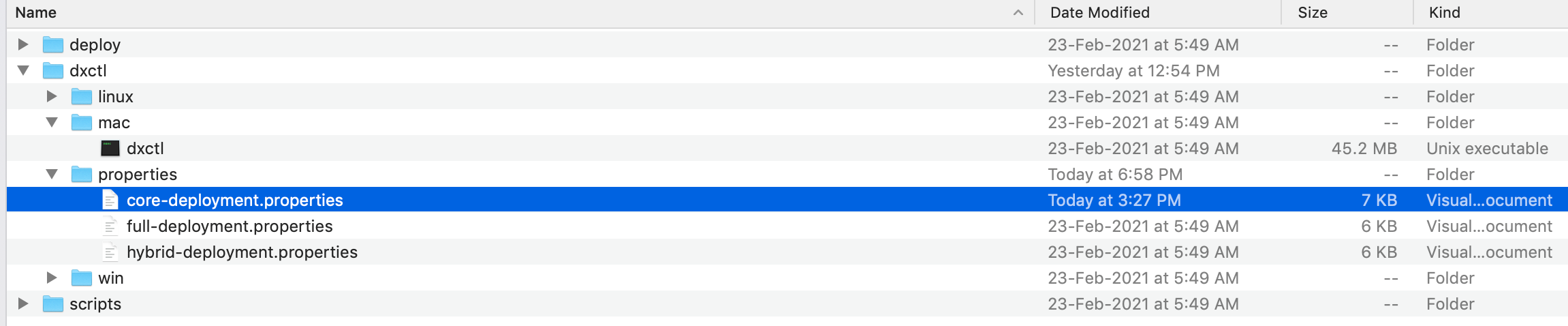
- Using DX Container Update CF192 and later, the directory structure might look as
follows:
- Configuring the dxctl properties for the DX 95 CF192 or later
deployment
- Copy one of the provided properties files to further modify your
deployment.Syntax for copying the properties file:
mkdir -p /home/$USER/deployments/ - The modified properties file can be used for the deployment, and the same must be
used for any further updates.Syntax for deployment using the properties file:
cp dxctl/properties/full-deployment.properties /home/$USER/deployments/myfirst_deployment.properties - Update the dxctl properties file values.Syntax for updating the properties file:
dx.namespace: caps-dx-gke dx.image: dxen dx.tag: v95_CF192_20210224-004909_xxxxxxxxx_95_CF192_6035c973 dx.storageclass:dx-deploy-stg dx.volume: jen-core-pv dx.volume.size:60 remote.search.enabled:false openldap.enabled:false api.enabled: false composer.enabled: false dam.enabled: false ingress.image:dx-build-output/common/ambassador ingress.tag:1.5.4 ingress.redis.image:redis ingress.redis.tag:5.0.1 dx.operator.image: dx-build-output/hcldx-cloud-operator/hcldx-cloud-operator dx.operator.tag: v95_CF192_20210225-0546_xxxxxxxxx_95_CF192Important: With HCL DX 9.5 Container Update CF197 and later, dam.features in full-deployment properties is added for use in a future container update release, and should not be modified except with direct guidance from HCL Support.Note: With HCL DX 9.5 Container Update CF193 and later, persist.force.read in full-deployment properties is added to enable a read-only Postgres pod for Digital Asset Management. This enables a failover capability for the Postgres service supporting DAM. Another option to enable a read-only pod is to set the persist.minreplicas: option set to greater than 1.Example: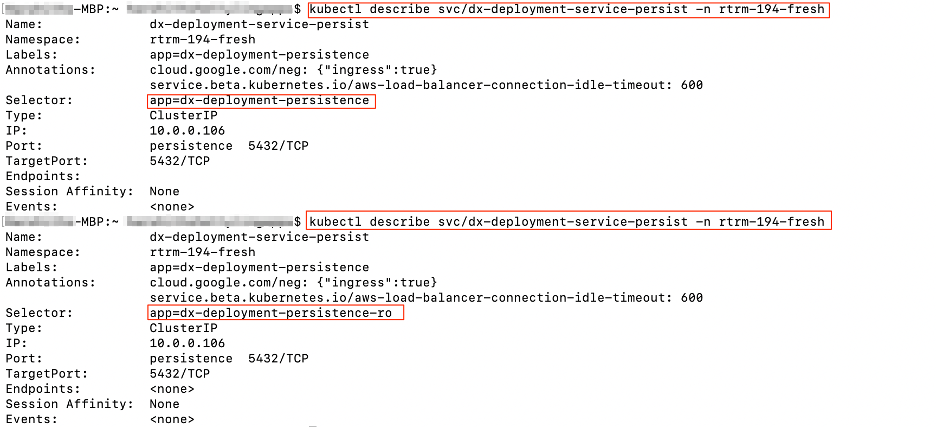
- Copy one of the provided properties files to further modify your
deployment.
- Deploying using HCL DX dxctl tool
Run the following command to deploy a HCL DX 9.5 CF192 or later release container on Google Kubernetes Engine using dxctl.
Syntax to deploy DX container:./mac/dxctl --deploy -p /home/$USER/deployments/myfirst_deployment.propertiesFigure 5. Deploying using dxctl  Note: These steps result in a DX 95 CF192 or later deployment being created.
Note: These steps result in a DX 95 CF192 or later deployment being created.
Generate a TLS Certificate
- Create a TLS certification to be used by the deployment:
- For development purposes:
- Using OpenSSL, you can create a private
key:
openssl genrsa -out my-key.pem 2048 - Using OpenSSL, you can create a certificate signed by the private
key:
openssl req -x509 -key my-key.pem -out my-cert.pem -days 365 -subj '/CN=my-cert' -new
- Using OpenSSL, you can create a private
key:
- Create a TLS
certification:
$ kubectl create secret tls dx-tls-cert --cert=my-cert.pem --key=my-key.pem -n caps-dx-gkeNote: The default name is thedx-tls-cert, and this can be changed in the configuration. In the example,caps-dx-gkeis the Kubernetes namespace. You can set your preferred namespace, but you must consistently use this namespace in subsequent commands.
- For development purposes:
Final Output
The external IP from Load balancer in the below example can be used to access PORTAL.
$ kubectl get all -n NAMESPACE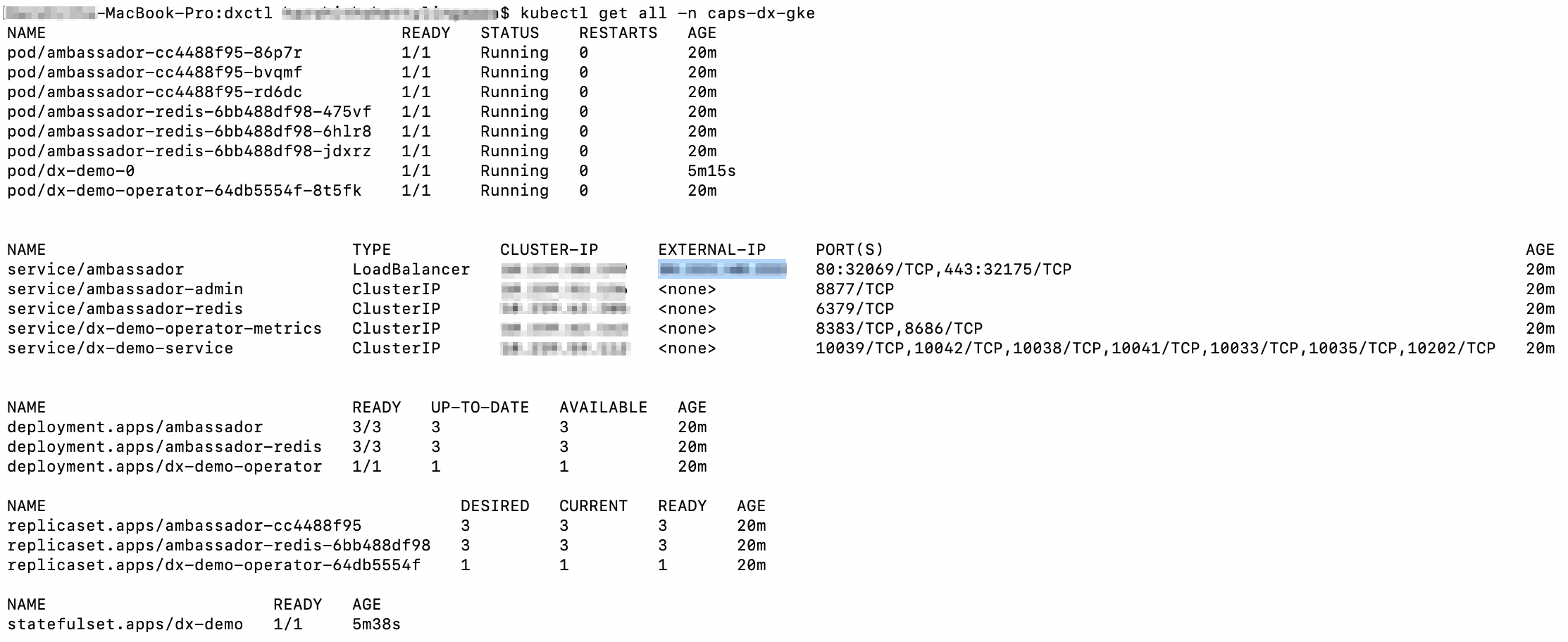
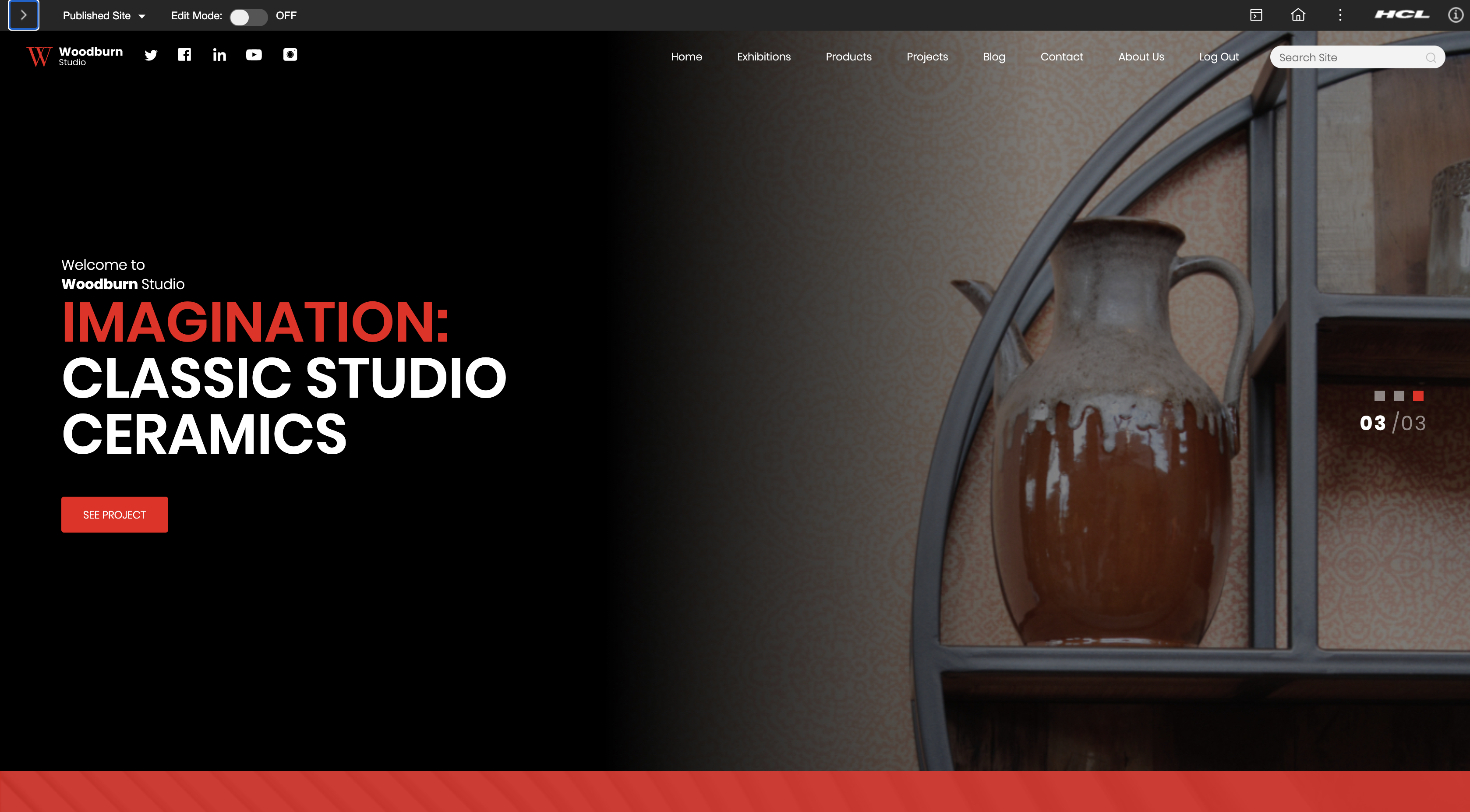
Update the HCL Digital Experience 9.5 GKE deployment to a later release
- Update the deployment properties file with the new image values and run the Update
command.
- On Mac
./mac/dxctl --update -p properties/myfirst_deployment.propertiesFigure 8. Updating to a later version on a Mac system 
Figure 9. Before the update on a Mac system 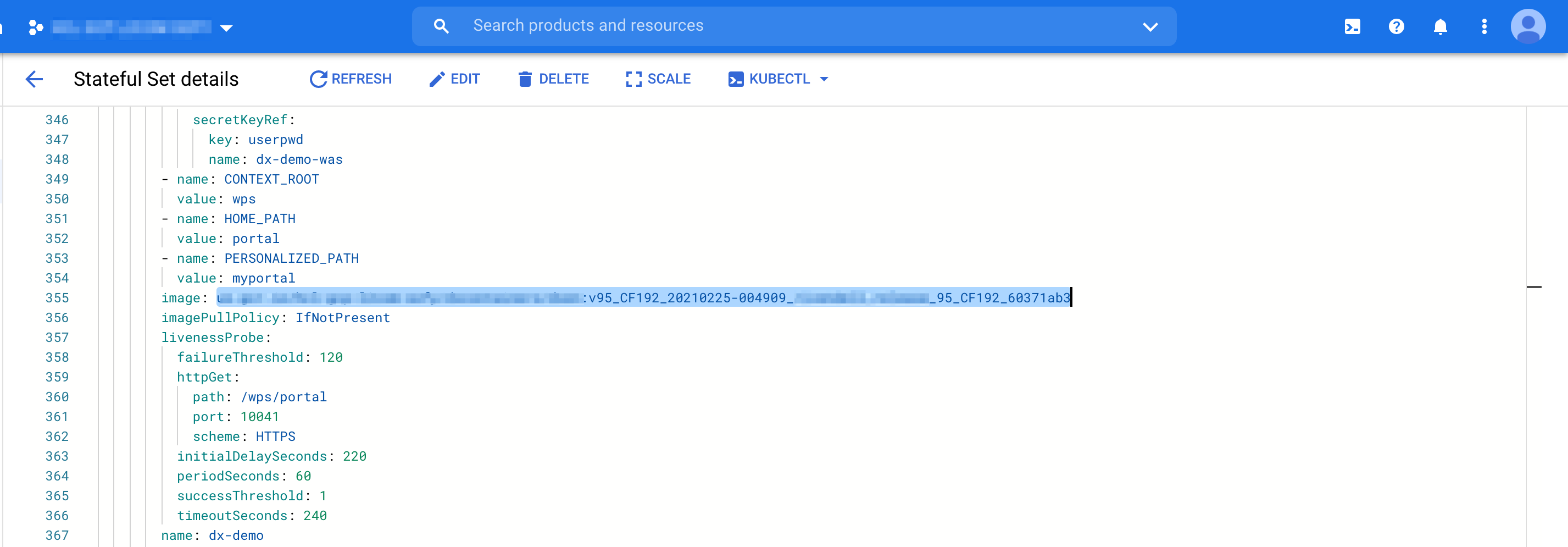
Figure 10. After the update on a Mac system 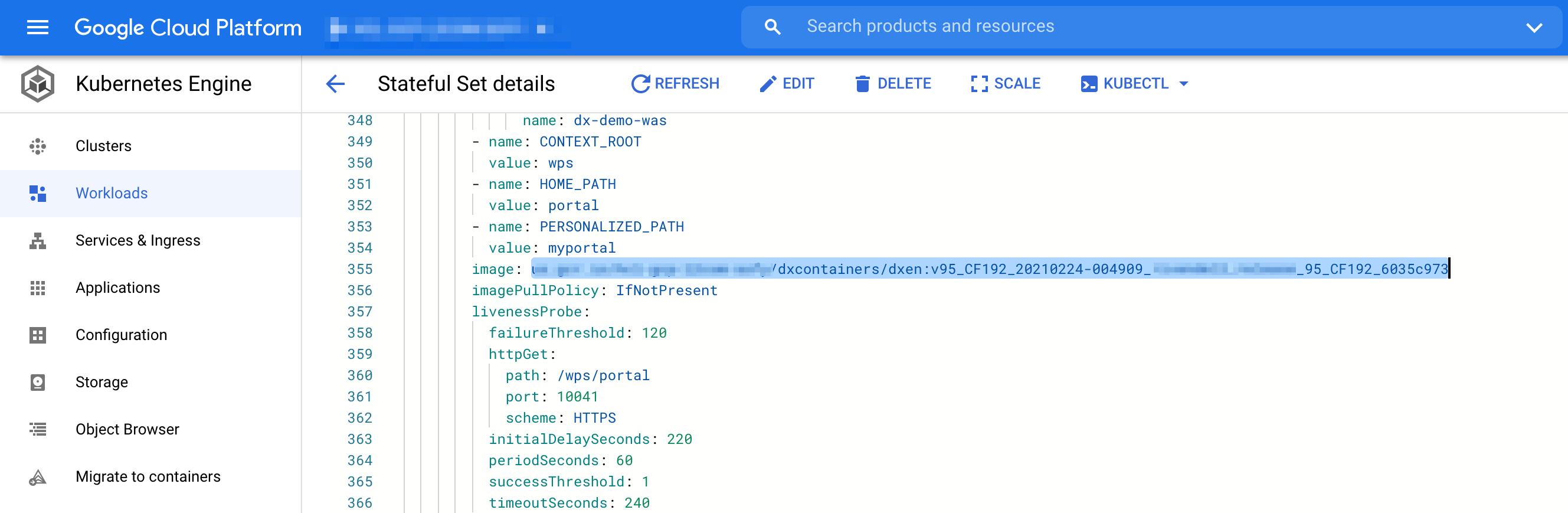
- On Windows
.\win\dxctl.exe --update -p properties\myfirst_deployment.properties - On Linux
./linux/dxctl -–update -p properties/myfirst_deployment.properties
- On Mac
- Note: If using HCL DX 9.5 Container Update CF192 or later, the dxctl tool can be used to Update the deployment.The dxctl tool does not deploy or update the DxDeployment custom resource definition. Prior to running an Update process, administrators should check the DxDeployment custom resource definition (
hcl-dx-cloud-scripts/deploy/crds/git.cwp.pnp-hcl.com_dxdeployments_crd.yaml) for changes and update accordingly:- Kubernetes command:
kubectl delete crd dxdeployments.git.cwp.pnp-hcl.comCAUTION: Sincecrdis a cluster-wide resource, the use ofkubectl delete crd dxdeployments.git.cwp.pnp-hcl.comcauses a service outage for all the dx-deployment across the cluster. - Kubernetes command:
kubectl create -f deploy/crds/git.cwp.pnp-hcl.com_dxdeployments_crd.yaml
- Kubernetes command:
Delete the HCL Digital Experience 9.5 GKE deployment
- Removing the entire deployment requires several steps, this is by design.
- Remove the deployment but allow for redeployment with the same volumes:
./linux/dxctl --destroy -p properties/hybrid-deployment.properties - Remove the entire namespace/project:
./linux/dxctl --destroy -p properties/hybrid-deployment.properties -all trueFigure 11. After deleting the deployment  If you still find some resources like services that are not deleted, run the following command:
If you still find some resources like services that are not deleted, run the following command:kubectl patch services $(kubectl get services -n $NAMESPACE | grep -v "NAME" |awk '{print $1}') -p '{"metadata":{"finalizers":null}}' -n $NAMESPACE
- Remove the deployment but allow for redeployment with the same volumes: