Automatically enable and disable applications via portal light mode | HCL Digital Experience
The enable-portal-light-startup-performance configuration task will
set Auto Start to No for all applications defined in the file
<wp_profile_root>\PortalServer\config\StartupPerformance\wp.base_TargetMapInclList.properties
to stop them from being auto started during Portal server startup, as long as the same
application is not listed in the wp.base_TargetMapExcList.properties
file.
About this task
PA_BlurbPA_MPagesandFavoritesPA_PropertiesPA_EecontentandlayoutPA_appearancePA_Set_PermissionsPA_portletWiringPA_ThemesAndSkinsMgrPA_Portlet_ManagerPA_Manage_WebservicesPA_Principals_ManagerPA_ResourceViewPA_Credential_AdminPA_SettingsPA_UniqueNamesPA_Markups_ManagerPA_Clients_ManagerPA_Import_XMLPA_WCM_AdminPA_FrequentUsersPA_TracingPA_WPS_WelcomePA_MageVirtualPortals
wp.base_TargetMapInclList.properties file
after any new Fixpack update. It is possible that other applications are listed
in that file that are currently commented out for which the changes will not be
done. PA_Resource_ManagerPA_TCustomizerPortAppPA_WebPA_PolicyExplorerPA_PolicyEditorPA_PolicyEditorCAPA_URL_mappingPA_TateCatalogPortAppPA_PropertiesPortAppPA_ParamConfigPA_RolesPA_ApplicationCataloglwp_peoplefinder_warPA_Policy_StatusPA_Selfcare_Port_AppTemplateLibrary_Servlets
We recommend that you write down the names of the applications that you want to add to the list of lazy applications. Activate only applications in the list above, that are not used by your usual scenarios, and that are not required for portal start up.
In addition to the wp.base_TargetMapInclList.properties file, there
is also a wp_base_TargetMapExclList.properties file in the same
directory, which describe an exclude list of applications where the target server
mapping is NOT to be modified. Basically, the list of applications which will be
started immediately and not lazy loaded.
wpswps_themeDefault_Theme_80Default_Theme_85Toolbar_Theme_85Simple_ThemeThemeDevSiteTheme_Dev_AssetsTheme_ModulesToolbar_Moduleswp.theme.toolbar.xsltwp.theme.caaswps_schedulerisclitePersonalization_ListsPersonalization_WorkspacePA_Login_Portlet_AppPA_WebScannercontent_j2eeJavaContentRepositorywcmIEHS_warilwwcm-wcmsearchseedwciEphoxEditLiveTemplateLibrary_ServletsPA_Selfcare_Port_AppUserProfileRESTServletMashupMaker_IntegrationMashupCommonComponentDojo_ResourcesQuickr_Document_PickerAJAX Proxy ConfigurationLive_Object_FrameworkFeed_ServletPageBuilder2_ThemefeedReadereventExplorerwebsiteDisplayerlwp_peoplefinder_warodcPA_PingpagepropertiesPA_WCM_Authoring_UIPA_WCMLRingPortJSR286SpellCheckerTheme_ModulesWcmRestServicePA_ImpersonationSeedlist_ServletPA_Popup_Help_DialogjQuery_Resourcesworklight_extensionPA_CM_PickerPA_Page_PickerPA_com.ibm.wps.portletPA_ApplicationsPA_New_PagePA_OrphanedPA_StylesPA_Toolbar_SiteMapPA_WiringPA_VanityUrlPA_CredVaultDialogPA_Toolbar_Contentwp.scriptportlet.importexportwp.scriptportlet.editorwp.theme.caasPA_wp.pzn.ui.actions
Manual steps to enable/disable auto-start of Portal applications at server initialization
About this task
Procedure
-
Start the WebSphere Application Server associated with HCL Portal using the
following command:
startServer.sh server1 - Log into the WebSphere Application Server Integrated Solutions Console located at https://hostname.company.com:<WC_adminhost_secure>/ibm/console.
- Go to then select individual application (i.e. PA_Search_Center).
- Click Target specific application status.
-
Tick the checkbox and select Disable Auto Start
button as shown below. Save changes.
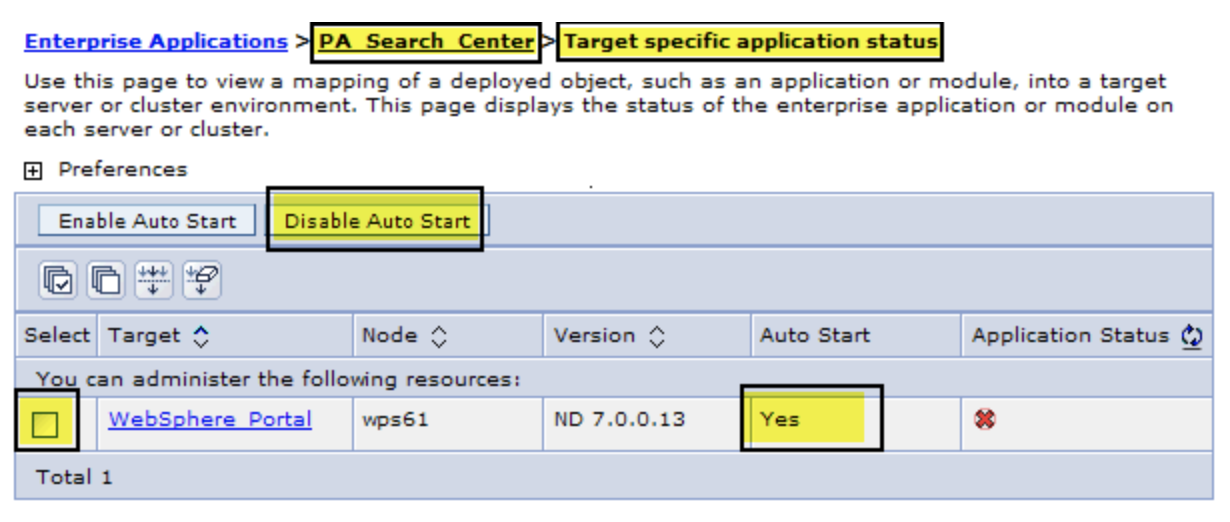
-
(Optional) Go back to the application listing and click
Stop to stop the application that is currently
running on the Portal server.
Note: It is recommended that you disable applications instead of completely uninstalling applications.
What to do next
- If the applications are manually stopped (e.g. via the WebSphere
Application Server Admin Console or
wsadmin) and they are accessed by users, the applications are automatically started again. - When using the activation task (
ConfigEngine.bat|.sh activate-portlets) to activate all portlets, all portlets are started, even if they are set for lazy load.
Troubleshooting
Procedure
-
The following files provide information on how many and what applications
are affected by
enable-portal-light-startup-performanceconfiguration:<wp_profile_root>/PortalServer/config/StartupPerformance/wp.base_TargetMapInclList.properties<wp_profile_root>/PortalServer/config/StartupPerformance/wp.base_TargetMapExclList.properties
-
You can modify the
wp.base_TargetMapInclList.properties file to
execute the
disable disable-portal-light-startup-performancecommand with an argument for only one specific application. If you want to exclude one application, you can either mention it in the wp_base_TargetMapExclList.properties file or you can comment out the application in the wp.base_TargetMapInclList.properties file.In a clustered environment, the command needs to be executed on the Deployment Manager profile. All changes that occur happen on the Deployment Manager master configuration. After the command is finished, all Nodes need to be resynchronized to take effect on all other existing profiles.
On a single server environment the command need to be executed on the
wp_profile_rootprofile only. - Restart the application in order for the changes to take effect. This is because the ConfigEngine task to enable/disable portal light mode changes the startup behavior of applications.
- All changes that occur are on the Deployment Manager master configuration and are pushed down to the Portal configuration thereafter. To ensure a safety rollback, a filesystem backup of the Deployment Manager and Portal Server Nodes is sufficient in this scenario for this change.