You can add an application to the pipeline in HCL DevOps
Velocity (Velocity).
Before you begin
You must have created a default or any customised value
stream in Velocity.
Procedure
-
Perform the following steps to add an application to the pipeline:
-
In the Velocity
home page, on the left navigational panel, click
 .
.
The value streams that you created are displayed.
-
Select the value stream that you created from the list.
-
Click Pipeline on the panel.
The Pipeline page is displayed for the
value stream.
-
Click Add application.
The Add app - Choose the app window is
displayed.
-
In Managed by list, select application.
-
In Application name filed, enter a name for the
application.
-
Optional: In Description filed, enter a
description for the application.
-
Click Save.
-
Perform the following steps to create a version for the application in the
pipeline:
-
Click Create version
 under the Input
column.
under the Input
column.
The Create version window is
displayed.
-
Select the required job from the list, and then click
Save.
-
Perform the following steps to map the application to
DEV environment:
-
Click
 under the DEV
column.
under the DEV
column.
The Map a Jenkins job to a logical environment
(DEV) window is displayed.
-
Select the required job from the list, and then click
Next.
-
Specify a build number or select
${version.buildNumber} from the
buildNumber list. and the click
Next.
-
In Select Version Parameter list, select
buildNumber.
-
Click Save.
Similarly, you can map the app environments to any logical
environment in the pipeline.
-
If required, do the above steps again to add the applications and map them to
the pipeline.
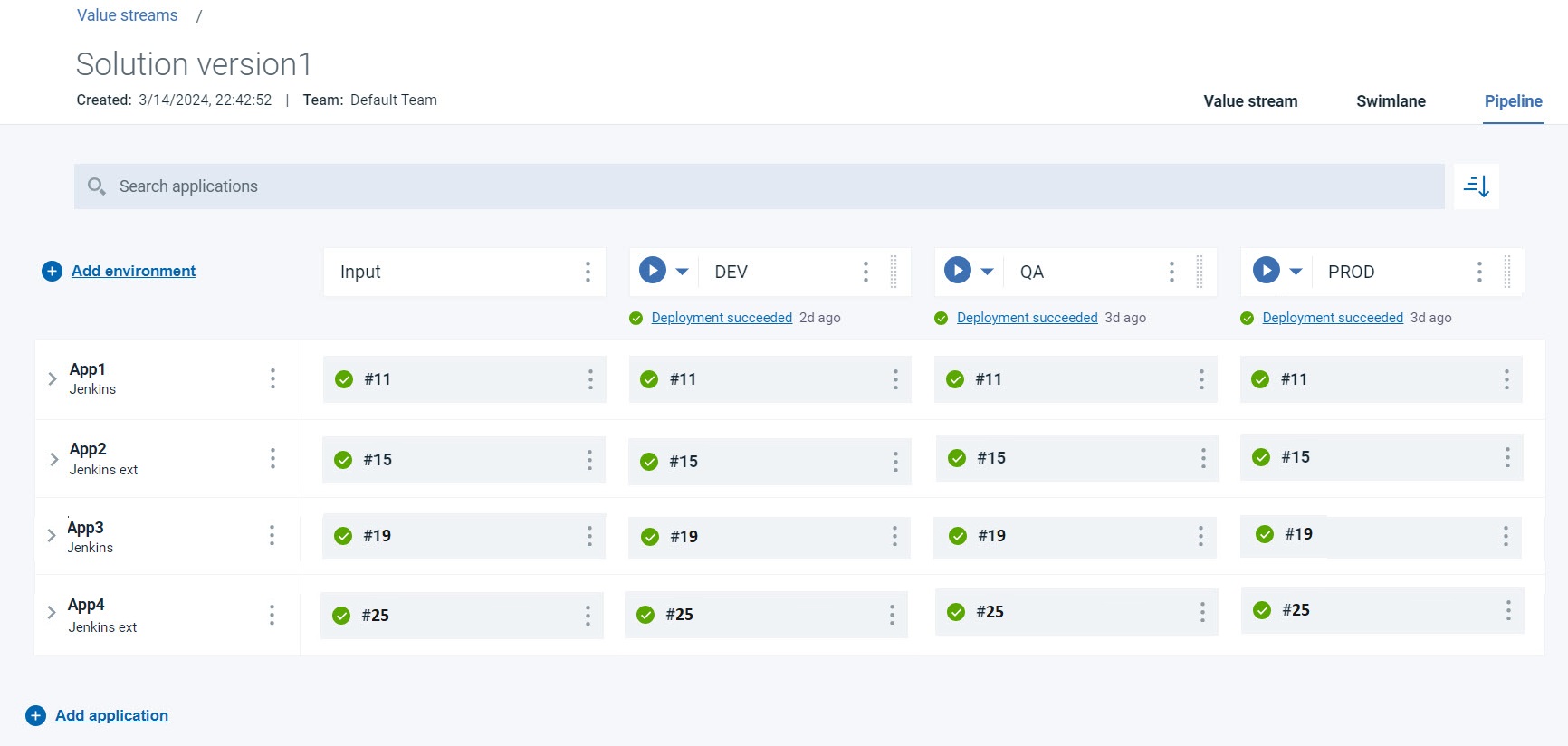
Results
You have added an application to the pipeline.
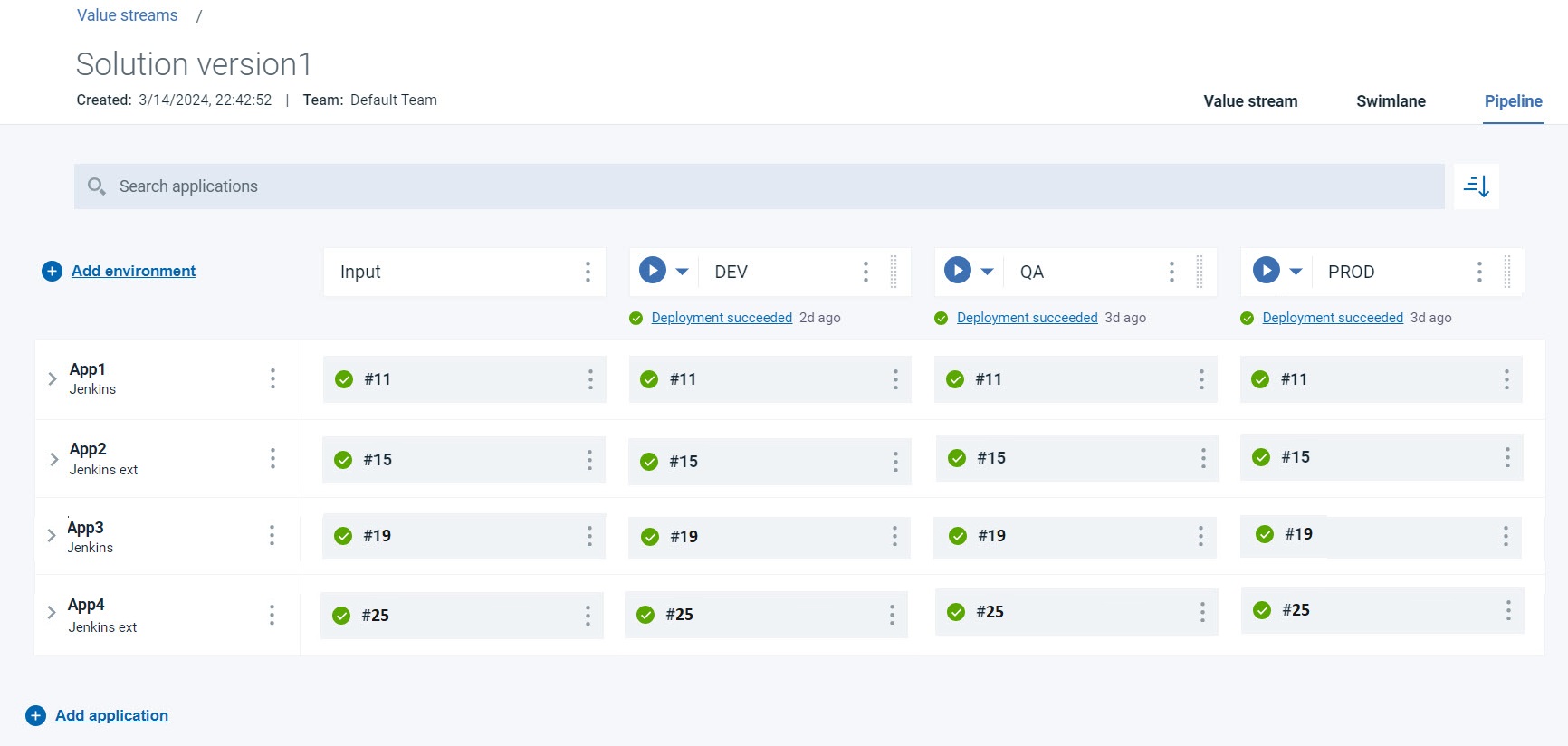
 under the
under the  under the
under the