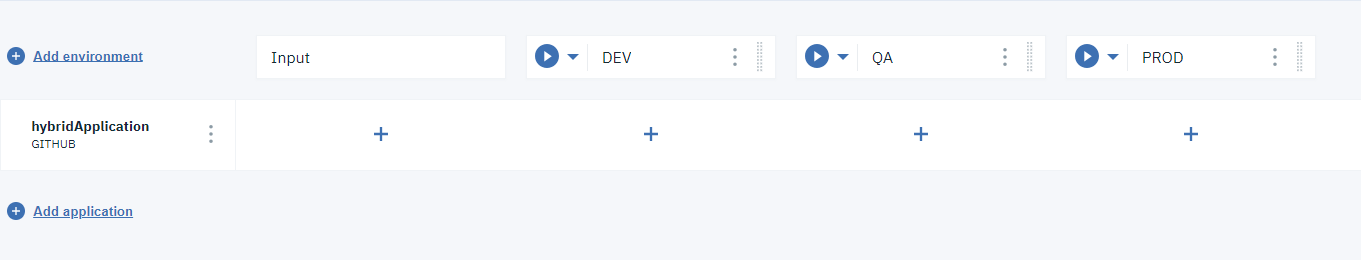Managing hybrid Continuous Integration (CI) and Continuous Deployment (CD) pipeline
You can create a hybrid CI and CD pipeline, add or modify the different applications and jobs to the pipeline.
About this task
Hybrid CI and CD pipeline enables you to integrate a combination of CI and CD applications to the associated deployment plan in the pipeline. Each application that you add to a pipeline is inserted onto a separate row below the last application. As you add apps and jobs to environments, tasks are added to the associated deployment plan in the order that they appear in the pipeline.
After you create the value stream, a pipeline is associated with your value stream by default. Each CI and CD application combination that you add to a pipeline is inserted onto a separate row below the last application. As you add apps and jobs to environments, tasks are added to the associated deployment plan in the order that they appear in the pipeline.
- The advanced features of hybrid CI and CD pipeline will work efficiently in HCL DevOps Velocity (Velocity) only when the hybrid CI/CD pipeline are not integrated with other applications.
- Whenever a user is migrating from a hybrid type environment to non-hybrid environment, ensure that all the CD physical environments that are deployed in the hybrid environment are removed. Otherwise, pipeline will not operate in the non-hybrid environment.
- The advanced features of the hybrid CI/CD pipeline will work efficiently in Velocity only when the CD applications in the hybrid CI/CD pipeline are not part of any other pipeline.
- Migrating a CD application from the hybrid pipeline to the non-hybrid pipeline will not work without removing the CD application from all the logical environments in the hybrid CI/CD pipeline.
| CI application | CD application |
|---|---|
|
|
Procedure
- Optional:
On the Pipeline page, click Add
Environment to create an environment.
-
To add a CI application to the pipeline, perform the following steps:
-
To add a CD application to the pipeline, perform the following steps:
You have successfully added a CD application to the pipeline.
- You have successfully created the hybrid CI and CD pipeline.
-
You can perform the CI and CD application versions matching by using any of the
following methods:
- Strict matching: To perform the strict matching of CI and CD application versions, ensure that the snapshot name in the CD application is same as the build name of the job in the CI application. Strict matching method is a default method for matching the CI and CD application versions.
- Regular expression matching: To perform the regular expression
matching of CI and CD application versions, perform the following
steps:
- On the Hybrid CI and CD pipeline, click
 , and then select Edit version
pattern.
, and then select Edit version
pattern.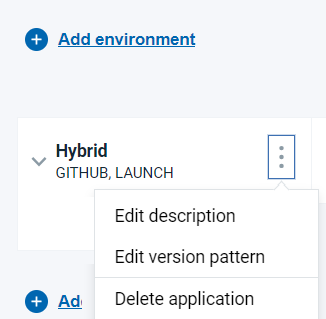
- On the hybridApplication window, perform
any of the following actions to match the application versions
in the CI application with the CD application.
- Component version pattern matching: Add component
version name for the CD application in the
Regular expression for versions pattern
matching field. Ensure that component
version name of the CD application is same as the
component version name of the job in the CI application.
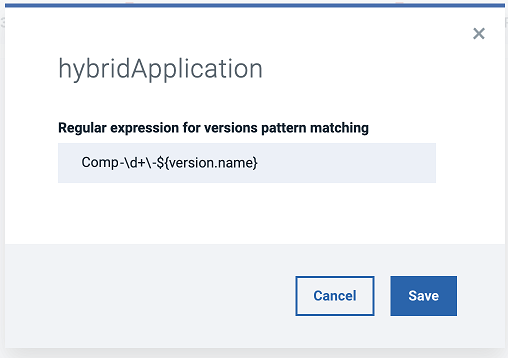
- Snapshot versions pattern matching: Add snapshot
version name for the CD application in the
Regular expression for versions pattern
matching field. Ensure that snapshot
version name of the CD application is same as the
snapshot version name of the job in the CI application.
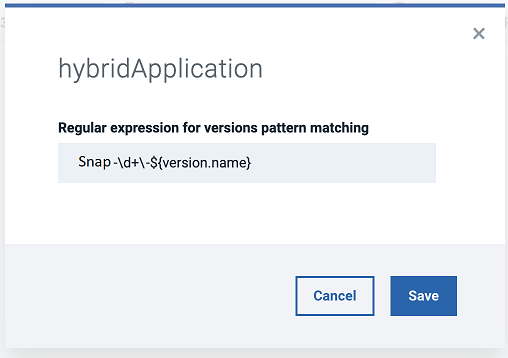
- Component version pattern matching: Add component
version name for the CD application in the
Regular expression for versions pattern
matching field. Ensure that component
version name of the CD application is same as the
component version name of the job in the CI application.
-
Click Save.
- On the Hybrid CI and CD pipeline, click
-
To view the deployment template associated with the environment, click
 and select View deployment
template.
The deployment plan detail page is displayed. As you add apps and jobs to the pipeline, associated tasks are inserted into the plan. You can also add tasks directly to the plan.
and select View deployment
template.
The deployment plan detail page is displayed. As you add apps and jobs to the pipeline, associated tasks are inserted into the plan. You can also add tasks directly to the plan. -
To modify the mapped environment, click
 , and select Edit application
environments.
, and select Edit application
environments.
-
To delete the environment, click
 and select
Delete.
and select
Delete.
- Optional:
To edit the hybrid CI and CD application components already created on the
pipeline, click
 on the right side of the
application and select Manage components to add and
remove components of the application, Edit description to
modify the description of the application in the selected pipeline, or
Delete application to delete the application in the
selected pipeline.
on the right side of the
application and select Manage components to add and
remove components of the application, Edit description to
modify the description of the application in the selected pipeline, or
Delete application to delete the application in the
selected pipeline.
- Optional:
To add a gate,
click Add gate and then define the gate rule.
Note: For Automated gates in the hybrid CI and CD pipeline, application name in metric input data should be logical application name which is defined in the hybrid CI and CD pipeline.
-
The following image is an example of the hybrid CI and CD pipeline with
DEV, QA, and
PROD environments.
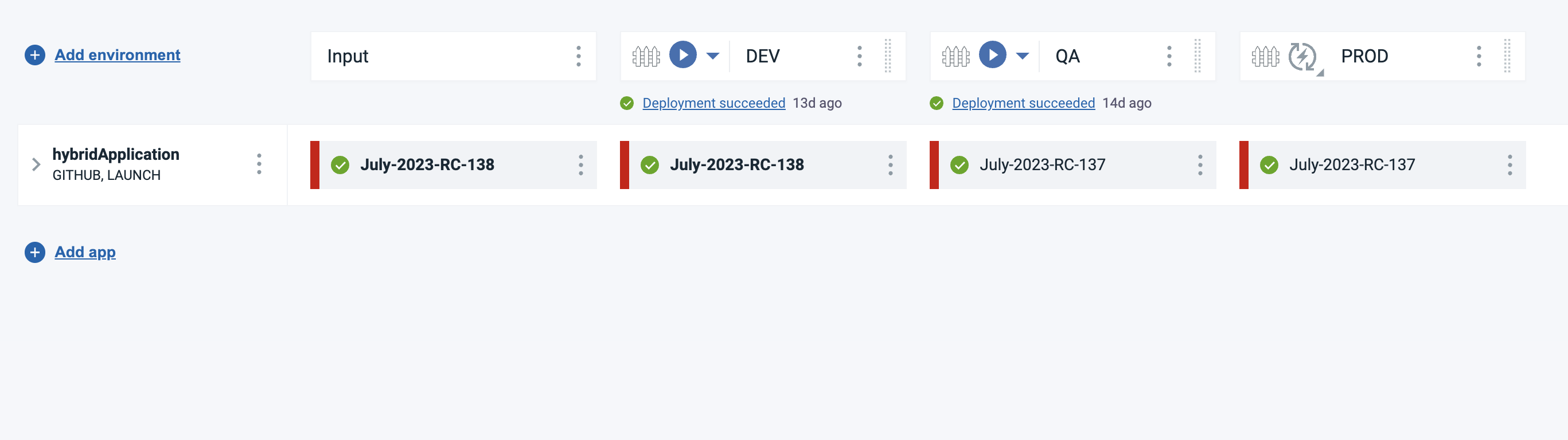
 will be
visible on the environment.
will be
visible on the environment.


 and then click and drag it to the required
location in the pipeline.
and then click and drag it to the required
location in the pipeline.