Configuring a Highlights widget
After adding a Highlights app to a community you can configure the widgets to include content from multiple sources.
The widgets on a Highlights page can display content from the community apps, but they can also display content from other communities or sources. For example, you can configure a blog to display the posts from the community blog plus posts from a related blog in another community. Similarly, you can combine content from multiple forums or wikis. Think of it like assembling a content feed.
To configure a widget, choose Configure from the widget menu. Note that from this menu you can also remove the widget from the Highlights page.
One common configuration change you can make to widgets that support aggregation is to change or add the content source.
- Click Configure from the widget menu.
- In the channel section, the containing community is identified as the source for files. You can
overwrite that community or add a new channel to bring in files from a community in addition to the
containing community. Start typing a community name to see matching results.
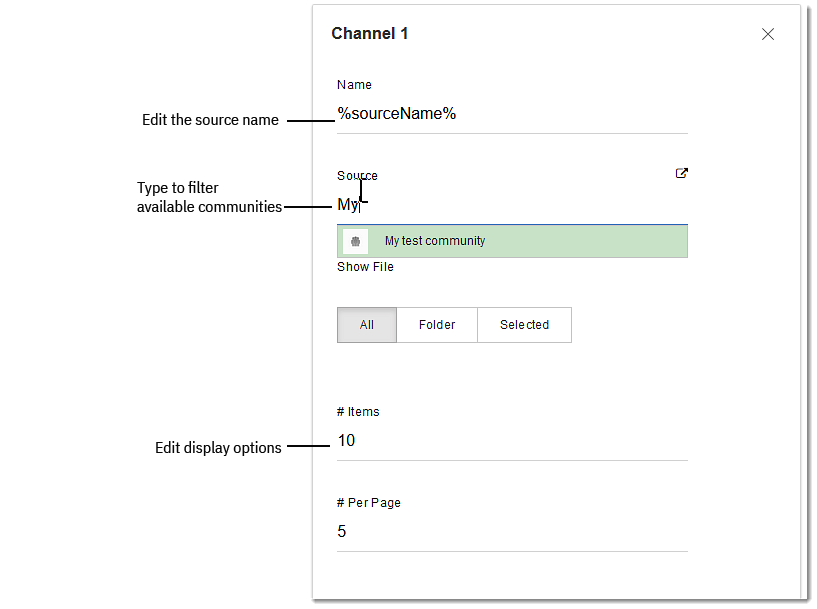
- Pick a community and accept the changes. Files from that community will display in the Files
widget. You can also edit the channel name and change the display options. Note: At this time you cannot configure widgets to display personalized information, where the logged-in user sees content specific to them.
- When you return to the Highlights page, files from the community you specified will display in the Files widget.
For details on configuring widgets, see the Widgets topic in the IBM Connections 6 Knowledge Center.