
Apply the Near Real Time (NRT) index to Profit Margin Customization
This section of the tutorial describes the steps required to apply the Near Real Time (NRT) index for Profit Margin Customization.
Before you begin
Apply the Profit Margin customization to your environment. For more information, refer to Indexing profit margin data using the Catalog Asset Model.
Procedure
- Right click the custom.cas-_Template-DatabaseETL-CAS process group and select Copy.
- Paste to a blank space beside auth.product.cas - Send Product to Elasticsearch.
-
Insert this new process group between Price Stage 1b (Find Bundle
Prices) and Send Product to Elasticsearch,
as the following example:

Right click on the _Template-DatabaseETL-CAS process group and select Enable all controller services.
Right click on the _Template- DatabaseETL-CAS process group and select Start to start the process group.
-
Test the NRT index to ensure that the profit margin customization is
successful..
- Select a product whose Profit Margin must be updated.
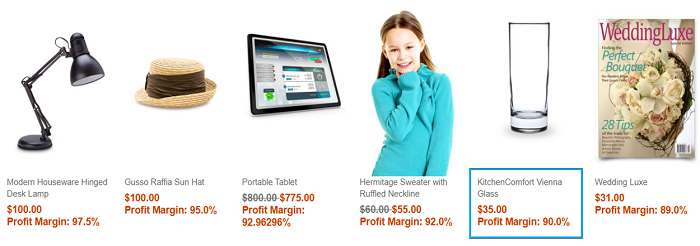
- Open the product and note down the product code.
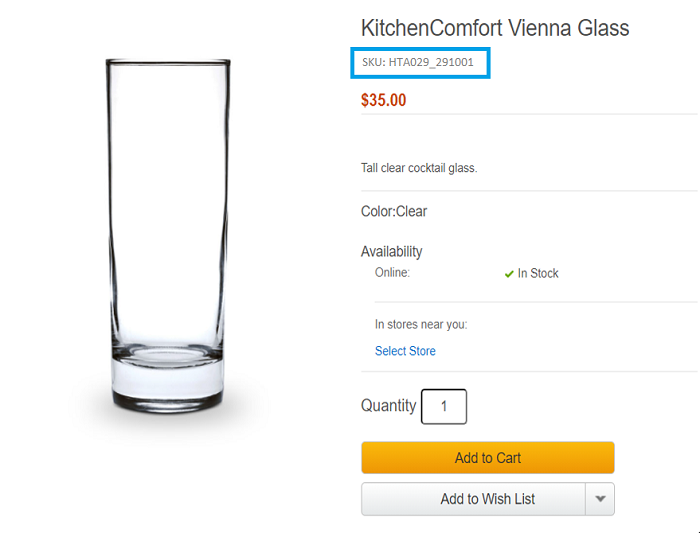
- Open the Catalogs tool in the CMC and search for the
product code noted earlier.

- Open the product and go to the Pricing section.
- Update the List price and Offer
price and click Save. For example, here
the prices are updated from $35.00 to $70.00.
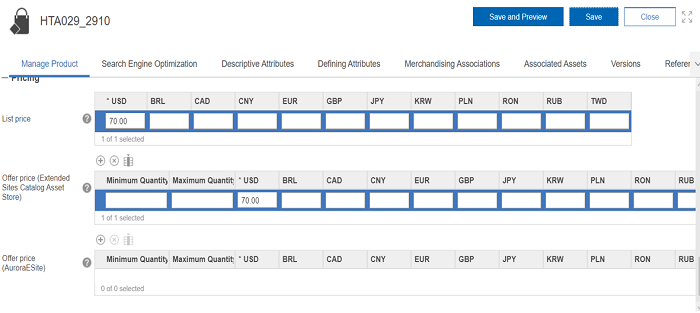
- Open the costprice_data file downloaded previously and note down the cost price of the product. In this example, the cost price is $3.5.
- Calculate the updated profit margin as follows:
For example in this product:
Offer price = $70
Cost price = $3.5
Hence, the updated profit margin is given by the formula,
Profit margin (%) = (Offer price - Cost price) / Offer price * 100
= (70 – 3.5) / 70 * 100
= 95
- Validate the updated Profit Margin at the ESpot in the
store preview.
- Select a product whose Profit Margin must be updated.
