

Updating extended terms of a contract or account through the Management Center
Use Management Center to change the values of terms in contracts or accounts.
Before you begin
- Ensure that the term properties that you want to change are set
with
changeable=truein the TCConfigurationExt.xml file.<TCDefinition type="SurChargeTC" existing="false" usage="Contract" display="true"> <Display displayNameKey="SurChargeTC" descriptionKey="SurChargeTCDescription"/> <Property name="waiveSurCharge" column="INTEGERFIELD1" required="true" changeable="true"> <Display displayNameKey="waiveSurCharge" descriptionKey="waiveSurChargeDescription"/> </Property> <Property name="surChargeAmount" column="FLOATFIELD1" required="false" changeable="true"> <Display displayNameKey="surChargeAmount" descriptionKey="surChargeAmountDescription"/> </Property> </TCDefinition> - Ensure that the CHANGEABLE column of the TERMCOND table for the extended term is set to 1. If the value for the column is not set to 1, the properties values are disabled and cannot be changed.
Procedure
- Open Management Center Tools.
- From the hamburger menu, click . All the existing accounts are listed on the landing page.
- Enter the name of the account in Search field for which you want to view the contract. All the account names with the related search will be listed.
-
From the Actions menu, click on the
three vertical dots and select
Contract. It will take you to
the contracts page. Click on the name of the contract and
you can view the Surcharge TC as shown in the image below:
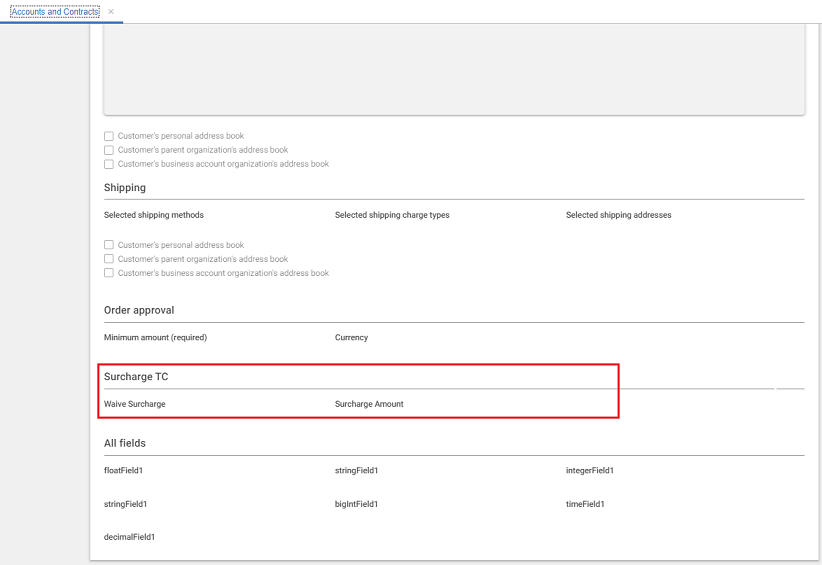
Results
Copying and duplicating contracts
When contracts are copied by using the Create new version button or duplicated by using the Copy button, the existing terms are carried to the new version.