Shopping on behalf of guest customers
A customer service representative (CSR) can browse the storefront and submit orders on
behalf of a guest customer. The CSR can also register the guest at multiple points while they act on
behalf of a guest.
The following flow outlines how a CSR initiates shopping on behalf of a guest. This flow is
useful in circumstances where a guest customer contacts Customer Service for shopping
assistance.
Note: For B2B stores, this capability must be enabled. For more information, see Enabling guest browsing and shopping for the Aurora starter store.
- CSR logs in to the storefront by using the Sign
In/Register tab.
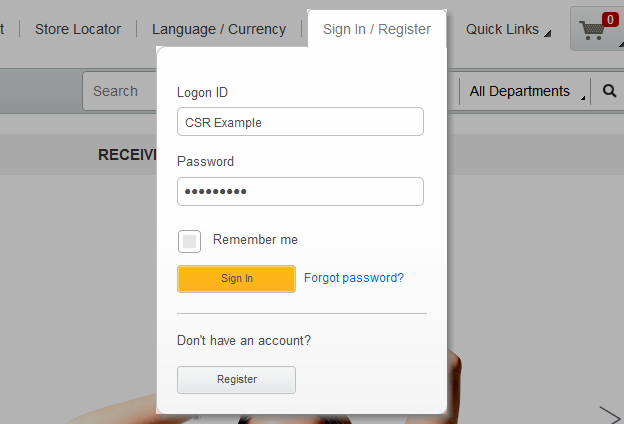 After the CSR signs in, the Sign In / Regsiter tab is changed to display the customer service representative's full name. The following screen capture displays a CSR named CSR Example.
After the CSR signs in, the Sign In / Regsiter tab is changed to display the customer service representative's full name. The following screen capture displays a CSR named CSR Example.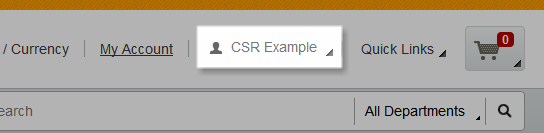
- The CSR is automatically directed to the Customer Service page.
- In the side panel of the Customer Service page, there
is a Shop as a Guest option. The following screen capture shows the
Shop as a Guest option.
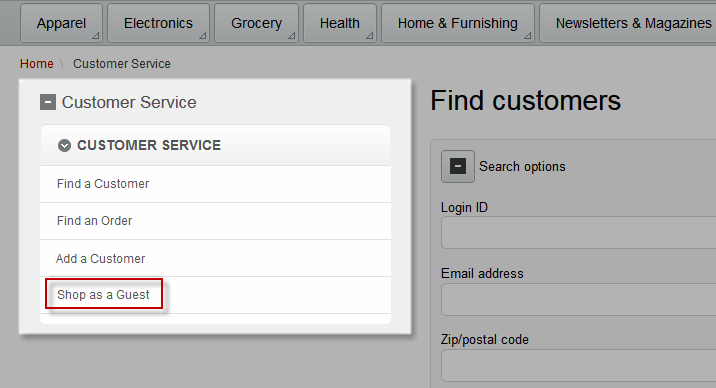
- The following message appears once a CSR begins acting on behalf of a guest customer:
 After the CSR successfully accesses the customer's account, the Sign In / Register tab adds (Guest) to the end of the CSR's name. This indicates that the CSR is acting on behalf of a guest customer.
After the CSR successfully accesses the customer's account, the Sign In / Register tab adds (Guest) to the end of the CSR's name. This indicates that the CSR is acting on behalf of a guest customer.
- The CSR is then redirected to the home page of the store and can begin shopping on behalf of the
guest customer. Because the CSR experiences the storefront the same way as a guest customer, the CSR
can use the marketing and promotional content that is directed at guest customers while they assist
the customer over the phone. As the CSR completes the shopping flow on behalf of guest customer, they are presented with the option to register the guest customer. Registering the guest is not a mandatory action to submitting an order for a guest customer.Note: A CSR cannot take over a guest shopping cart that is in progress. The CSR must create a new cart on behalf of a guest customer. Only shopping carts that belong to registered customers can be accessed by a CSR.
- After the CSR completes shopping on behalf of the customer, the CSR selects their name from the
top panel. This panel offers three options:
- Register Guest User
- This option directs the CSR to the Registration page, so the CSR can register the guest customer.
- Sign in as Yourself
- This option will redirect the CSR back to the Customer Service page, and they are no longer acting on behalf of the customer. The CSR is then ready to assist another customer.
- Sign Out
- This option signs the CSR out from the storefront.
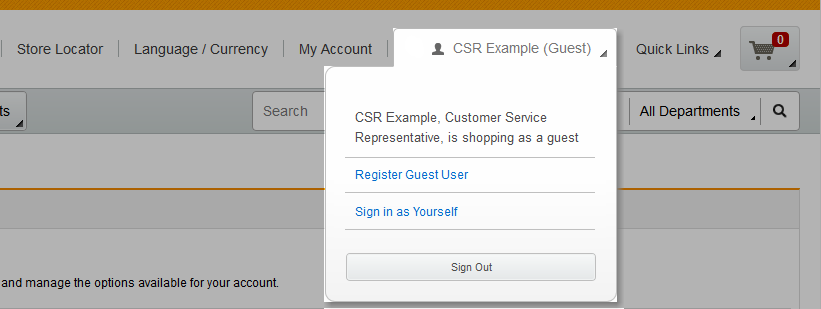
Alternatively, a CSR can select the Customer Service tab from the page header to end the on behalf of session. The CSR is prompted with a message to confirm that they want to end the session and return to the Customer Service page as themselves.
- Register Guest User