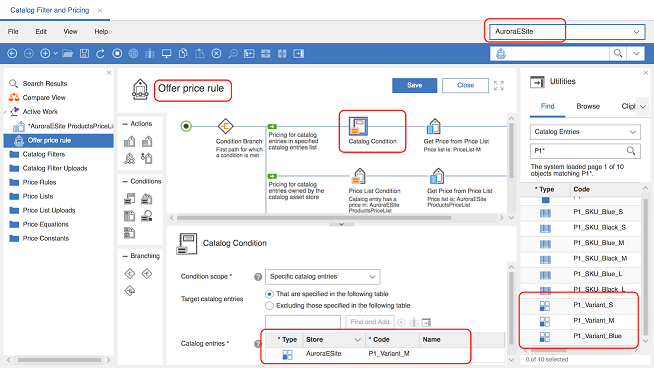Using variants in price lists and price rules
You can manage variant prices either through price lists, or using price rules.
Procedure
-
Managing product variants in a price List.
- Open the Catalogs tool.
- Click to display the product price lists.
- Open an existing price list, or create a new one.
- In the Catalog Entries list, you can add, delete, and update variants.
- Open . Search for 'P1*'. Catalog entries will be returned, including variants. You can drag and drop variants to add them to the price list.
- Click Save.
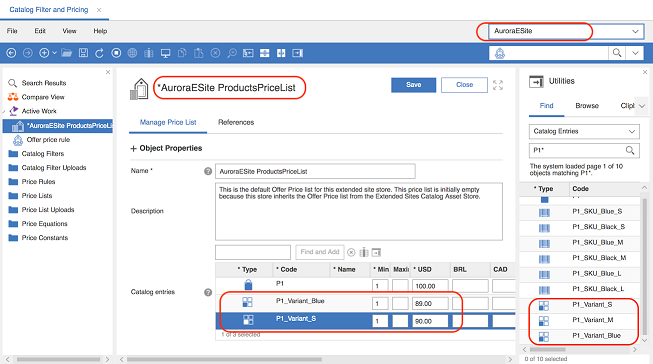
-
Price Rule, catalog condition element.
- Open the Catalogs tool.
- Click .
- Open the Offer price rule of the AuroraESite. Create a Catalog Condition for the price rule, then select it.
- In the Catalog Entries list, you can add, delete, or update variants.
- Click . Search for P1*. A list of catalog entries, including variants, is returned. You can drag and drop variants to add them to the price list.
- Click Save.