Example scenario: Using content versioning within workspaces
The following scenario highlights some of the capabilities of content versioning within workspaces. In this scenario, the Product Manager is planning a holiday event where temporary changes to certain products are required to enhance the merchandising of these products. After the holiday event is over, the product must be restored to the previous version (pre-holiday season version).
- Product "A0000552" has a base version that contains the changes before the holiday seasonal changes are made.
- Workspace is enabled for content versioning.
- A workspace that is named "Holiday Season Promotions" is created to keep all holiday season changes in one location, and to allow only people that are working on the holiday season changes to see the updates.
- Two task groups are created: "Holiday product updates", and "Holiday season rollback".
- Task group "Holiday product updates" contains task "Product update", which is used to change the product information.
- Task group "Holiday season rollback" contains task "Rollback product information", which is used to restore the product later.
- The Workspace Manager already activated both task groups.
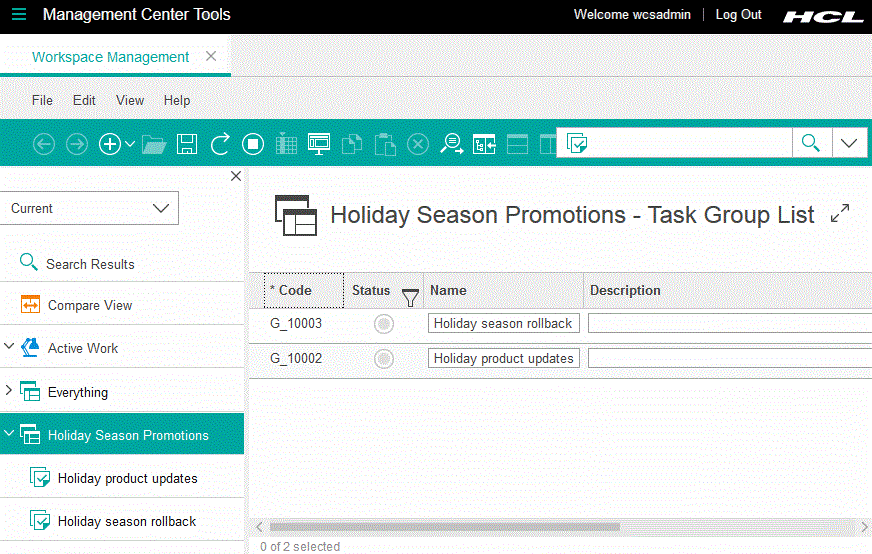
- The Workspace Content Contributor works on the "Product update" task.
- The Workspace Content Contributor tests their changes.
- The Workspace Content Contributor marks the "Product update" task as complete.
- The Workspace Manager schedules the commit of the "Holiday product updates" task group.
- The Task Group Approver approves the completed "Holiday product updates" task group.
- The Workspace Content Contributor works on the "Rollback product information" task.
- The Workspace Content Contributor tests their changes.
- The Workspace Content Contributor marks the "Rollback product information" task as complete.
- The Workspace Manager schedules the commit of the "Holiday season rollback" task group.
- The Task Group Approver approves the completed "Holiday season rollback" task group.
1. The Workspace Content Contributor works on the "Product update" task
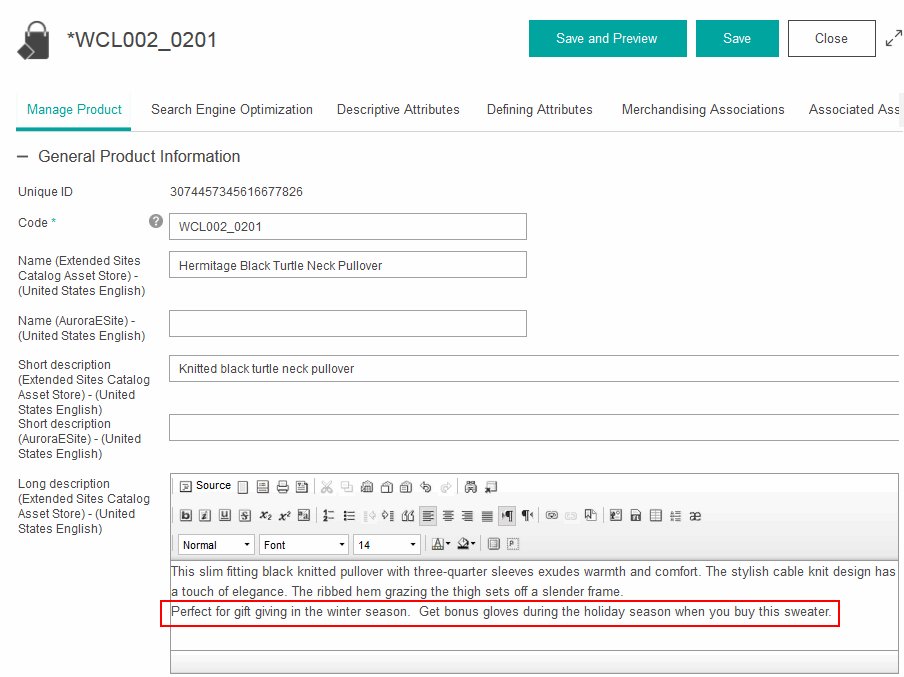
2. The Workspace Content Contributor tests their changes
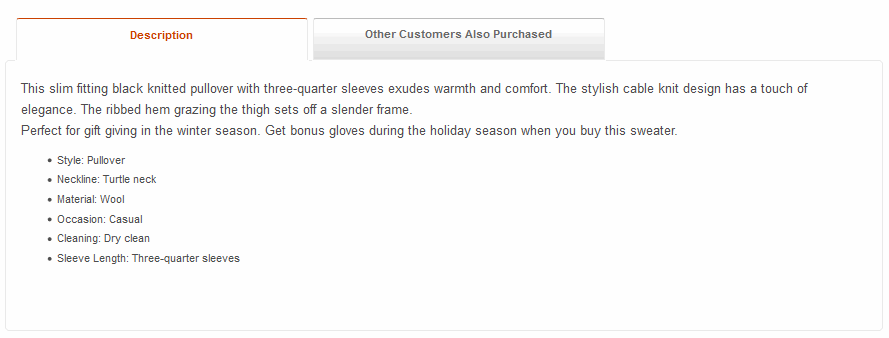
3. The Workspace Content Contributor marks the "Product update" task as complete
When the Workspace Content Contributor is finished all the work that is required to complete the "Product update" task and they tested their changes, they mark this task as complete. When this task is completed, an approval task is generated and assigned to the Workspace Task Group Approver.
4. The Workspace Manager schedules the commit of the "Holiday product updates" task group
The changes are completed before they are needed, so the Workspace Manager schedules the commit of the "Holiday product updates" task group for a later date. If the content is completed and approved early, it remains in the workspace until the specified date occurs and the content is committed. Otherwise, the data is committed upon approval.
5. The Task Group Approver approves the completed "Holiday product updates" task group
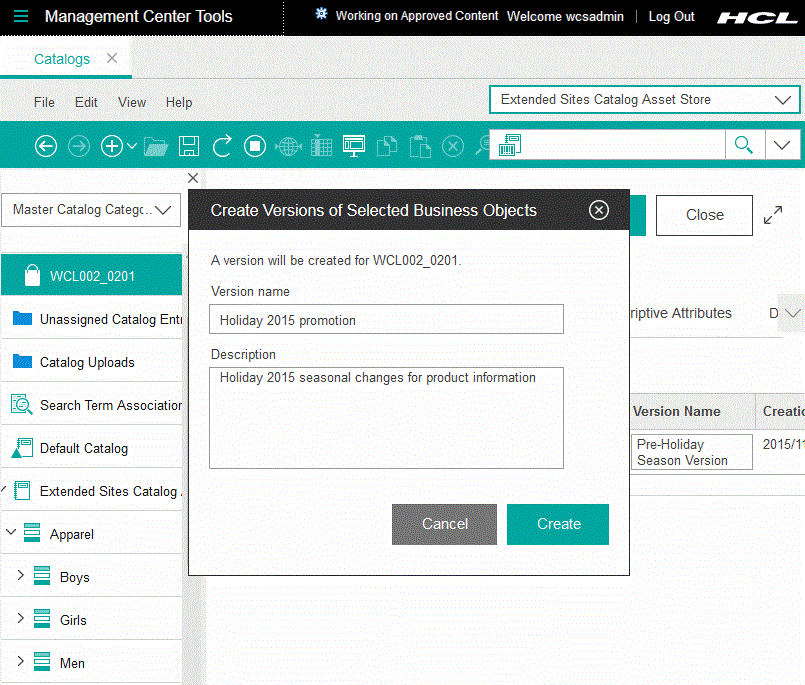
Then, the Task Group Approver approves the changes in Management Center.
6. The Workspace Content Contributor works on the "Rollback product information" task
Once the holiday season changes are in place, the Workspace Content Contributor can begin the process to roll back these changes in the "Rollback product information" task that is targeted for a future date. The Contributor can display the versions available and view details of each version of the object within the workspace. All versions of the object are shown within the workspace regardless of where the version was created (either workspace or approved content).
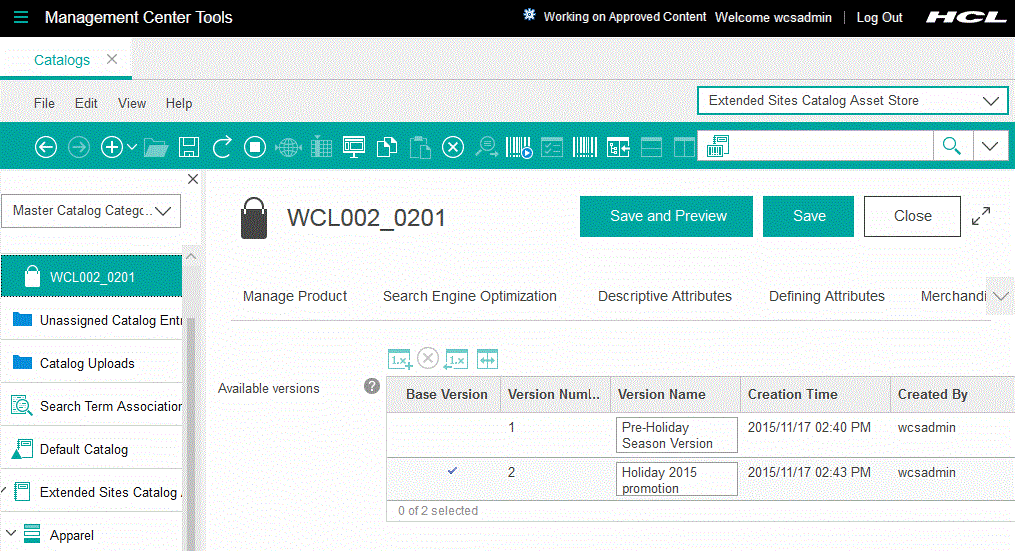
Version details of pre-holiday season changes:
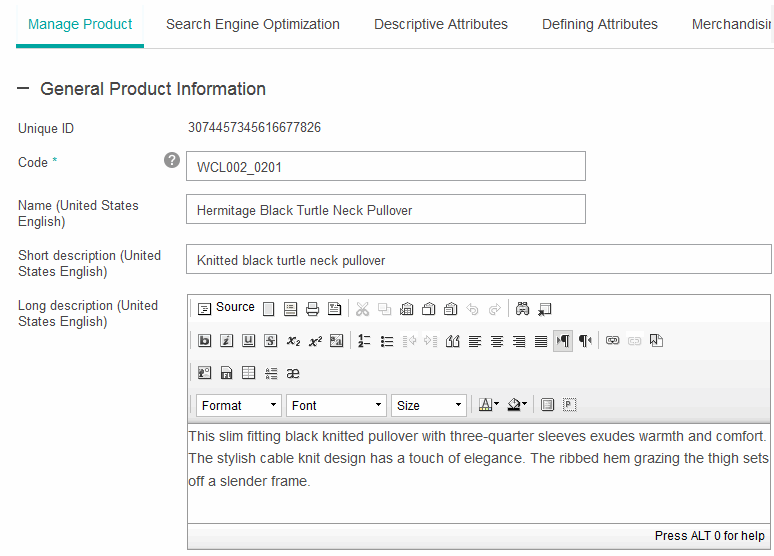
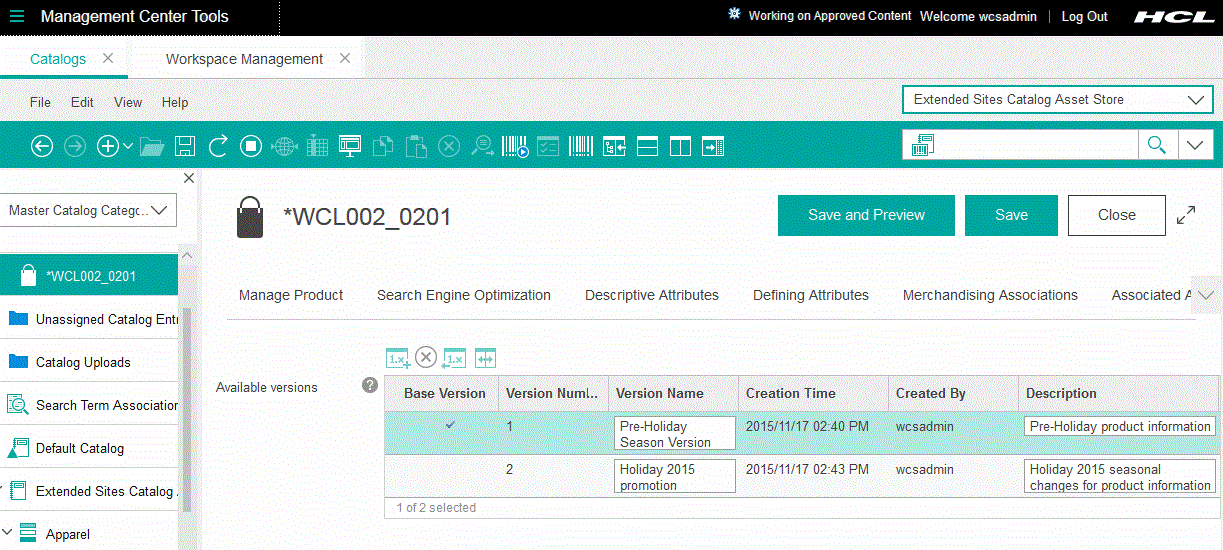
7. The Workspace Content Contributor tests their changes
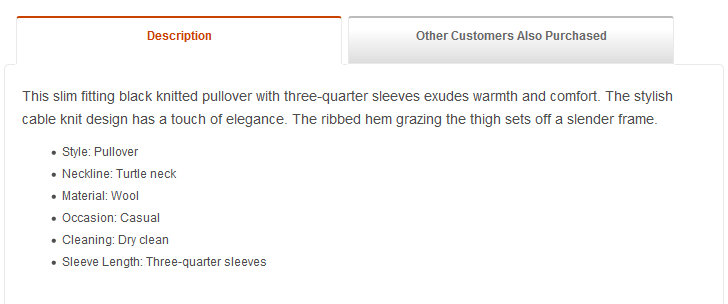
8. The Workspace Content Contributor marks the "Rollback product information" task as complete
When the Workspace Content Contributor is finished all the work that is required to complete the "Rollback product information" task and they have tested their changes, they mark this task as complete. When this task is completed, an approval task is generated and assigned to the Workspace Task Group Approver.
9. The Workspace Manager schedules the commit of the "Holiday season rollback" task group
The changes are completed before they are needed, so the Workspace Manager schedules the commit of the "Holiday season rollback" task group for a later date and time. The Workspace Manager must schedule the commit of the task group before the task group is approved otherwise the task group will be committed right after they are approved.
10. The Task Group Approver approves the completed "Holiday season rollback" task group
The Task Group Approver receives an email that indicates that the "Holiday season rollback" task group is ready for approval. Before granting approval, the Task Group Approver reviews the changes that are made and confirms that they are correct. The Task Group Approver uses the store preview function to check the store. Then, the Task Group Approver approves the changes in Management Center.