Shipping and Billing Method page (B2C)
The Shipping and Billing Method page is where customers can verify their shipping and billing information, select their shipping method, and provide shipping instructions. Customers can also make changes to their shopping cart, apply promotional codes and coupons, and select promotional gifts.
Elements of the Shipping and Billing Method page: Single shipping and billing address
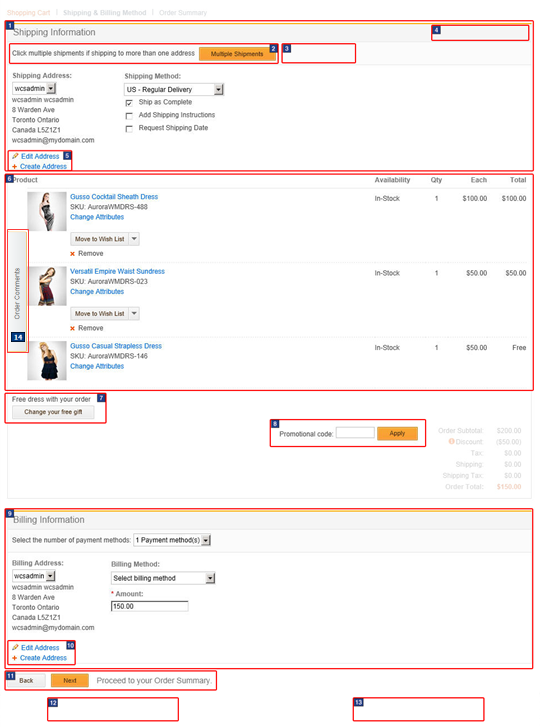
Standard functions on this page
- 1 Shipping Information
- Displays the shipping information for the order. Customers can specify multiple logon IDs and associate a shipping address with each ID. The Shipping Method drop-down list displays a list of applicable shipping modes for the specified shipping address.
- 6 Product list
- Displays the shopping cart with the list of products. If the customer has qualified for a free gift, the gift product is also displayed in the list. For details, see the Shopping Cart page (B2C).
- 9 Billing Information
- Displays the billing information for the order. Customers can specify multiple logon IDs and associate a billing address with each ID.
Optional functions on this page
The following functions can be enabled or disabled for the Aurora starter store by using the Store Management tool in Management Center. For more information, see Selecting store functions.
- 2 Multiple Shipments
- Customers can split their order and ship it to multiple addresses. Click Multiple Shipments to display the Multiple shipping and billing addresses page. Customers can specify a different shipping address for each product. The shipping charge and the shipping tax are calculated based on the number of shipping addresses.
- 1 Shipping Instructions
- Customers can specify special delivery instructions in a free-form text field.
- 8 Promotional code entry field
- Customers can apply a promotional code if they want to redeem a promotion against this purchase.
Links and buttons
- 5 Edit Address and Create Address
- Customers can edit the existing shipping address or specify a new address.
- 7 Change your free gift
- Displays a pop-up window where customers can change their selection of the free gift. Customers view this button if your store is running free gift promotions and the customer's order qualifies for the free gift.
- 10 Edit Address and Create Address
- Customers can edit the existing billing address or specify a new address, if it is different from their shipping address.
- 11 Back and Next buttons
- Customers can move back and forth through the checkout process using the Back and Next buttons.
- 14 Order Comments Slider widget
- Customer service representatives can view or add customer comments to orders. Comments display time stamps and the representative's name who saved the comment.
E-Marketing Spots
You can display default content, or Web activities, or both, in any of the following e-Marketing Spots on this page:| E-Marketing Spot name and details | Supported default content types | Supported Web activities |
|---|---|---|
| 3 ShippingTop_Content Recommended usage: Display content related to shipping at the top of shipping pages, for example, links to more information about shipping policies or international shipping. |
|
Run Web activities that use the following actions: |
- 4 CheckoutTopRight_Content
- 12 CheckoutBottomLeft_Content
- 13 CheckoutBottomRight_Content
Shipping and Billing Method page: Multiple shipping and billing addresses
The following screen capture shows how this page displays multiple shipping addresses for the order. In 1, notice that the second item in the order is shipped to a different address than the other two items.
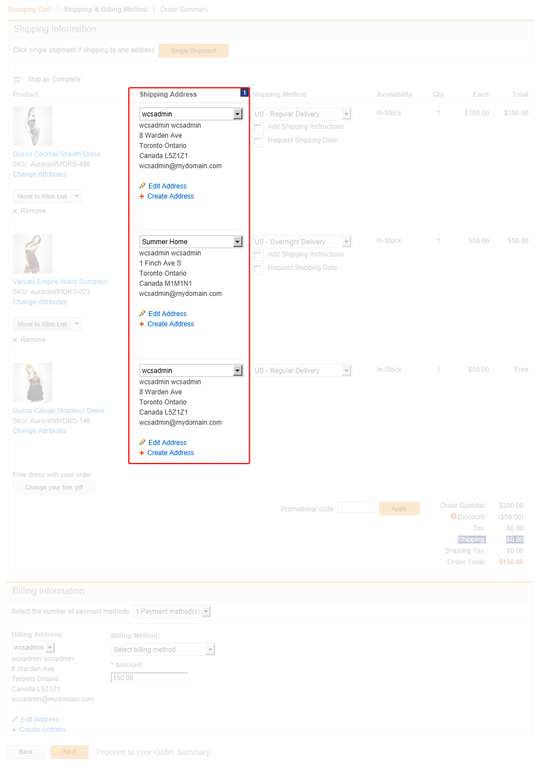
JSP files
- OrderShippingBillingDetails.jsp represents the entire page.
- UnregisteredCheckout.jsp redirects and displays shipping and billing address forms if not signed in.
- ShippingDetailsDisplay.jsp represents the
entire shipping area.
- ContentRecommendation.jsp represents the ShippingTop_Content e-Marketing Spot.
- ShippingAddressSelect.jsp represents the shipping address area.
- SingleShipmentShippingMethodDetails.jsp represents the shipping method area.
- OrderItemDetails.jsp represents the area where order items are listed for a single shipment method.
- MSOrderItemDetails.jsp represents the area where order items are listed for multiple shipment methods.
- SingleShipmentOrderTotalsSummary.jsp represents the order total summary area.
- RecurringOrderCheckoutDisplay.jsp represents the recurring order area.
- CheckoutPaymentsAndBillingAddress.jspf represents the payment and billing address area.