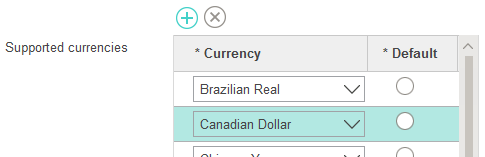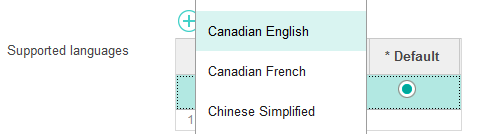Including language data
In this lesson, you learn how to include the language data you created in the
previous step into your WebSphere Commerce instance. In this step of the tutorial, you include
the locale information by updating the instance configuration files.
About this task
You can add default languages to your instance when you create the instance. However, non-default languages such as the en_CA example you are using must be added after the instance is created. To include new languages that were loaded through the bootstrap files, the instance configuration files must be updated. The following steps are required to update the instance configuration files and apply it to the existing WebSphere Commerce instance:
Procedure
-
Update the WebSphere Commerce configuration files to support the new languages.
- Stop the WebSphere Commerce instance.
- Restart the WebSphere Commerce instance.
-
Test your updates to the WebSphere Commerce configuration file by verifying that the
currency and languages display in the Management Center.
Results
You included the new locale into your WebSphere Commerce instance. In the next step, you create Management Center properties files and resource bundle files for the en_CA and fr_CA locales.