Creating a central repository by using physical media
If you have access to physical media, you can use the following instructions to create the central repository.
Before you begin
- Ensure that you have the following product CD/DVDs available:
- Rational Application Developer Version 9.5
- WebSphere Application Server Test Environment Version 8.5.5.7 or WebSphere Application Server Version 8.5.5.7
- WebSphere Commerce Developer Version 8.0. There are two editions, Enterprise and Professional. Ensure that your WebSphere Commerce Developer edition is the same as your WebSphere Commerce edition.
- Download the latest version of IBM Installation Manager and extract it to a temporary location. For example: IM_image_location.
Procedure
- Insert the CD that is labeled IBM WebSphere Commerce V8.0 - WebSphere Commerce Rational Application Developer V9.5 Set Up Multilingual into the CD/DVD drive of the server.
- Run the IBM Packaging Utility.
- Click Copy Packages.
- Click Open Repository.
- Add the latest version of the Installation Manager to the
central repository:
- Browse to IM_image_location and select repository.config.
- Optional: Enter a name in the Repository Name field to replace the default.
- Click OK.
-
Add the Rational Application Developer Version 9.5 repository to
the central repository:
- Browse to the CD/DVD drive and select diskTag.inf.
- Optional: Enter a name in the Repository Name field to replace the default.
- Click OK.
-
Select all the products that need to be copied to the central repository, as shown in the
following example:
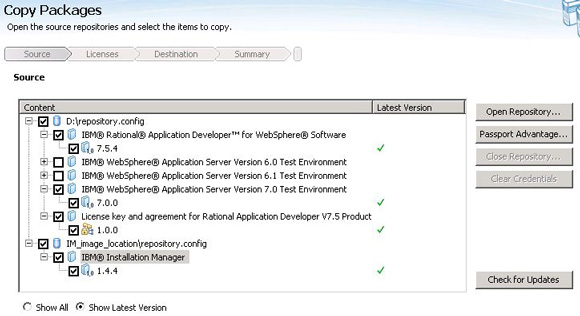
- Click Next.
- Review the license agreements and click Accept.
- Select a location on the server where you want to create the central repository. This location is referred to using the common_repo variable in subsequent topics.
- Click Next.
- Review the summary page and click Copy to begin creating the central repository. Insert appropriate disks as prompted by the utility.
- After the repository is successfully created, click Finish and close the IBM Packaging Utility.
- Insert the CD/DVD for WebSphere Application Server into the CD/DVD drive of the server.
-
Add the WebSphere Application Server repository to the
central repository:
- Browse to the CD/DVD drive and select repository.config.
- Optional: Enter a name in the Repository Name field to replace the default.
- Click OK.
-
Select all the products that need to be copied to the central repository, as shown in the
following example:
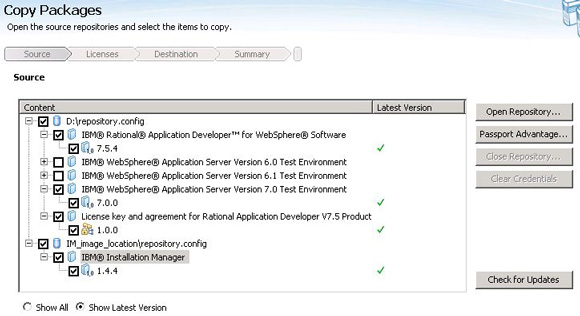
- Click Next.
- Review the license agreements and click Accept.
- Select a location on the server where you want to create the central repository. This location is referred to using the common_repo variable in subsequent topics.
- Click Next.
- Review the summary page and click Copy to begin creating the central repository. Insert appropriate disks as prompted by the utility.
- After the repository is successfully created, click Finish and close the IBM Packaging Utility.
- Insert the DVD for Rational Application Developer Version 9.5 into the DVD drive.
- Click Copy Packages.
- The source window includes repositories that you opened previously. You can choose to close them or leave them cleared. Click Open Repository.
-
Add the WebSphere Commerce Developer V8.0 repository into the
central repository:
- Browse to the DVD drive and select repository.config.
- Optional: Enter a name in the Repository Name field to replace the default.
- Click OK.
-
Select all the products that need to be copied to the central repository, as shown in the
following example:
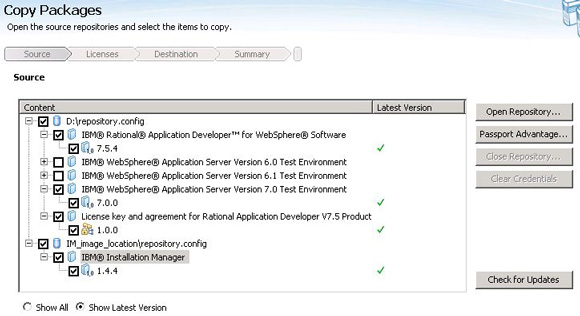
- Click Next.
- Review the license agreements and click Accept.
- Select a location on the server where you want to create the central repository. This location is referred to using the common_repo variable in subsequent topics.
- Click Next.
- Review the summary page and click Copy to begin creating the central repository. Insert appropriate disks as prompted by the utility.
- After the repository is successfully created, click Finish and close the IBM Packaging Utility.