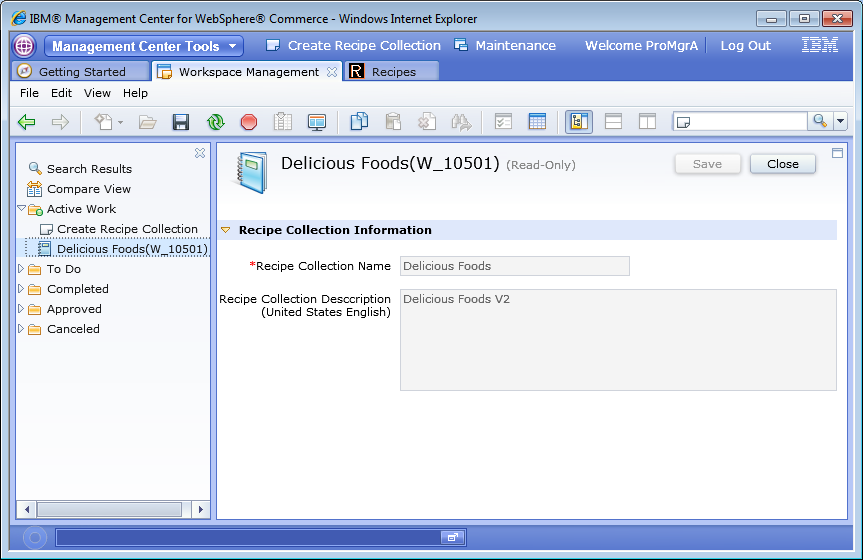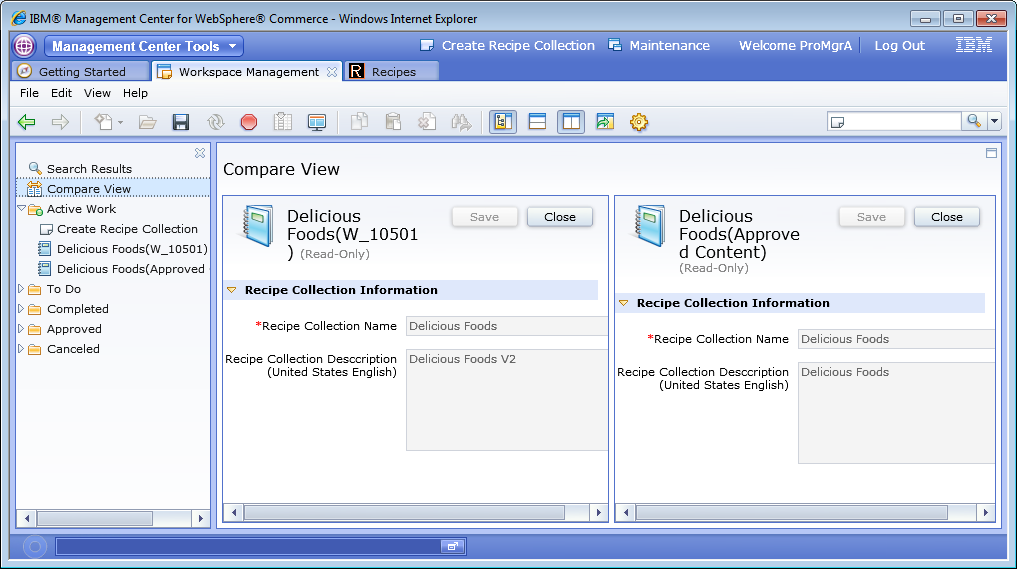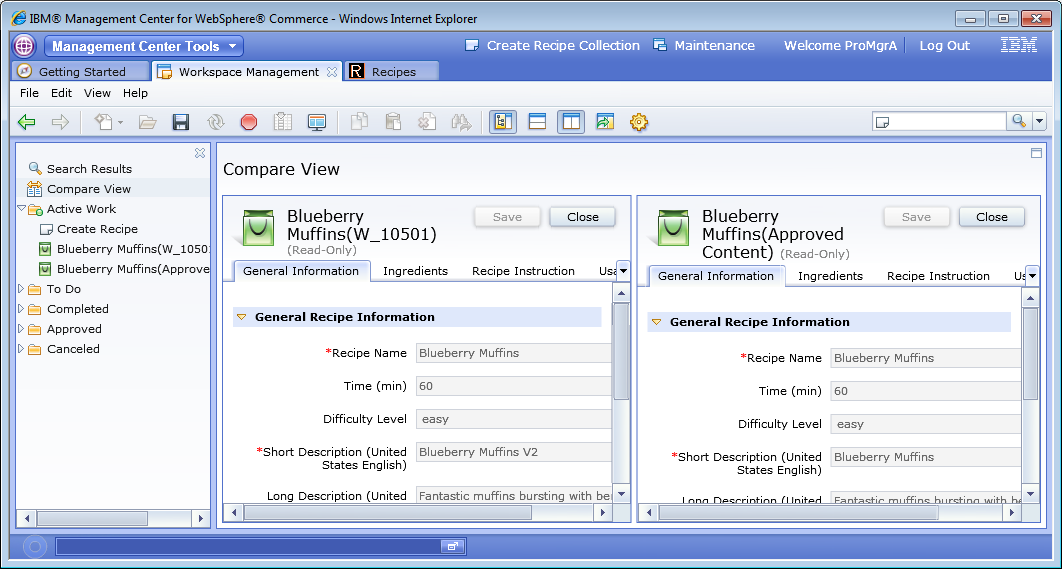Testing Open object and Compare with approved content from change history
You can open change history records to see what
changes were made to an object. Doing so lets you quickly determine
whether or not you can approve a task group. If you are uncertain
about what changes were made to an object, you can open the change
history record for the object and compare it to the version of the
object that was previously approved. This topic tests the opening
of custom objects change history records, and also tests the comparison
of custom objects with their approved content.
About this task
Note: You can open the object from its change history record
if the action is modify.