
Identifying the locations for Create
and Edit
links
You must decide where to put Create
and Edit
links
on your store pages. The links must be accessible to business users
when they are viewing a specific business object in store preview.
Procedure
- Review the following topic to understand where the
Create
andEdit
links are in the Aurora starter store: - Decide where to put the
Create
andEdit
links for your own store.Consider these two options:
- Put the links directly on a store page. For example, if the business
user is viewing a catalog entry in store preview, you can place an
Edit
link directly on the product details page:Figure 1: Links are directly on a store page 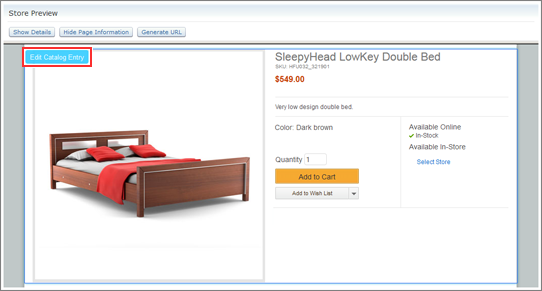
- Put the links on a store preview pop-up window:
This option might make sense in these scenarios:
- There is an existing pop-up window in store preview for the business object. For example, in the Aurora starter store, there is an existing E-Marketing Spot Information window for e-Marketing Spots. There is also a Search Rule Information window for search rules.
- You want to provide both
Create
andEdit
links for the same type of business object without cluttering the store page. - More than one type of business object is associated with the information
that is being previewed. For example, when business users are previewing
an e-Marketing Spot, they might want to work with the e-Marketing
Spot itself, or with its web activities or content. By placing the
links on a pop-up window, you can provide
Create
andEdit
links for multiple business objects.
The following example shows the
Create
andEdit
links for marketing objects that are included on the preview pop-up window titled E-Marketing Spot Information:Figure 2: Links are on a store preview pop-up window 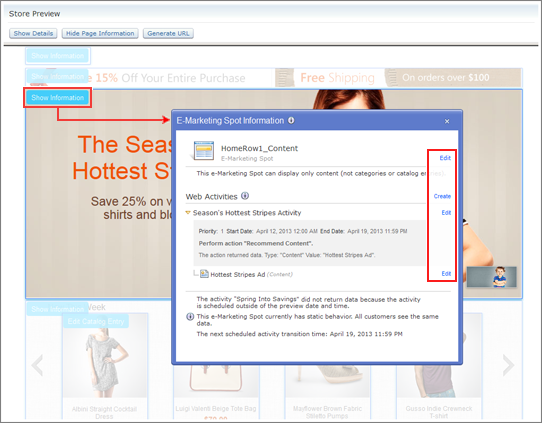
- Put the links directly on a store page. For example, if the business
user is viewing a catalog entry in store preview, you can place an