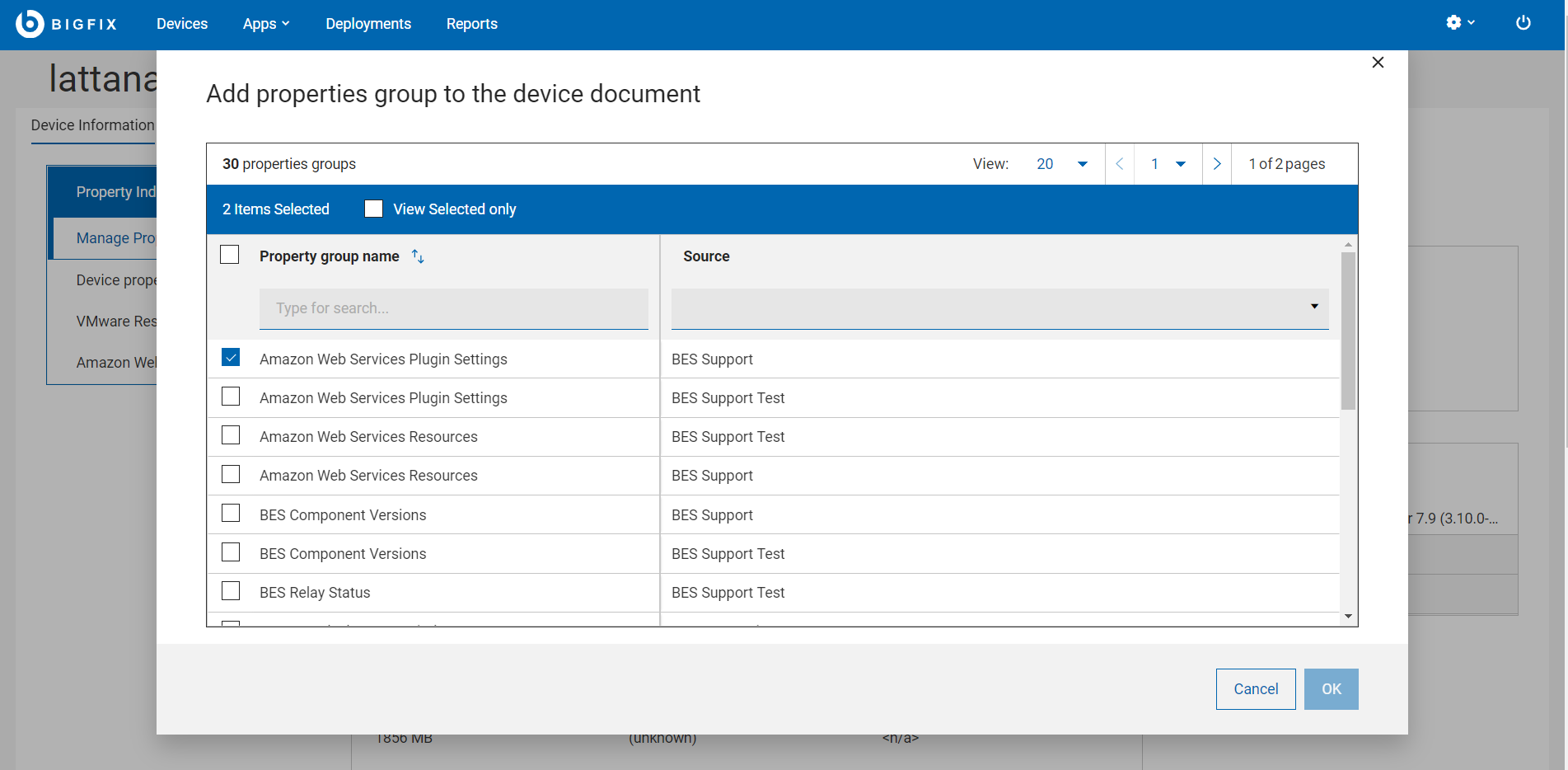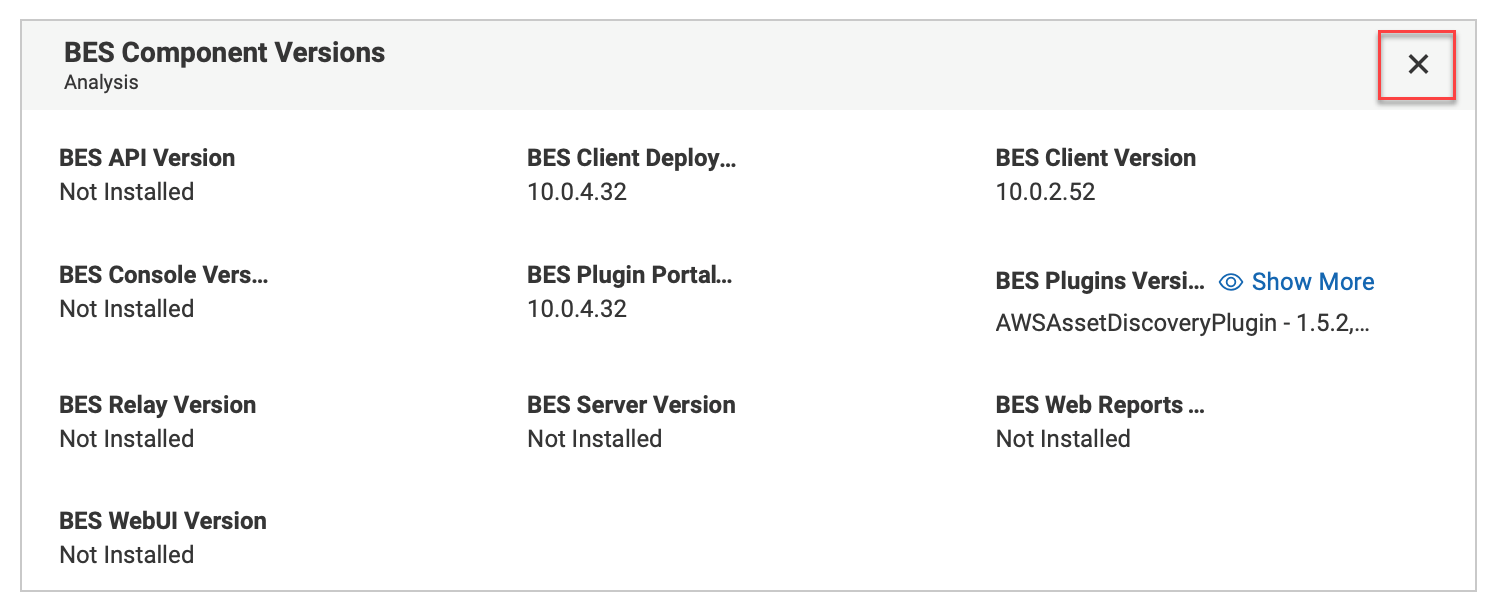Device Document
Click a device name to get the information related to that device including its properties, status, relevant content, deployment status, history, and much more. Drill further into device details by using the associated views.
As a BigFix Operator, you can view the Device document. Device document provides information gathered from various sources.
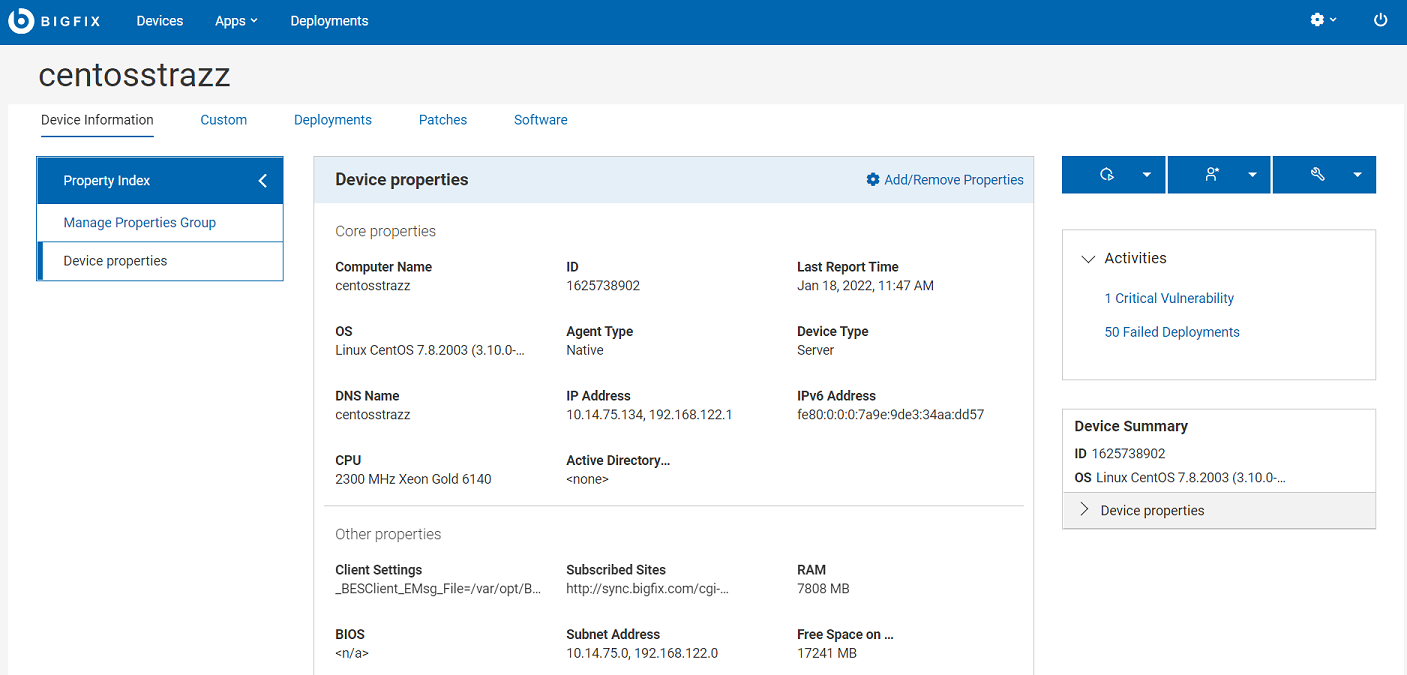
Document views
- Device Information – Displays general information of the device.
- Custom – Displays custom content relevant to this device.
- Deployments – Deployment history for this device.
- Patches – Patches relevant to this device.Note: The tab shows only patches coming from the sites managed in the Patch List; other patches can be reached from the Content menu.
- Software – Software relevant to this device.
Customize the layout of the device document page
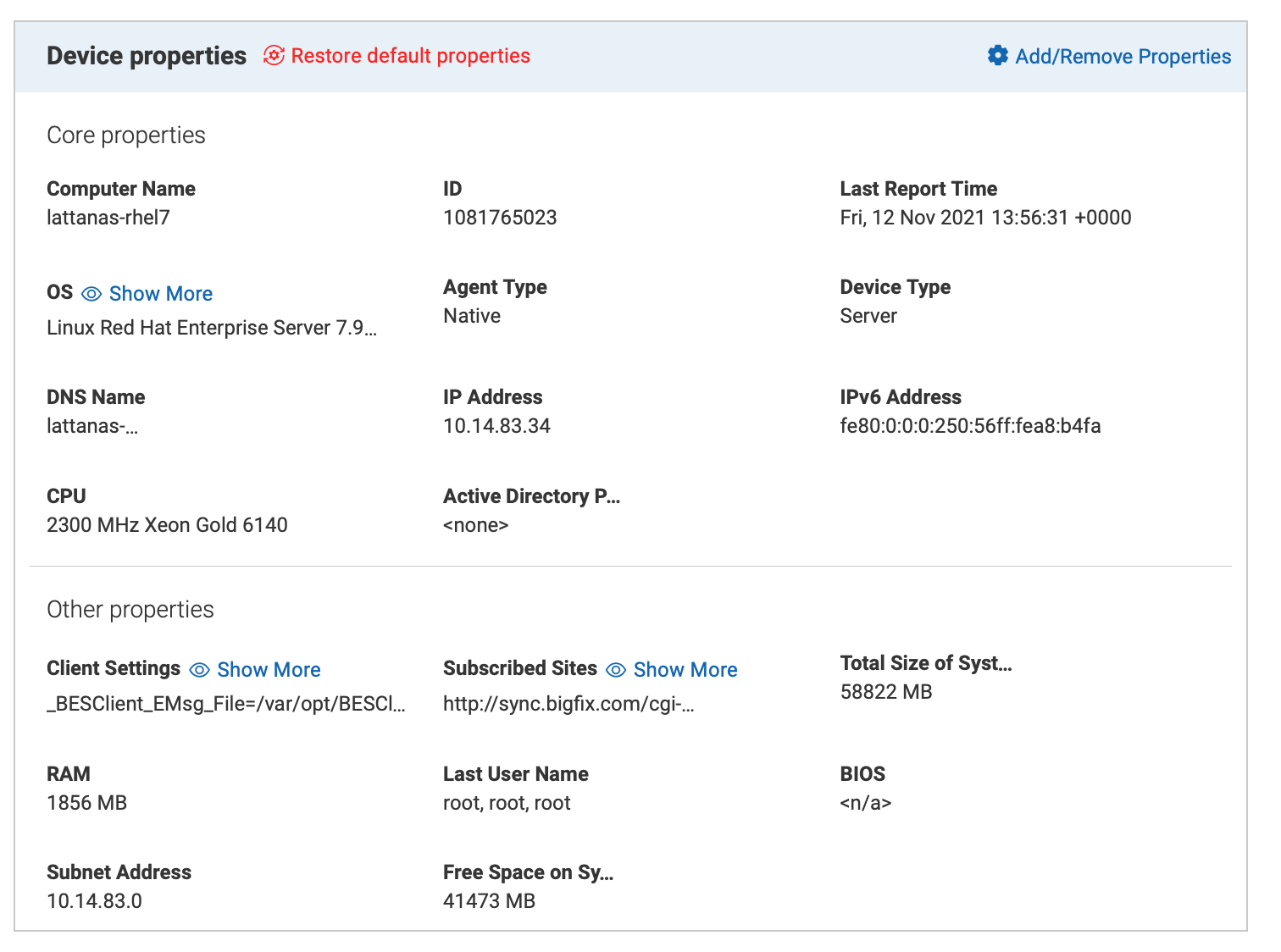
In the device document, you can customize the display of Property Index and Device properties through Manage property group or Add/Remove properties.
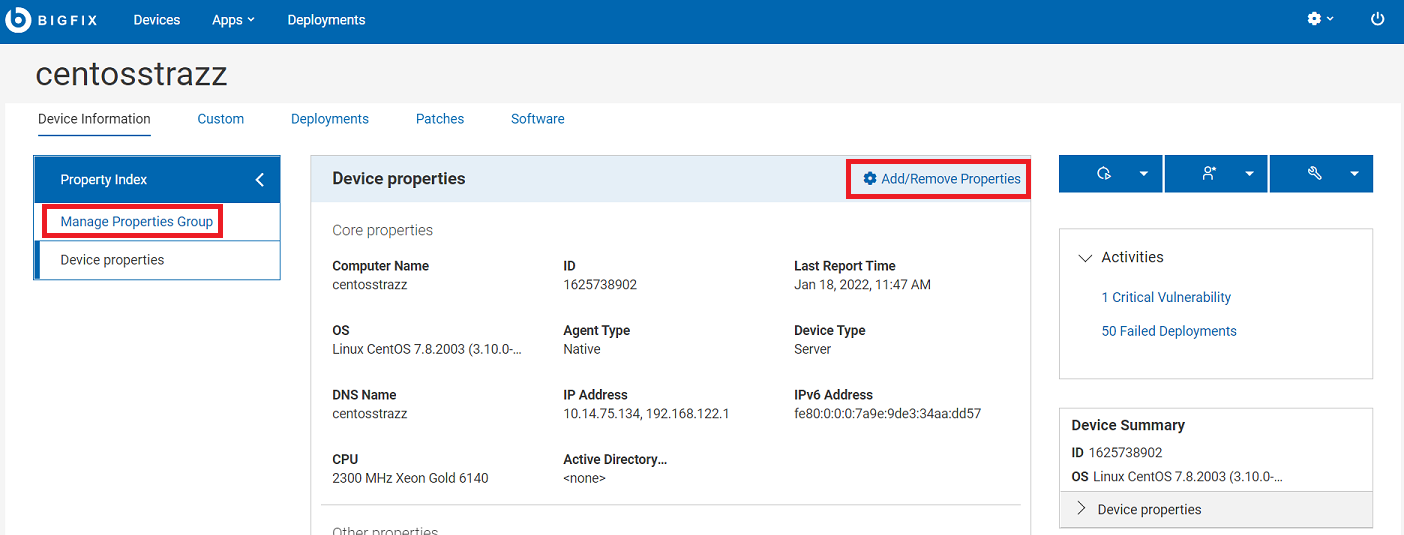
- Manage properties group
- Click this link to modify the default properties groups displayed under Property Index. You can add as many property groups as you wish. The added property groups are appended to the Property Index box. You can expand or collapse Property Index to view the side navigation. If you click on a property group, it automatically scrolls to bring up that property group in focus.
- Add/Remove Properties
- Click this link to display the list of available properties and select or
deselect the ones that you want to add or remove in the device properties
view. From here, you can also add or remove custom properties. If you want
to go back to default display, click Restore default
properties. Upon confirmation, the default view is
reset.
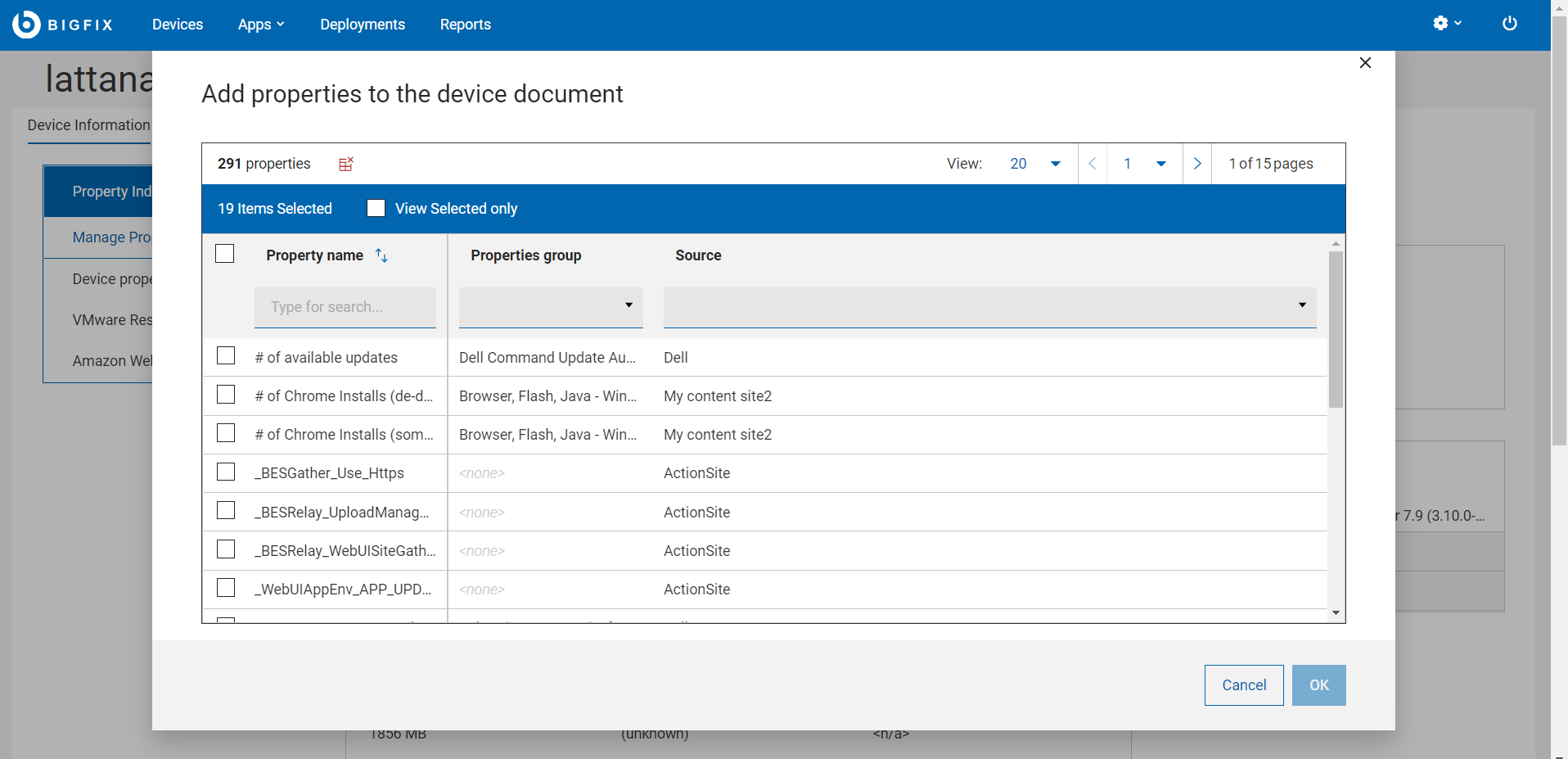
Trigger actions
From the device document page, you can trigger actions that are relevant to the device. When you click the action buttons, they display the options based on the type of the device and the permissions of the user.
- Deploy: Click the
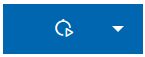 button to deploy custom content, patch, profile, software.
button to deploy custom content, patch, profile, software. - Administration: Click the
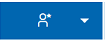 button to send refresh or install the agent.
button to send refresh or install the agent. - Configuration: Click the
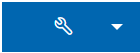 button to issue a query, send a file, or send a message to this
device.
button to issue a query, send a file, or send a message to this
device.
Activities
The Activities section of the device document page provides the links for critical vulnerabilities and failed deployments applicable for the device. Clicking on the links takes you to the pre-filtered list of relevant patches or deployments.
- Critical Vulnerabilities – Brings you to the Patches tab pre-filtered by critical and applicable to this device.
- Failed Deployments – Brings you to the Deployments tab pre-filtered by deployment status.
Device Summary
The Device Summary section of the device documents provides a recap of the most relevant properties related to the device.