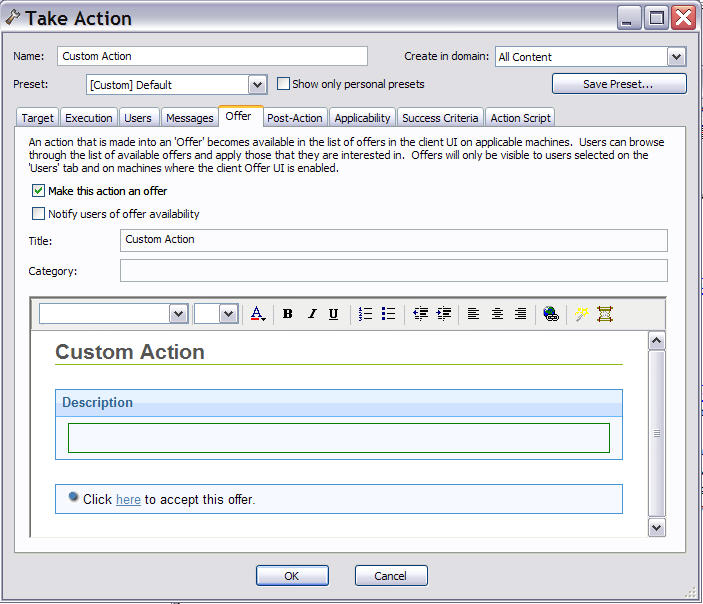Making an offer using a custom action
Follow the instructions provided in this topic if you want to offer to users a set of downloads that they can select at their own discretion. This capability is also referred to as self-provisioning.
These offerings are delivered as a type of custom action, so they include all the targeting and
scheduling capabilities that you would expect from a typical action, and they are available only for
Windows and macOS operating systems.
Important: These actions run with elevated
permissions, so this can be used to allow non-privileged users the ability to trigger
specifically-approved actions that run with higher permissions.
To advertise such an offer, follow these steps:
- In the main toolbar select Tools.
- Select Take Custom Action. The Take Action dialog opens.
- Click the Offer tab.
- Click the other tabs in the Take Action dialog to further customize the action that will advertise your offering.
- When you are ready to deploy your offering, click OK.
- Your action offer is distributed to all the computers that have been specifically targeted. This select group of users is then presented with your offer and prompted to accept it on their own schedule.
Note: This tab is available also when taking a default action
as it is described in Taking a default action as part of the deployment of a Fixlet or a task.