Configuring the NIM master
After you install the NIM master filesets, use the NIM Installation and Setup Dashboard to initialize the NIM master and set up the NIM resources. At initialization, a NIM master is designated with permissions to run commands remotely on the NIM clients that are registered to that NIM master.
Before you begin
- Ensure that you have sufficient disk space to store the lpp_source resources.
- The NIM master must be at the same operating system, technology level, and service pack levels, or higher, as the NIM clients in the NIM environment.
About this task
- Only one NIM master can exist within a NIM environment.
- NIM masters cannot be clients to any other NIM master.
- You can use any of the available methods to set up the NIM master
and NIM resources:
- Manual Setup
- This method provides the greatest control over initializing the NIM environment, environment options, and NIM resources. It does not use any setup automation scripts on AIX.
- EZNIM
- This method requires the least number of options to be selected. Most of the options and configurations are defined automatically by the native NIM configuration scripts on the AIX target system. The results of the setup script are saved to /var/adm/ras/nim.setup.
- Basic Setup
- This method offers more control than the EZNIM option. Many of the underlying operations are automated by using the native NIM configuration scripts on the AIX target system.
Procedure
- From the BigFix console, click .
- Click NIM Master Configuration.
- Select a method to configure the NIM master and NIM resource.
Figure 1. NIM master configuration 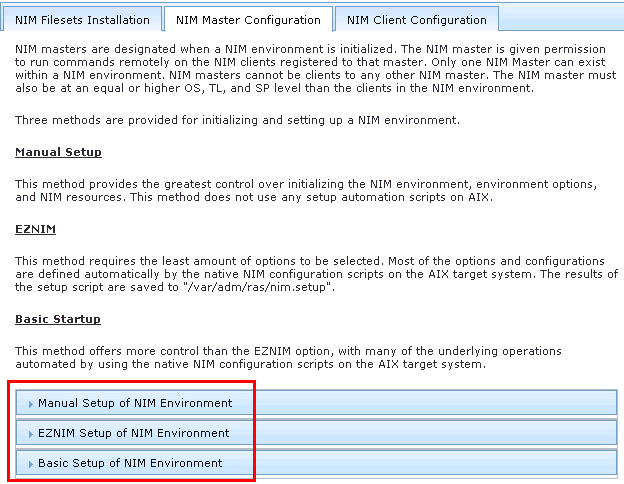
- To use the manual setup method, complete the following steps:
- Click Manual Setup of NIM Environment.
- Install the NIM master filesets, if you did not yet do so.
- Enter the information under the Initialize NIM Master Options section.
- Configure the NIM resources that you want to use.
- lpp_source resource
- SPOT resource
- root resource
- dump resource
- paging resource
- home resource
- share_home resource
- tmp resource
Note: The lpp_source and SPOT resources are, by default, selected to be used.
- To use the EZNIM setup method, complete the following steps:
- Click EZNIM Setup of NIM Environment.
- Enter the software source to initialize the NIM environment. The source can be from a CD device, NFS source, or local directory. For example, cd0
- Enter the volume group for the NIM resources. For example, rootvg
- Enter the file system for the NIM resources. For example, /export/nim/eznim
- Optional: Select any of the available options.
- To use the basic setup method, complete the following steps:
- Click Basic Setup of NIM Environment.
- Enter the primary network interface for the NIM master. For example, en0
- Enter the input device for the installation images. For example, cd0
- Optional: Select the options from the appropriate drop-down lists
for the following actions:
- Remove all newly-added NIM definitions and filesystems when the basic setup operation fails.
- Define the NIM system bundles and NIM bosinst_data.
- Add a prefix level to the resource name.
- Create diskless or dataless machine resources.
- Configure the options for the lpp_source resource.
- Configure the options SPOT resource.
For more information about the NIM parameters, see the IBM AIX information center.Note: The AIX information centers are version-specific. To see the list of available AIX information centers, see the IBM AIX resources at: http://www-03.ibm.com/systems/power/software/aix/resources.html. - To use the manual setup method, complete the following steps:
- Optional: Select the check box to create a one-time action rather than to create a reusable Fixlet.
- Click Create Action.
- Deploy the action.