 Changing the Oracle core factor through the user interface
Changing the Oracle core factor through the user interface
![]() Available from 9.2.8. To change the Oracle core factor thorough
the user interface, open the Hardware Inventory report, and edit the value in the Oracle Core Factor
column.
Available from 9.2.8. To change the Oracle core factor thorough
the user interface, open the Hardware Inventory report, and edit the value in the Oracle Core Factor
column.
Before you begin
 You must have the Manage Hardware Inventory permissions to perform this task.
You must have the Manage Hardware Inventory permissions to perform this task.Procedure
- Log in to BigFix Inventory, and go to .
-
To adjust the report view, hover over the Manage Report View icon
 , and click Configure View.
, and click Configure View.
-
To change the Oracle core factor, click the pencil icon (
 ) in the Oracle Core Factor column, and click Change
Oracle Core Factor.
) in the Oracle Core Factor column, and click Change
Oracle Core Factor.
-
Specify the new core factor, and click Change.
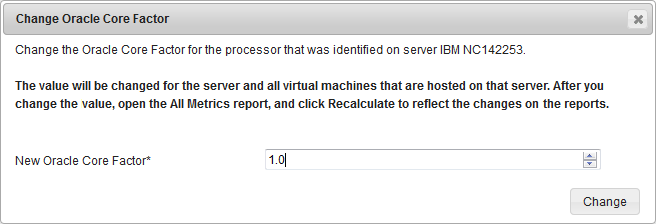
- To update utilization of the Oracle Processor Core metric, go to , and click Recalculate.
