Fixlets, tasks, and analyses
Fixlets and tasks are central to BigFix platform. BigFix Inventory, as a part of this platform, uses them to perform required actions on selected computers. Fixlets and tasks define these actions and specify the criteria that make them relevant. Usually, an action is deployed with a simple click.
Overview
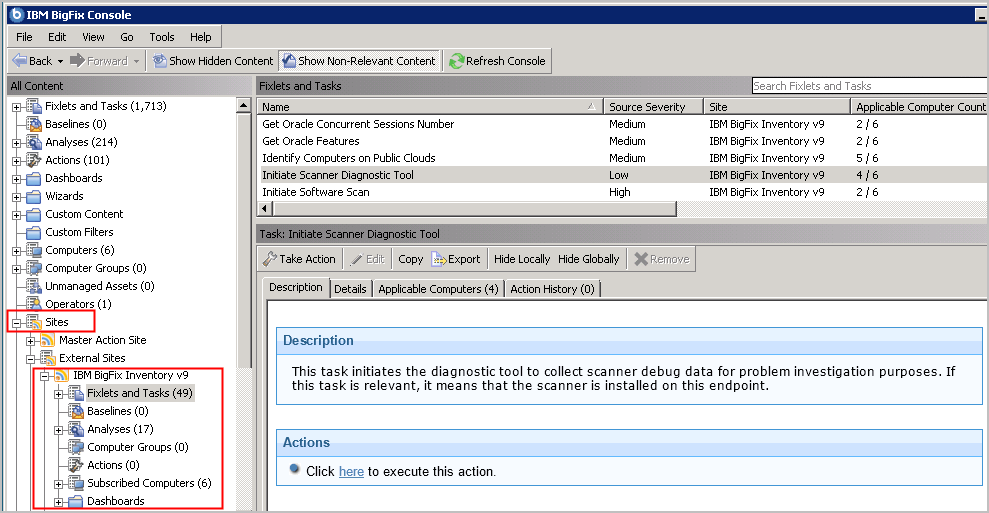
For more information, see: Sites in the BigFix documentation.
Relevance
Analyses
Analyses provide an overview of the most important information about the computers in the environment, the installed scanner version, or status of the last software scan. You can use these details to monitor health and understand if all necessary actions were successfully completed. For more information, see: Analyses in the BigFix documentation.
Initial configuration
The required configuration fixlets and tasks ensure that BigFix Inventory works properly.If you selected Enable default scan schedule for this data source during initial configuration, the scans are configured automatically. Otherwise, you must configure the scans manually. For more information, see: Manual scan configuration.