Filtering the Data
The Filter section is a key component of both exploring data and creating reports. With effective filtering, you can highlight just that segment of the data that is most important to you.
For example, to view just Windows computers, you might filter your computers like this:
- Click Explore Data from the top tab bar.
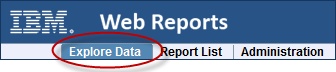
- The default Computers report is displayed as described in Viewing the Data. It displays all the computers in the database.
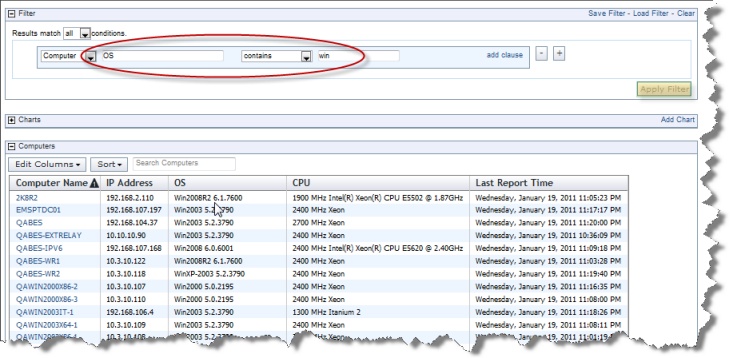
- Click in the box next to the pull-down menu that says Computer. A pull-down menu opens, allowing you to select from the hundreds of computer properties defined across your network.
- Select OS from the menu, or simply type it in and hit Enter.
- Another pull-down opens with a list of operators. Select contains.
- A text box opens. Enter win to narrow the report down to Windows computers only.
- Click the Apply Filter button to get an instant view of the impact of your filter.
Filters are essential to creating tight, relevant reports. For more information, see Filtering the Data.
