Fixlet Debugger on Windows clients
For testing and debugging client relevance, there is also a stand-alone debugger called the Fixlet Debugger (previously called the Relevance Debugger or QnA) that you can use.
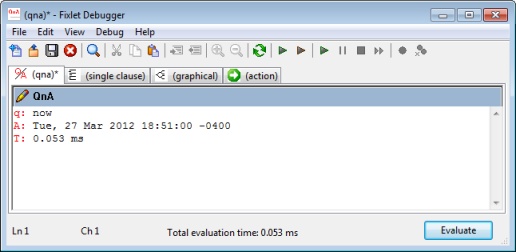
Here is how to use it:
- Log in as an Administrator and run the program FixletDebugger.exe. It is located in Program Files > BigFix Enterprise > BES Console > QnA.
- Click Yes to allow the program to run.
- Type in a Relevance expression preceded by Q:, such as
Q: now
- Click the Evaluate button.
- Beneath the expression, you will see the evaluation, such as
Q: now
A: Tue, 27 Mar 2012 18:51:00 -0400
T: 0.053 ms
In addition to returning the answer, the program can also display the time (in milliseconds) it takes to process the request. This is important if you are trying to avoid time-consuming evaluations. In order to show the time, select it as an option from the View menu.
If an error is encountered, a message will be printed preceded
by E:. (Refer to the Appendix for descriptions of
Relevance error messages.)
There are options in the View menu that provide more information:
Show Evaluation Time: To analyze performance, select this setting. It will show you the elapsed time of the Relevance execution in microseconds. This is important for creating Fixlet messages that are as responsive as possible.
Show Type Information: You can view the Inspector Type of the returned object by selecting this option. Examining the returned type will help you know how to properly combine your results with more complicated expressions.
This guide presents many examples in the QnA (question and answer) format, to make it easy for you to follow along. Examples are in a Courier font, preceded by a square red bullet. For example:
Q: names of files of folder "c:/"
A: AUTOEXEC.BAT
A: boot.ini
A: CONFIG.SYS
A: IO.SYS
A: MSDOS.SYS ...
T: 1.944 ms
I: plural stringThis relevance snippet returns the names of the files on the C: drive (this shows a partial list), each preceded by an 'A'. The time for retrieving this information is 1.944 microseconds and the return type is a plural string.
system folder refers to the SysWow64 folder, not the System32 folder.
To redirect to the 64-bit System32 folder use either system
x64 folder or native system folder. For
additional information about the file system redirector see File System Redirector.
